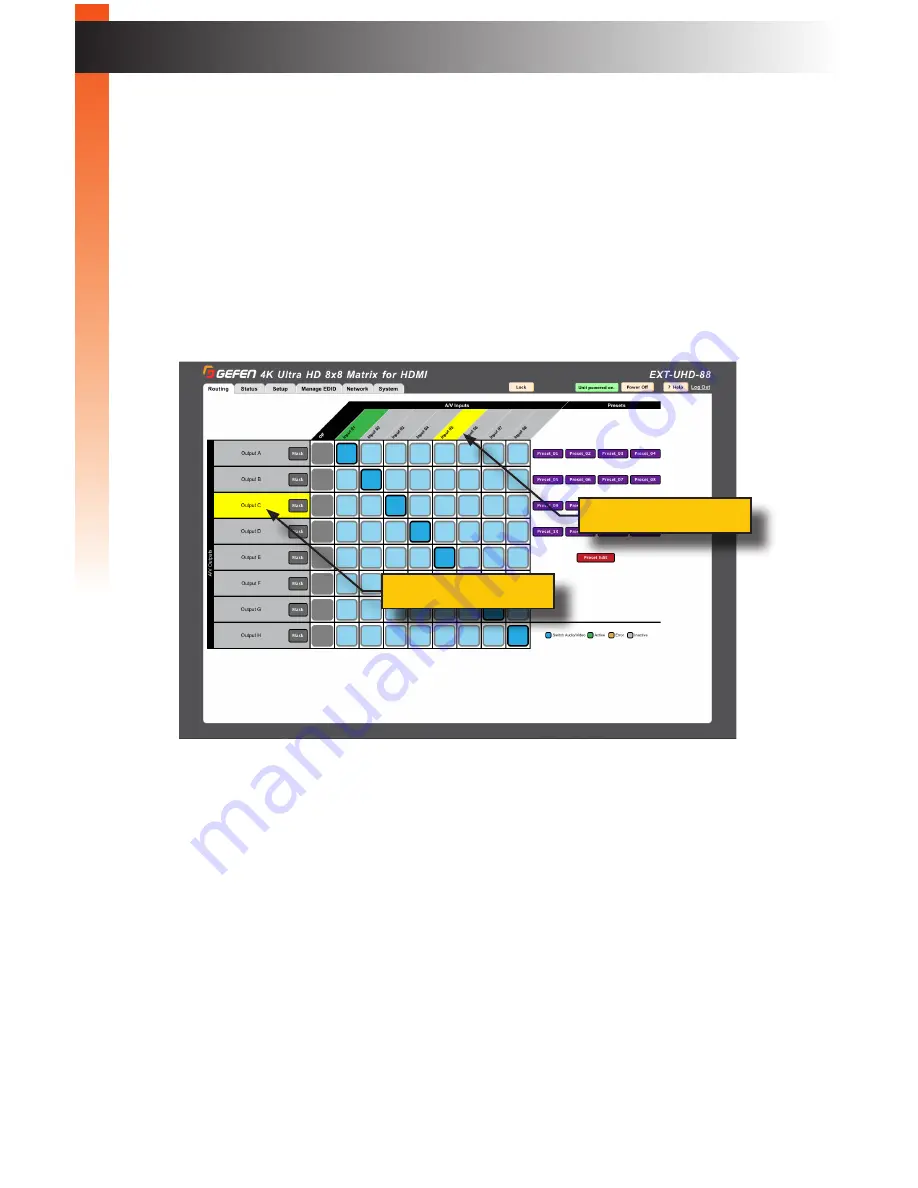
page | 73
B
asic Oper
ation
Routing Inputs and Masking Outputs
►
Routing Inputs
1. Click the
Routing
tab.
2. Located the desired output, from the left side of the screen. For this example,
we will select
Output C
.
3. Move the mouse horizontally, within the selected output row. As the mouse
moves, the current output row and input column will be highlighted in yellow:
4. Click the desired input. Use the column, with the input names, as a guide when
selecting the input. For this example, we will select
Input 05
.
5. The new routing state will be applied immediately.
6. A
routing indicator
(dark blue square) will appear at the intersection of the row
(output) and column (input) of the current routing state:
Refer to the next page for an illustration.
The Web Interface
Current output
Current input
Summary of Contents for 4K ULTRAHD EXT-UHD-88
Page 1: ...Release A3 Preferred 8x8 Matrix for HDMI w HDCP 2 2 EXT UHD 88 User Manual ...
Page 11: ...This page left intentionally blank ...
Page 12: ...This page left intentionally blank ...
Page 13: ...8x8 Matrix for HDMI w HDCP 2 2 1 Getting Started ...
Page 25: ...This page left intentionally blank ...
Page 26: ...This page left intentionally blank ...
Page 27: ...8x8 Matrix for HDMI w HDCP 2 2 2 Basic Operation ...
Page 117: ...This page left intentionally blank ...
Page 118: ...This page left intentionally blank ...
Page 119: ...8x8 Matrix for HDMI w HDCP 2 2 3 Advanced Operation ...
Page 189: ...This page left intentionally blank ...
Page 190: ...This page left intentionally blank ...
Page 191: ...page 179 8x8 Matrix for HDMI w HDCP 2 2 4 Appendix ...






























