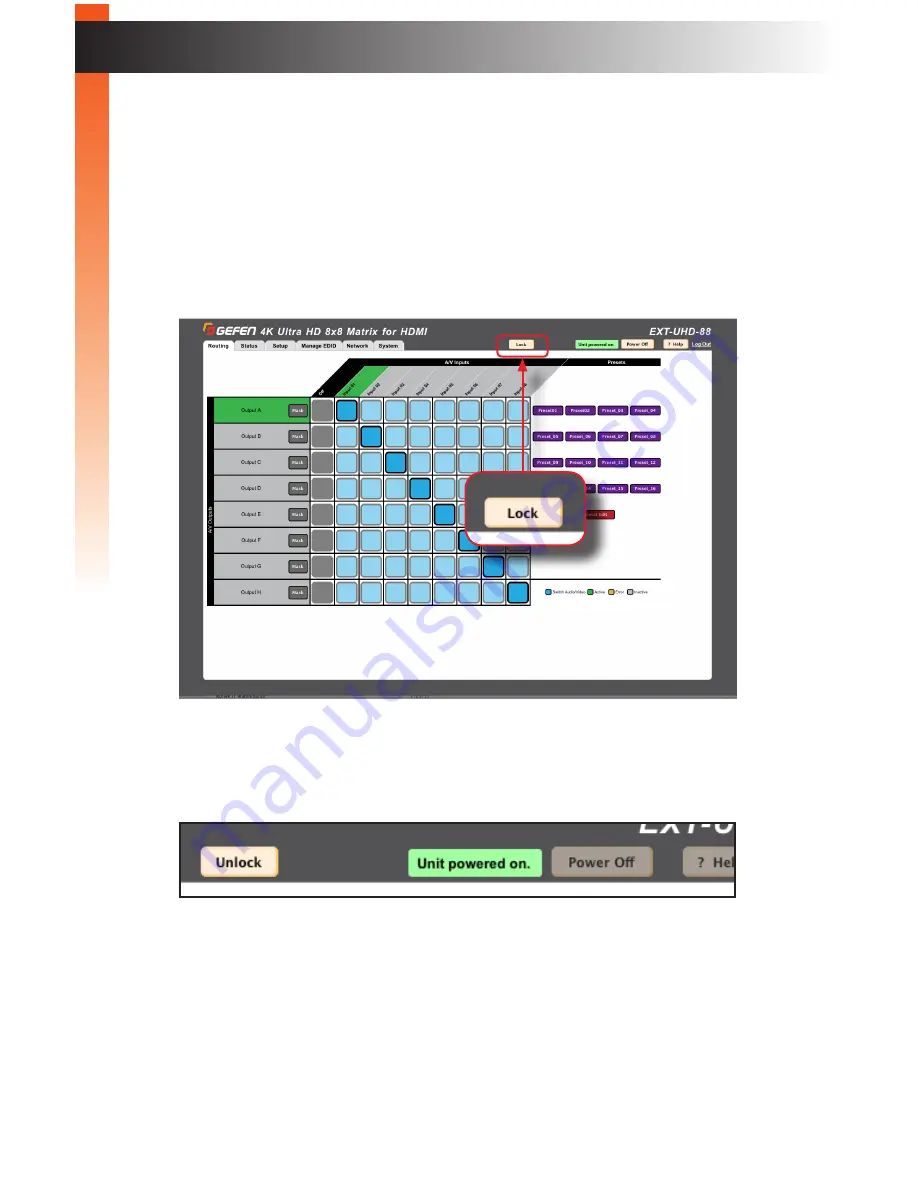
page | 71
B
asic Oper
ation
Locking the Matrix
Locking the matrix disables the front-panel controls, IR routing, and the built-in web
interface. This is useful in preventing an accidental change to matrix settings by
inadvertently pressing any of the front-panel buttons.
1. Click the
Routing
tab.
2. Click the
Lock
button near the top of the screen.
3. Once pressed, the
Lock
button will read “Unlock”. The Lock button on the front panel
will also glow bright blue. The matrix is now locked.
4. Click the
Unlock
button to unlock the matrix.
5. The
Unlock
button will now read “Lock”. The
Lock
button on the front panel will also
turn-off. The matrix is now unlocked.
The Web Interface
Summary of Contents for 4K ULTRAHD EXT-UHD-88
Page 1: ...Release A3 Preferred 8x8 Matrix for HDMI w HDCP 2 2 EXT UHD 88 User Manual ...
Page 11: ...This page left intentionally blank ...
Page 12: ...This page left intentionally blank ...
Page 13: ...8x8 Matrix for HDMI w HDCP 2 2 1 Getting Started ...
Page 25: ...This page left intentionally blank ...
Page 26: ...This page left intentionally blank ...
Page 27: ...8x8 Matrix for HDMI w HDCP 2 2 2 Basic Operation ...
Page 117: ...This page left intentionally blank ...
Page 118: ...This page left intentionally blank ...
Page 119: ...8x8 Matrix for HDMI w HDCP 2 2 3 Advanced Operation ...
Page 189: ...This page left intentionally blank ...
Page 190: ...This page left intentionally blank ...
Page 191: ...page 179 8x8 Matrix for HDMI w HDCP 2 2 4 Appendix ...






























