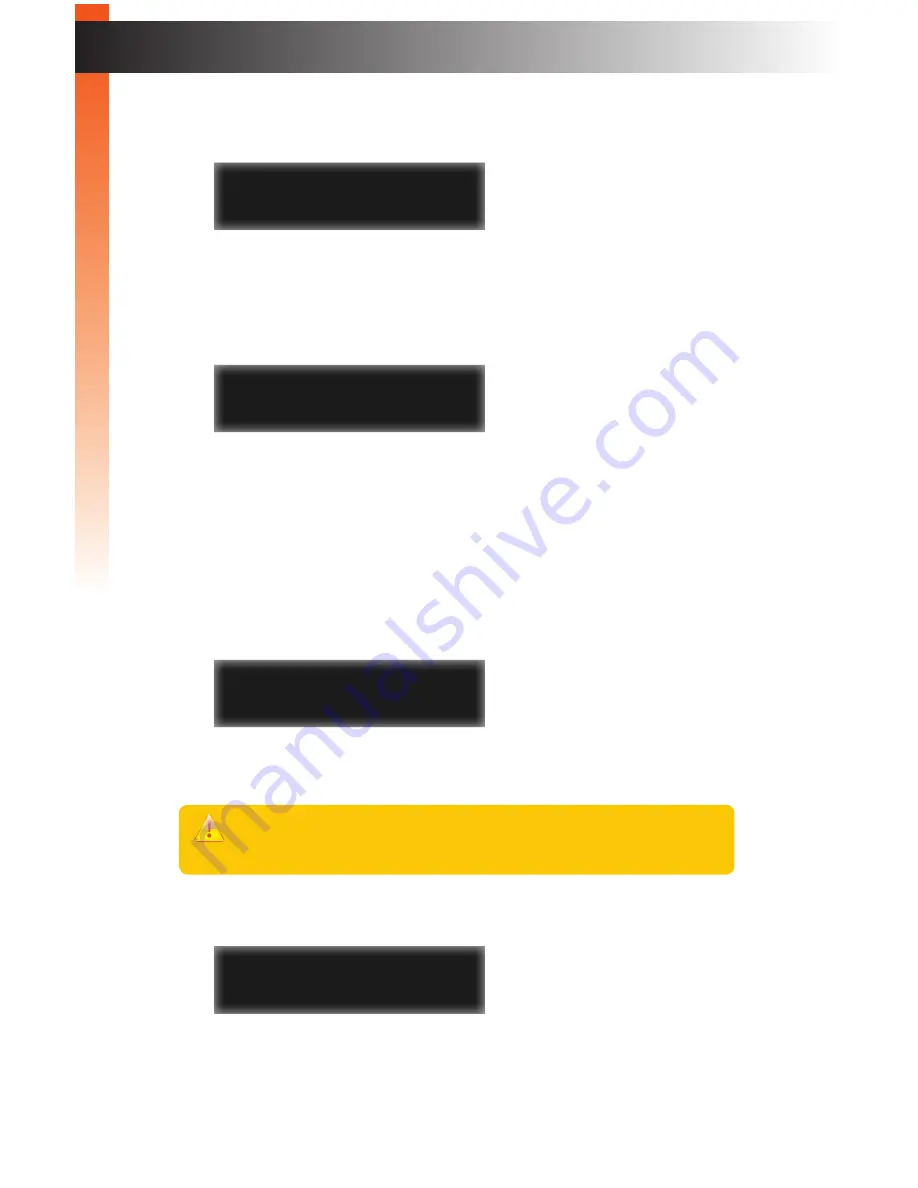
page | 39
B
asic Oper
ation
B
asic Oper
ation
Menu System
d. Press the
▲
or
▼
buttons on the front panel or on the IR remote control,
to change the numerical value of the digit (0 - 9).
e. Press the ◄ or ► buttons on the front panel or on the IR remote control to move
between each digit in the IP address.
f.
After the desired IP address has been set, press the
Enter
button on the front
panel or the
OK
button on the IR remote control to save the change.
g. Reboot the matrix to affect changes.
►
Setting the Subnet Mask
a. From the
IP Mode
screen, press and release the
▲
or
▼
buttons on the front
panel or on the IR remote control, to select the
Subnet Mask
option. The current
subnet mask will be displayed.
\
b. Press the
Enter
button on the front panel or the
OK
button on the IR remote
control to edit the IP address.
c. The cursor will appear under the first digit of the address.
d. Press the ◄ or ► buttons on the front panel or on the IR remote control to move
between each digit in the address.
ip address:
010.005.064.001
_
ip address:
092.168.001.072
_
subnet mask:
255.255.255.000
subnet mask:
255.255.255.000
_
Important
The subnet mask can only be changed if the IP Mode is set to Static.
Summary of Contents for 4K ULTRAHD EXT-UHD-88
Page 1: ...Release A3 Preferred 8x8 Matrix for HDMI w HDCP 2 2 EXT UHD 88 User Manual ...
Page 11: ...This page left intentionally blank ...
Page 12: ...This page left intentionally blank ...
Page 13: ...8x8 Matrix for HDMI w HDCP 2 2 1 Getting Started ...
Page 25: ...This page left intentionally blank ...
Page 26: ...This page left intentionally blank ...
Page 27: ...8x8 Matrix for HDMI w HDCP 2 2 2 Basic Operation ...
Page 117: ...This page left intentionally blank ...
Page 118: ...This page left intentionally blank ...
Page 119: ...8x8 Matrix for HDMI w HDCP 2 2 3 Advanced Operation ...
Page 189: ...This page left intentionally blank ...
Page 190: ...This page left intentionally blank ...
Page 191: ...page 179 8x8 Matrix for HDMI w HDCP 2 2 4 Appendix ...






























