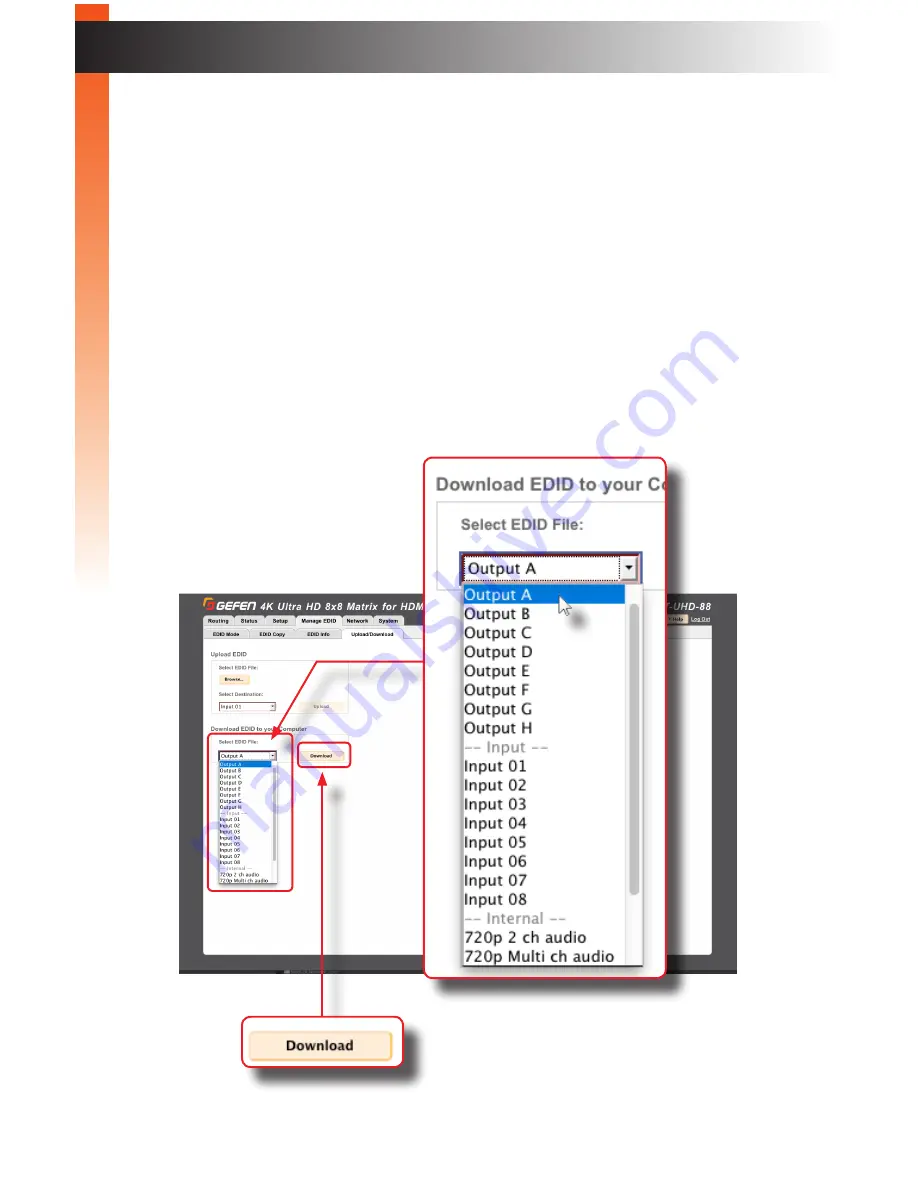
page | 89
B
asic Oper
ation
The Web Interface
Uploading and Downloading EDID Data
The
Upload / Download
tab allows EDID data from an input, output, or one of the internal
EDID presets, to be downloaded and saved as a file on your computer. An EDID file can
also be uploaded to any (unlocked) input.
►
Downloading an EDID
1. Click the
Manage EDID
tab within the built-in web interface.
2. Click the
Upload/Download
sub-tab.
3. Select the desired input, output, or internal EDID preset to be downloaded
using the
Select EDID File
drop-down list.
4. Click the
Download
button.
Summary of Contents for 4K ULTRAHD EXT-UHD-88
Page 1: ...Release A3 Preferred 8x8 Matrix for HDMI w HDCP 2 2 EXT UHD 88 User Manual ...
Page 11: ...This page left intentionally blank ...
Page 12: ...This page left intentionally blank ...
Page 13: ...8x8 Matrix for HDMI w HDCP 2 2 1 Getting Started ...
Page 25: ...This page left intentionally blank ...
Page 26: ...This page left intentionally blank ...
Page 27: ...8x8 Matrix for HDMI w HDCP 2 2 2 Basic Operation ...
Page 117: ...This page left intentionally blank ...
Page 118: ...This page left intentionally blank ...
Page 119: ...8x8 Matrix for HDMI w HDCP 2 2 3 Advanced Operation ...
Page 189: ...This page left intentionally blank ...
Page 190: ...This page left intentionally blank ...
Page 191: ...page 179 8x8 Matrix for HDMI w HDCP 2 2 4 Appendix ...
















































