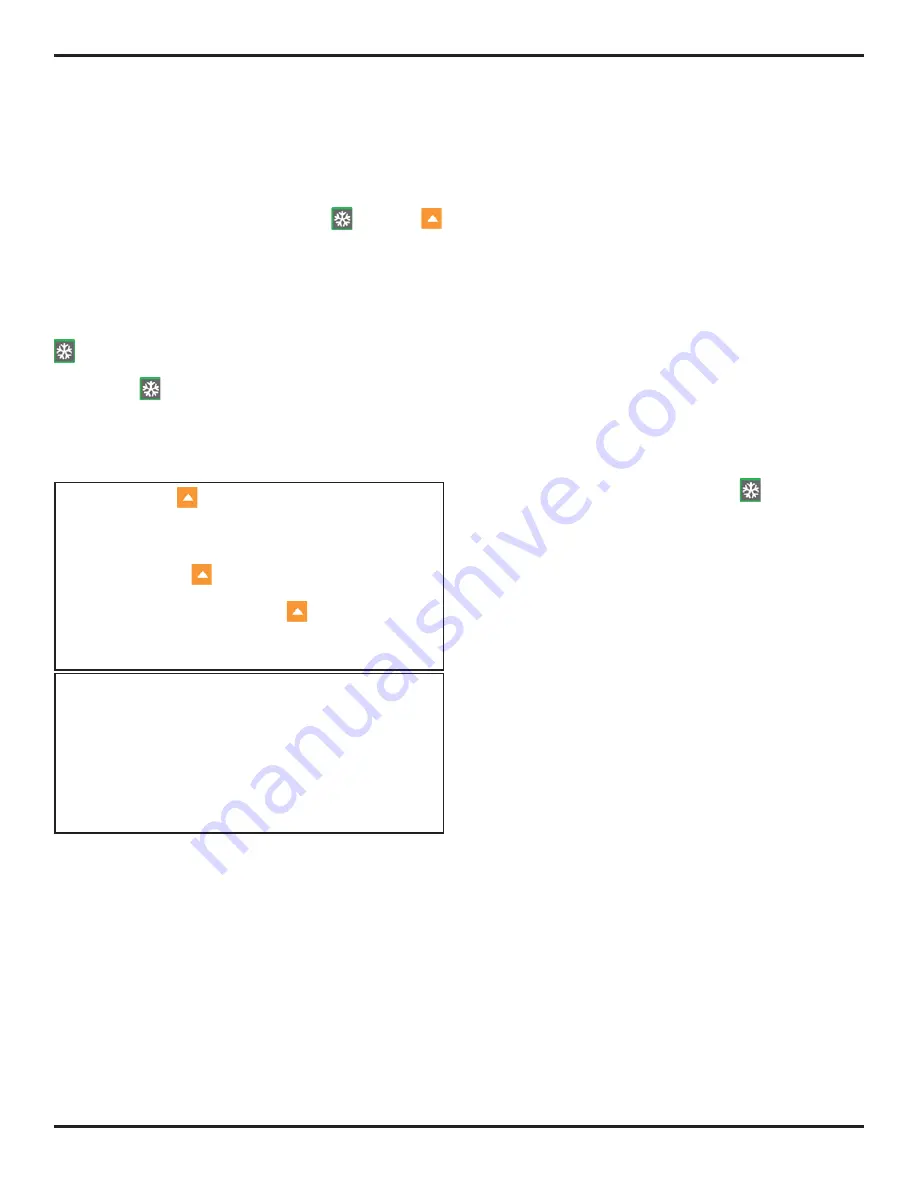
8. Working in TOP View (Optional Feature)
Page
106
PHASOR
XS
Operating
Manual
8.4
Storing the TOP View Data
TOP View data can be stored directly in a data set. All
four TOP View DATA SOURCEs are held in the data set.
When retrieved, all data analysis described in
Section 8.3
can be conducted on the TOP View data. Note that the
stored data set will not include A-Scans.
While TOP View mode is active, press
or press
below STOP to freeze the display. This activates the
Frozen TOP View menu (shown in
Figure 8-7
). Set the
ACTION Function (located in the FILE Menu) to STORE
DATA SET and continue the data set storing process (as
described in
Section 6.1
). Alternatively, after the ACTION
Function is set to STORE DATA SET, press and hold
(at any time) for three seconds to store the data set.
Similarly, setting the function to STORE REPORT
and holding
generates a report. This storing process
automatically increments the data set’s or reports file-
name. Note that the data acquisition process is interrupted
while carrying out this ACTION and the TOP View data
buffer is cleared.
NOTE:
Pressing
below CLEAR, while the TOP View
is acquiring data, immediately eliminates all unsaved
TOP View data and restarts the display acquisition
process. When the TOP View display is STOPped (or
frozen), pressing
below START also eliminates
all unsaved TOP View data and restarts the display
acquisition process. Pressing
below RESUME
(when displayed) continues the acquisition of additional
data.
NOTE:
When the TOP View display is frozen, switch-
ing the acquisition mode from TIMED to ENCODED
(or vice versa) will result in a loss of data. Data to be
retained must be stored in a data set prior to changing
the CLOCK setting. Similarly, selecting and altering
functions that require a recalculation of instrument
parameters will result in loss of unsaved TOP View
data.
8.5
Using TOP View’s ENCODED Mode
– User Application Summary
A typical TOP View data-acquisition session may be
conducted in the following manner:
• A probe is selected to cover an area of test material
material with multiple straight beams. Suitable cou-
pling is chosen and an appropriate ultrasonic setup
is performed on the instrument.
• While the instrument is still in FRAME VIEW mode,
ENCODER details are supplied to the Phasor in the
CLOCK menu and the gates are positioned to iden-
tify the area of interest to be displayed on the TOP
Veiw.
• The CLOCK Function (in the SCAN Menu) is set
to TIMED, and TOP View selected. A trial test is
performed to satisfy the operator that settings result
in the desired TOP View.
If
this is not the case, the
operator can return to FRAME view and make ad-
justments. Alternatively, some adjustments can be
made during this TIMED TOP View session includ-
ing gate, gate position, TCG band pass controls,
and others.
• After all adjustment are made, the operator then
switches to encoded mode, presumably with the
intent of storing the acquired data.
• The test piece is scanned until the area is covered
or the buffer is filled, whichever comes first.
• If the scan is completed before the buffer is full, the
operator selects STOP or presses
.
• At this point, acquired data can be analyzed, imme-
diately stored to, or discarded.
• If the data is stored in a data set, it can
not
be im-
mediately analyzed the data at that time, and must
instead be analyzed after a recalling of the data set.
• From the TOP View Control Menus, the opera-
tor can select START to begin a new acquisition
session, or change back to FRAME view for closer
inspection of a selected region, or select TIMED
mode to adjust settings prior to creating a new
image.
Summary of Contents for Phasor 16/16
Page 6: ...Contents Page 4 PHASOR XS Operating Manual ...
Page 16: ...1 Phased Array Operation Keypad Menus and Displays Page 14 PHASOR XS Operating Manual ...
Page 24: ...2 Setting Up for Phased Array Measurement Page 22 PHASOR XS Operating Manual ...
Page 86: ...5 Making Conventional Measurements Page 84 PHASOR XS Operating Manual ...
Page 92: ...6 Storing Data Sets and Generating Reports Page 90 PHASOR XS Operating Manual ...
Page 96: ...7 Technical Specifications Page 94 PHASOR XS Operating Manual ...









































