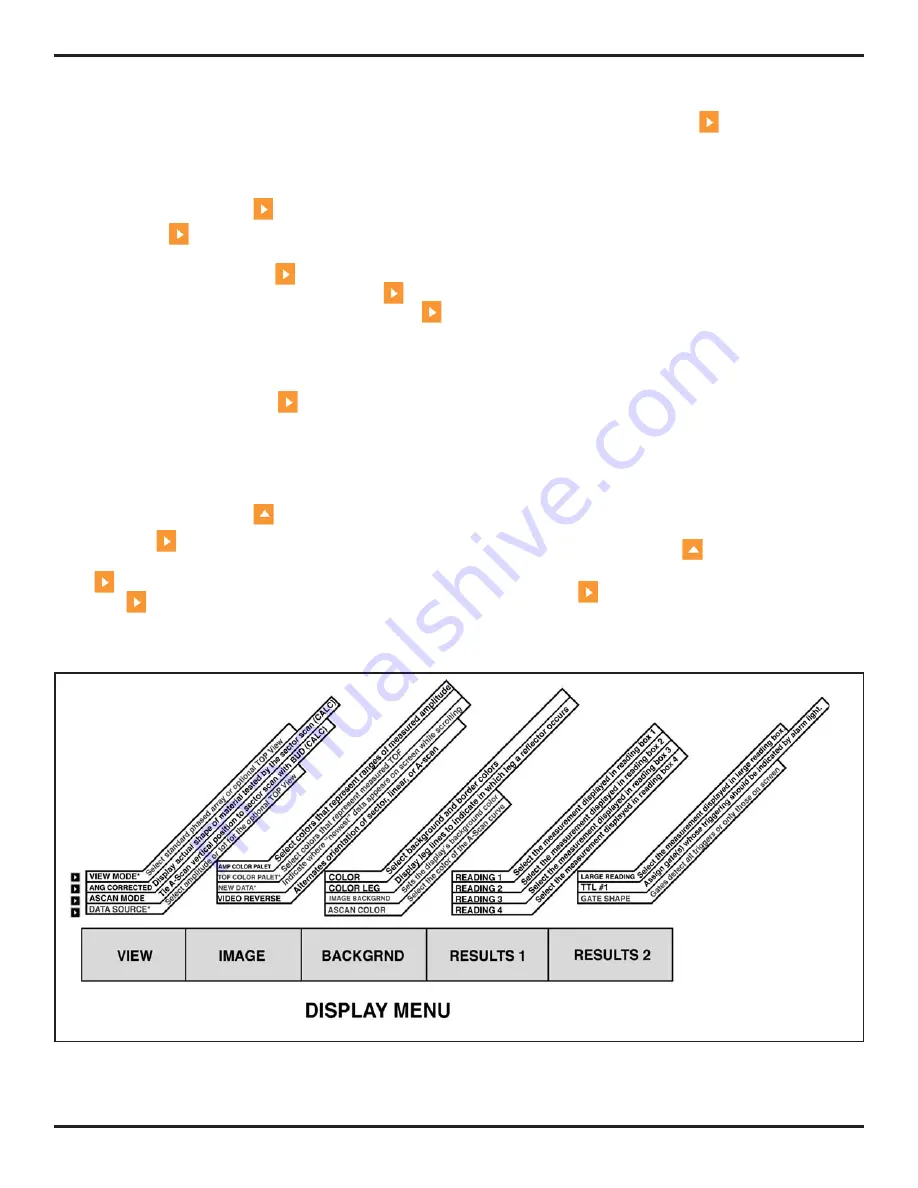
2. Setting Up for Phased Array Measurement
Page 16
PHASOR XS Operating Manual
Step 3:
The date and time formats shown on the display-
screen and in outputted reports will be set to the choice
last selected.
Setting the Date (CONFIG-STARTUP-DATE)
Step 1:
Activate the STARTUP Submenu (located in the
CONFIG Menu) by pressing
below it.
Step 2:
Press
next to the selection titled DATE.
The date is displayed in the user-selected format. Note
that the first time you press
, the day character
is highlighted. The next time you press
, the
month character is highlighted. Finally, pressing
again will cause the year character to be highlighted.
Step 3:
To change the month, days, or year, turn the func-
tion knob while the desired character is highlighted.
Step 4:
When complete, press
one more time. The
current date will be set to the date displayed.
Setting the Time (STARTUP-CONFIG-TIME)
Step 1:
Activate the STARTUP Submenu (located in the
CONFIG Menu) by pressing
below it.
Step 2:
Press
next to the selection titled TIME. Time
is displayed in 24-hour format. Note that the first time you
press
, the hours character is highlighted. The next time
you press
, the minutes character is highlighted.
Step 3:
To change the hours or minutes setting, turn the
function knob while the desired character is highlighted.
Step 4:
When complete, press
one more time. The
current time will be set to the time displayed.
2.2 Display Appearance
Use the procedures in this section to adjust display ap-
pearance. The adjustments will require access to the
DISPLAY Menu (shown in
Figure 2-1
).
Setting the Image Color, Brightness, and
Orientation (DISPLAY-IMAGE or -BACKGRND)
The color of displayed images (A-Scan and/or Linear or
Sector Scans) can be altered using the IMAGE Submenu.
This submenu also allows the user to change the orien-
tation of the displayed image (shifting the sector origin
from the left to the right side of the display or the A-Scan
starting point from top to bottom, for instance). Similarly,
the BACKGRND Submenu allows the user to change the
color of the display’s background and reading boxes. It
also changes the display’s brightness.
Step 1:
Activate the IMAGE submenu (located in the
DISPLAY Menu) by pressing
. Functions will appear
down the left side of the display screen.
Step 2:
Press
next to one of the following functions:
FIGURE 2-1—The Display Menu allows the user to adjust most of the instrument’s display and measured results
when operating in Phased Array mode. Note that altering the value of functions identified with CALC will require a
recalculation of delay laws. Also note that functions marked with * are available only when the TOP View option is
installed (
Chapter 8
).
Summary of Contents for Phasor 16/16
Page 6: ...Contents Page 4 PHASOR XS Operating Manual ...
Page 16: ...1 Phased Array Operation Keypad Menus and Displays Page 14 PHASOR XS Operating Manual ...
Page 24: ...2 Setting Up for Phased Array Measurement Page 22 PHASOR XS Operating Manual ...
Page 86: ...5 Making Conventional Measurements Page 84 PHASOR XS Operating Manual ...
Page 92: ...6 Storing Data Sets and Generating Reports Page 90 PHASOR XS Operating Manual ...
Page 96: ...7 Technical Specifications Page 94 PHASOR XS Operating Manual ...






























