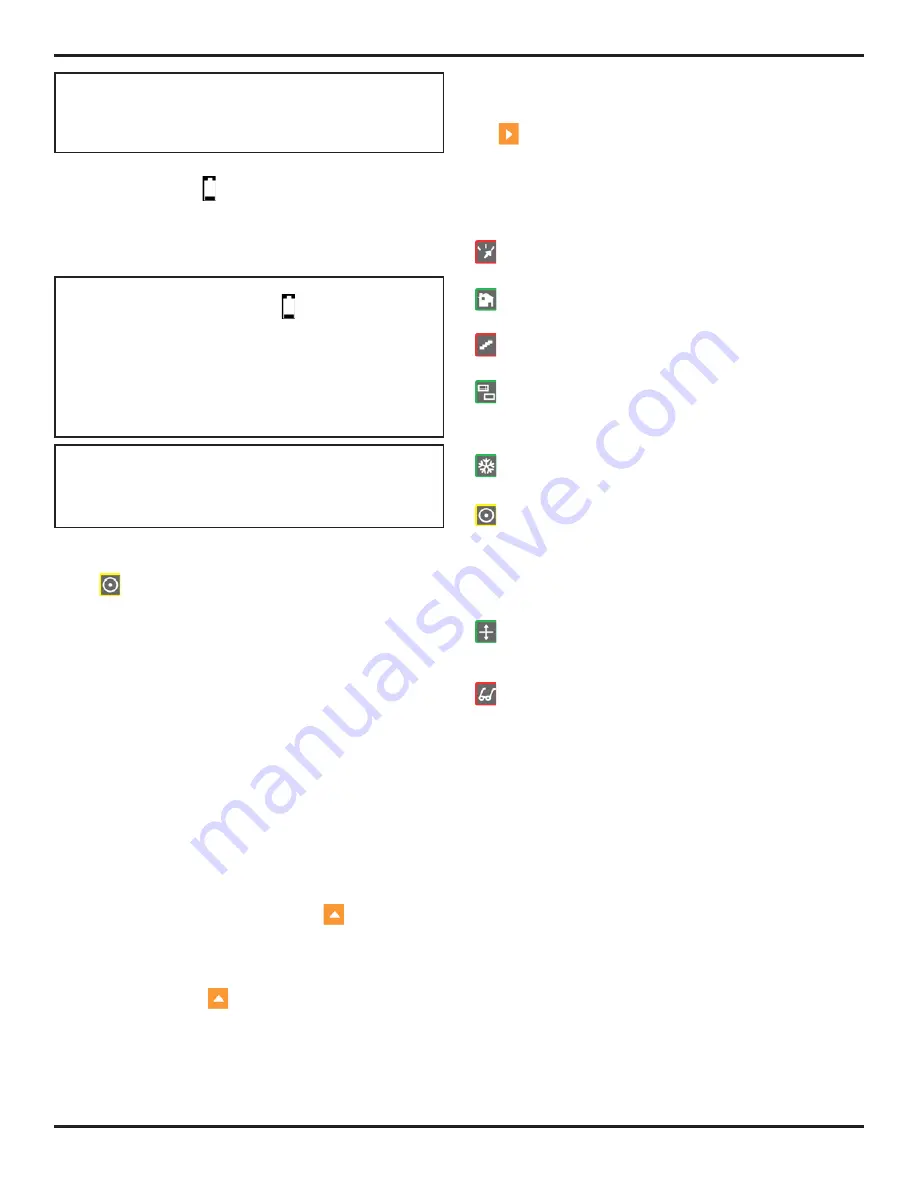
4. Conventional Operation: Menu System, Keypad, and Displays
Page 48
PHASOR XS Operating Manual
NOTE:
To ensure that the battery pack is fully re-
charged, the battery charger must be attached to the
battery pack
before
it is plugged into an AC power
source.
The approximate level of remaining battery life is visu-
ally displayed by the icon. The location of this icon is
shown in
Figure 4-2
. When a fully charged battery pack
is installed, the icon will appear as “full.” As the battery
life is consumed, the icon will begin to “empty.”
NOTE:
When the battery indicator is in the last quar-
ter as indicated by the symbol , charge the battery
pack as soon as possible. The instrument automati-
cally shuts off when batteries are too weak for reliable
operation. Settings are saved and restored when the
instrument is turned on again. When testing in remote
locations, always carry a spare battery pack.
NOTE:
By connecting the optional Power Adapter, the
instrument can be operated using an AC power source.
This adapter is connected to the instrument though the
Power Adapter Port shown in
Figure 4-1
.
4.2
Powering On and Off the Instrument
Press
to power the instrument on and off. To select
an operating mode, choose from:
Phased Array Mode—
Adjust all parameters related to
phased-array measurement (see
Chapter 1
)
Conventional Mode—
Adjust all parameters related to
conventional ultrasonic measurement
See Section 1.6 to set the mode in which the instrument
starts up.
4.3
Keypad and Knob Features
The instrument is designed to give the user quick ac-
cess to all of the instrument’s functions. Its easy-to-use
menu system allows any function to be accessed with
no more than three key presses (
Figure 4-2
). To access
any function:
• Press one of the seven menu keys
to select a
menu. The menus across the bottom of the display
will immediately be replaced with the submenus
contained in the selected menu.
• Press a menu key
again to select the submenu
containing the desired function.
• Up to four functions will be displayed in the function
bar on the left side of the display. Select the desired
function, by pressing one of the four function keys
.
• Change the value listed in the function box with the
function knob. Some values can also be adjusted
with repeated presses of the function key.
You’ll also find these keys and knobs on the instrument:
—
Mode Selector Key
press to choose from Phased
Array or Conventional Ultrasonic Operating Modes
—
Home Key
immediately returns the instrument to the
Home Menu list as shown in
Figure 4-3
.
—
Gain Step Key
selects the amount of gain level
change that occurs with each click of the Gain Knob.
—
Zoom Key
expands the displayed image to fill the
entire screen. Press again to return to normal view
mode.
—
Freeze Key
freezes the A-Scan display. Press and
hold for 3 seconds to generate a report
(Section 3.4).
—
Power Key
turns the instrument on and off.
Function Rotary Knob
– Rotate to change the value
of the selected function.
Gain Rotary Knob
– Rotate to change the instrument’s
gain.
—
Knob Emulator Key
switches from the Home Menu
to the Knob Menu, which allows you to perform Knob
functions using the keypad.
—
Gate Magnify Key
magnifies the displayed image,
expanding to full-screen-width the gate selected in the
EVAL MODE Submenu.
4.4
Home Menu, Eval Menus, and
Functions
The menu system allows the operator to select and adjust
various features and instrument settings. It includes:
Conventional Operation Home Menu
—Several menus
used to configure and calibrate the instrument prior to test.
Also used to select pulser and receiver characteristics,
position gates, set alarms, specify operating mode and
screen appearance, adjust the A-Scan display, and control
other significant measurement features
Summary of Contents for Phasor 16/16
Page 6: ...Contents Page 4 PHASOR XS Operating Manual ...
Page 16: ...1 Phased Array Operation Keypad Menus and Displays Page 14 PHASOR XS Operating Manual ...
Page 24: ...2 Setting Up for Phased Array Measurement Page 22 PHASOR XS Operating Manual ...
Page 86: ...5 Making Conventional Measurements Page 84 PHASOR XS Operating Manual ...
Page 92: ...6 Storing Data Sets and Generating Reports Page 90 PHASOR XS Operating Manual ...
Page 96: ...7 Technical Specifications Page 94 PHASOR XS Operating Manual ...
















































