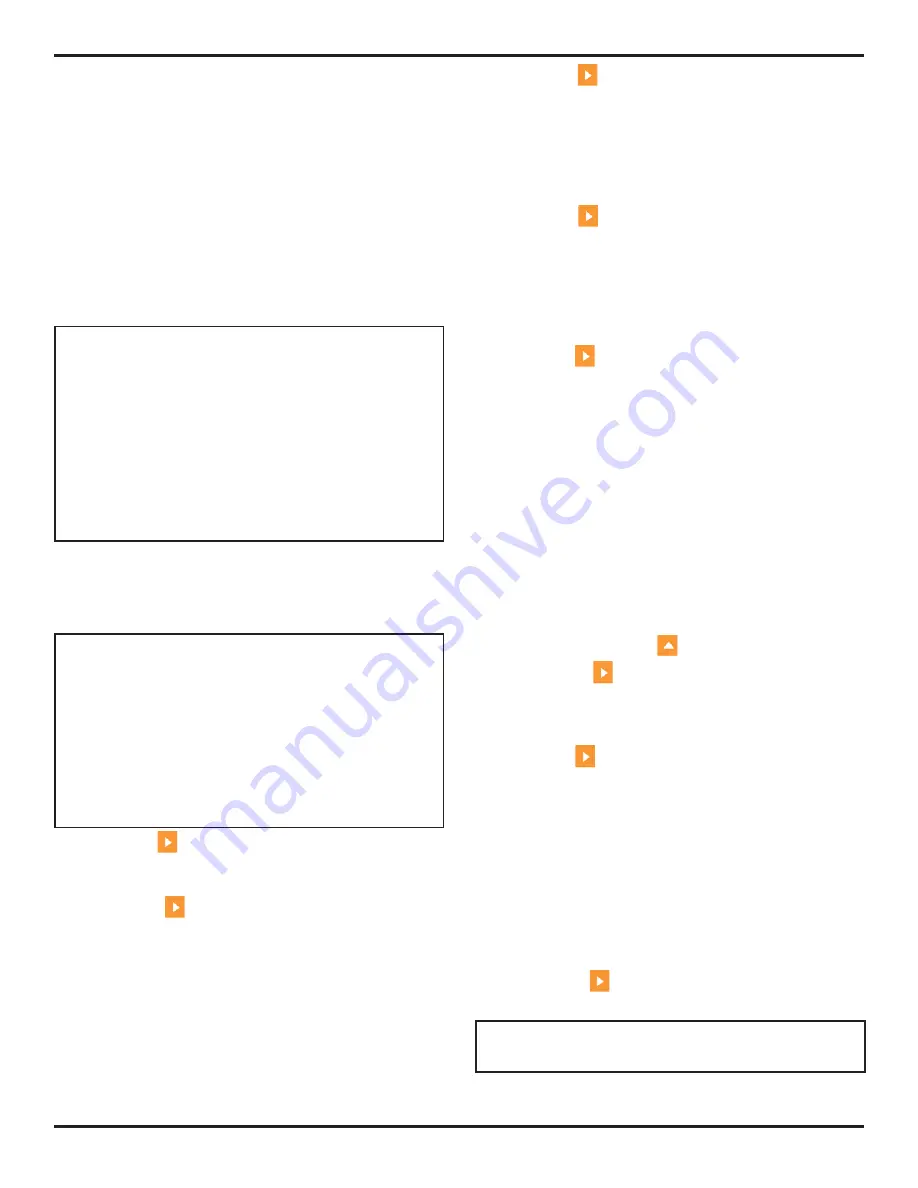
8. Working in TOP View (Optional Feature)
Page
98
PHASOR
XS
Operating
Manual
In ENCODED operation (designated this because the
probe operates in tandem with a single-axis quadrature
encoder), the instrument acquires scan data whenever
the encoder wheel is turning. The calculated DISPLAY
LENGTH listed on the screen (when the CLOCK Submenu
is activated) represents the approximate linear distance
over which the probe can acquire data that is then rep-
resented on the TOP View display screen at one time.
After the screen fills with data, and data continues to be
acquired, the oldest data is added to the instrument’s data
buffer until the operator stops the process or the buffer
is “full.” This on-screen and buffered data is immediately
viewable and can be stored to a data set.
NOTE:
The TOP View quadrature encoder controls
the collection of TOP View data in two ways. First, data
is only collected while the encoder wheel is turning
(i.e.: while the probe is moving over the test piece).
Second, the encoder allows data to be overwritten
when its direction of travel is reversed. For instance,
moving the probe and encoder forward over a distance
of 10 cm, then reversing the probe’s movement by 2
cm, will cause the last 2 cm of forward-moving data
to be replaced by the 2 cm of reverse-moving TOP
View data.
Refer to
Figure 8-3
and follow these steps to configure
the instrument for TOP View operation in ENCODED
mode. The resulting TOP View operation is shown in
Figure 8-5
.
NOTE:
While scanning in ENCODED mode, TOP
View data is first added to the display screen. When
the screen is full, the initial data “scrolls” into the
instrument’s data buffer. Scrolling direction is defined in
Step 5.
When the buffer is full the scanning process
automatically stops,
requiring the operator to take
action before the buffer is overwritten. At any time, the
TOP View scanning process can be stopped, allowing
on-screen and buffered data to be stored in a data set
(
Section 8.4
).
Step 1:
Press
to activate the VIEW MODE Function
in the VIEW Submenu (located in the DISPLAY Menu).
Set its value to FRAME.
Step 2:
Press
to activate and set the NEW DATA
Function in the IMAGE Submenu (located in the DISPLAY
Menu). The selection sets the screen location (LEFT,
RIGHT, TOP, or BOTTOM) at which newly acquired TOP
VIEW data is added to the display screen. This function
controls the display screen scrolling direction.
Step 3:
Press
to activate and set the AMP COLOR
PALETTE in the IMAGE Submenu (located in the DIS-
PLAY Menu). Select one of the four standard palettes
to represent with various color scales the amplitude of
echoes captured in A- or B-Gate. Alternatively, select
CUSTOM to choose the user inputted, remotely gener-
ated, customized color palette.
Step 4:
Press
to activate and set the TOF COLOR
PALETTE in the IMAGE Submenu (located in the DIS-
PLAY Menu). Select one of the four standard palettes
to represent with various color scales the time-of-flight
measurement to the A- or B-Gate triggering echo. Alter-
natively, select CUSTOM to choose the user inputted,
remotely generated, customized color palette.
Step 5:
Press
to activate and set the DATA SOURCE
Function in the VIEW Submenu (located in the DISPLAY
Menu). Select from four types of gated data to represent
in the TOP View including:
•
AMP A – Amplitude of echoes captured in the
A-Gate
•
AMP B – Amplitude of echoes captured in the
B-Gate
•
SA – Time of flight duration to A-Gate triggering
echoes
•
SB – Time of flight duration to B-Gate triggering
echoes
Step 6:
Activate the CLOCK Submenu (located in the
SCAN Menu) by pressing
below it.
Step 7:
Press
to set the CLOCK Function to
ENCODED. Input the operating characteristic (inches or
mm per encoder “tick”) of the attached encoder using the
ENCODER Function.
Step 8:
Press
and turn the Function Knob to set the
SAMPLE INTERVL (in mm or inches). This equates to the
distance traveled by the probe’s encoder wheel between
lines of acquired data.
Step 9:
Note that the calculated value of DISPLAY
LENGTH automatically updates. This represents the ap-
proximate linear distance over which an encoded scan can
be acquired and represented on the TOP View display at
the same time. While scanning a test piece, stopping the
display (
Section 8.3
) allows the operator to scroll back
through the acquired TOP View data.
Step 10:
Press
to activate TOP View by setting the
VIEW MODE Function to TOP.
NOTE:
The instrument will only update the data display
while the encoder’s wheel turns.
Summary of Contents for Phasor 16/16
Page 6: ...Contents Page 4 PHASOR XS Operating Manual ...
Page 16: ...1 Phased Array Operation Keypad Menus and Displays Page 14 PHASOR XS Operating Manual ...
Page 24: ...2 Setting Up for Phased Array Measurement Page 22 PHASOR XS Operating Manual ...
Page 86: ...5 Making Conventional Measurements Page 84 PHASOR XS Operating Manual ...
Page 92: ...6 Storing Data Sets and Generating Reports Page 90 PHASOR XS Operating Manual ...
Page 96: ...7 Technical Specifications Page 94 PHASOR XS Operating Manual ...






























