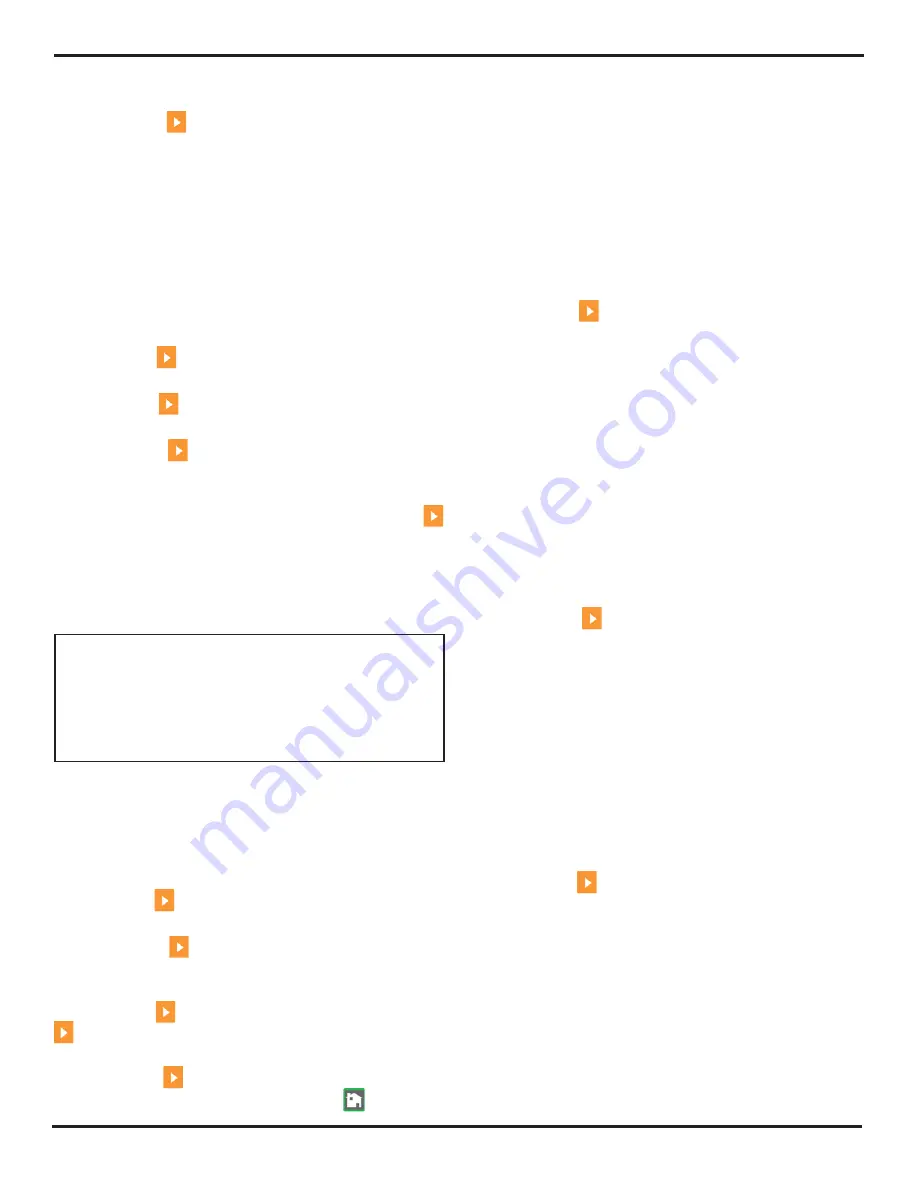
6. Storing Data Sets and Generating Reports
PHASOR XS Operating Manual
Page 87
the file-delete command.
Step 6:
The deleted data set may not be retrieved.
6.4
Creating a Memo
Memos are attached to data set files at the time the files
are stored or to Reports when they are generated. After
a file is stored, the attached memo may be modified. To
create or edit a memo:
Step 1:
Activate the MEMO Submenu (in the FILES
menu).
Step 2:
Press
to set the EDIT function to YES. This
allows you to create or edit a memo.
Step 3:
Note that the top of the display screen contains
a five-line memo. The first character of the memo is now
highlighted. Use the two knobs and the instrument’s text-
entry feature to input or edit the memo’s contents (as
shown in
Figure 6-2
).
Including a File’s Memo as Part of a Report
You can specify whether the memo attached to the active
data file is included in a report. To add or remove an active
file’s memo from the stored report:
Step 1:
Activate the MEMO Submenu (in the FILES
menu).
Step 2:
Press
next to the MEMO IN REPORT func-
tion. Choosing a value of YES indicates that the memo
should be included in part of the report. Choosing NO
omits the memo from the report.
6.5
Creating a Report Header
Report Headers are attached to data set files at the time
the files are stored. After a file is stored, the attached
Report Header may be edited. To create or edit a Report
Header:
Step 1:
Activate the HEADER Submenu (in the FILES
menu).
Step 2:
Press
to access and set the EDIT function to
YES. This allows you to create or edit a Header.
Step 3:
Note that the top of the display screen contains a
nine-entry report header. The first character of the header
is now highlighted. Use the two knobs and the instrument’s
text-entry feature to input or edit the header’s contents
(as shown in
Figure 6-2
).
Including a Report Header In a Generated Report
You can specify whether the report header is included in
a report. To add or remove an active file’s report header
Step 2:
Set the ACTION function (in the FILENAME
submenu) to STORE DATASET.
Step 3:
Press
next to ENTER, then follow the
on-screen instructions to make the edits to this file
permanent.
6.2
Recalling Existing Data Sets
Accessing an existing data-set file resets the current in-
strument setting to the stored data-set-file settings
To access an existing file:
Step 1:
Activate the FILENAME submenu (in the FILES
menu).
Step 2:
Press
next to SOURCE/DEST until the loca-
tion of the desired data set appears.
Step 3:
Press
next to ACTION until RECALL DATA-
SET appears.
Step 4:
Press
next to FILENAME. Turn the func-
tion knob to list the data set’s stored in the designated
location.
Step 5:
With the desired data set name visible, press
next to ENTER to complete the data set recall process.
The instrument’s settings have been modified to match
those specified by the recalled data set. If the data set
was stored on an SD card, the frozen image will now be
displayed.
NOTE:
Data sets stored on an SD card will include a
frozen display image and related A-Scans. Data sets
stored in the instrument’s internal memory, will
not
in-
clude these images. When the data set is recalled, the
stored (frozen) image will be displayed and its related
A-Scans evaluated until the display is unfrozen.
6.3
Deleting (CLEARING) Existing
Data
Sets
Existing data files are deleted using this procedure:
Step 1:
Activate the FILENAME submenu (in the FILES
menu).
Step 2:
Press
next to SOURCE/DEST until the loca-
tion of the desired data set appears
Step 3:
Press
next to the ACTION function five,
then turn the Function Knob until DELETE DATASET ap-
pears.
Step 4:
Press
next to the FILENAME function. Press
or turn the Function Knob until the desired filename
name appears.
Step 5:
Press
next to the ENTER function. Follow
the display-screen prompting and press
to confirm
Summary of Contents for Phasor 16/16
Page 6: ...Contents Page 4 PHASOR XS Operating Manual ...
Page 16: ...1 Phased Array Operation Keypad Menus and Displays Page 14 PHASOR XS Operating Manual ...
Page 24: ...2 Setting Up for Phased Array Measurement Page 22 PHASOR XS Operating Manual ...
Page 86: ...5 Making Conventional Measurements Page 84 PHASOR XS Operating Manual ...
Page 92: ...6 Storing Data Sets and Generating Reports Page 90 PHASOR XS Operating Manual ...
Page 96: ...7 Technical Specifications Page 94 PHASOR XS Operating Manual ...






























