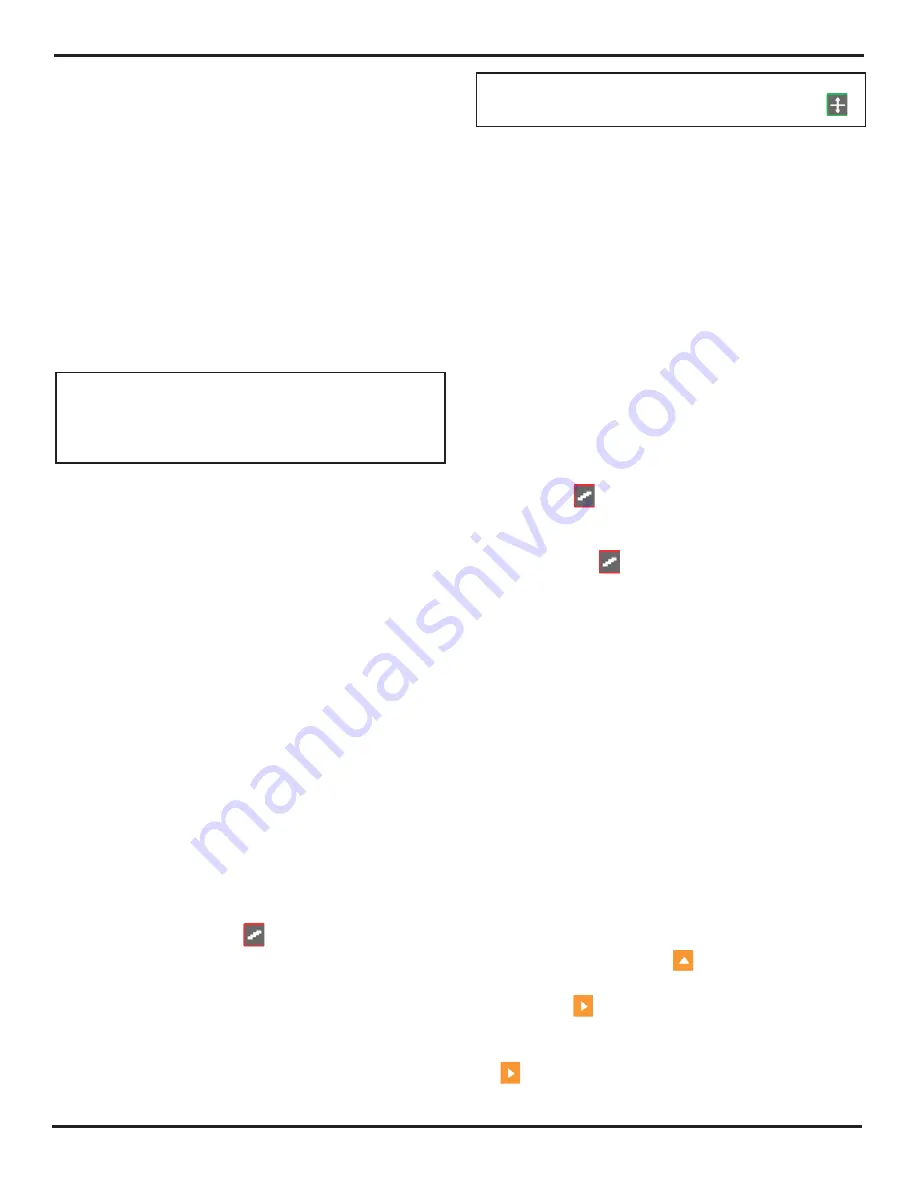
5. Making Conventional Measurements
PHASOR XS Operating Manual
Page 69
Step 1:
Access the RESULTS2 Submenu (located in the
GATES Menu).
Step 2:
Determine the configuration of the large display
box by setting the MODE function to either LARGE (one
parameter displayed) or SPLIT (two parameters displayed
in smaller boxes).
Step 3:
Access and set the READING 5/LRG and READ-
ING 6 functions to select the desired result(s) to be dis-
played.
Also note that when time or thickness readings are dis-
played, the detection method selected for that gate is
indicated with a
^
(representing PEAK) or
/
(represent-
ing FLANK or JFLANK). See
5.1.2
to select detection
methods.
NOTE:
Under certain conditions, while TCG reference
points are being recorded, two measurement results
boxes will be automatically set (if not already config-
ured) to display SA and A%A values.
5.4
Saving the Instrument
Configuration in a Data Set
Instrument settings can be stored as Data Sets. Those
functional settings that are saved within a data set are
shown in
Table 6.1
. When a stored data set is later
recalled, all active functional settings are replaced with
those settings contained in the data set, and the stored
A-Scan (if stored with data set) is displayed and frozen
on the display screen. Once a data set is recalled, the
newly active functional settings may be modified. Anytime
that data set is recalled, the functional settings will be
returned to their initially stored values. The operating
parameters of a stored/recalled data set can be modified
by making the necessary changes after recalling, then
selecting STORE DATASET under the ACTION function
and activating then confirming the changes.
See
Section 6.1.1
to create a data set file.
5.5 Locking the Gain Rotary Knob
The gain knob can be locked so that turning it has no ef-
fect on the instrument.
Step 1:
Continue pressing
while observing that the
value of dB STEP (in the upper left-hand corner of the
display) changes to various gain increment values. When
the word LOCK appears as the dB STEP value, the gain
knob is locked.
Step 2:
To unlock the knob, change the setting of dB STEP
to some value other than LOCK.
NOTE:
The gain knob is automatically locked whenever
the knob emulator menu is activated by pressing
.
5.6 Setting
the
Gain
Instrument gain, which increases and decreases the
height of a displayed A-Scan, is adjusted with the Gain
Knob. The instrument’s gain can be adjusted while in any
menu location except when the dB STEP feature is set
to LOCK.
5.6.1 Changing the Gain-Adjustment
Increment (dB STEP)
When adjusting the A-Scan gain, each click of the gain-
adjustment knob increases or decreases the gain level by
a dB increment equal to the dB STEP. Several values can
be specified for dB STEP, including a user-specified gain
step, known as the USER GAIN STEP, and a Gain knob
adjustment LOCK, which prevents any gain adjustment.
To select one of the existing dB STEP values:
Step 1:
Press
.
Step 2:
Note that the dB STEP (gain-adjustment incre-
ment) value, as labeled in Figure 4-4, changes as you
continue to push
. Available increments include: 0.2
dB, 0.5 dB, 1.0 dB, 2.0 dB, 6 dB, a user-defined Gain
Step (if one has been defined), and LOCK. To specify a
user-defined dB STEP value, see the next manual pro-
cedure. Note that setting the dB STEP to LOCK prevents
adjustment of the instrument gain.
Step 3:
Once a dB STEP value has been selected, each
click of the Gain Knob will increase or decrease the instru-
ment’s gain by the dB STEP increment.
5.6.2 Setting the User-Defined Gain Step
(SETUP-GAIN-USER GAIN STEP)
When adjusting the A-Scan gain, each click of the gain-
adjustment knob increases or decreases the gain level by
the amount of the dB STEP (see above for adjusting the
dB STEP). Several values can be selected for dB STEP,
including a user-specified gain step, known as USER
GAIN STEP. To input a user-specified gain step:
Step 1:
Activate the GAIN Submenu (located in the
SETUP Menu) by pressing
below it. Functions will
appear down the left side of the display screen.
Step 2:
Press
next to the selection titled USER GAIN
STEP.
Step 3:
To set the USER GAIN STEP size, continue press-
ing
or turn the function knob.
Summary of Contents for Phasor 16/16
Page 6: ...Contents Page 4 PHASOR XS Operating Manual ...
Page 16: ...1 Phased Array Operation Keypad Menus and Displays Page 14 PHASOR XS Operating Manual ...
Page 24: ...2 Setting Up for Phased Array Measurement Page 22 PHASOR XS Operating Manual ...
Page 86: ...5 Making Conventional Measurements Page 84 PHASOR XS Operating Manual ...
Page 92: ...6 Storing Data Sets and Generating Reports Page 90 PHASOR XS Operating Manual ...
Page 96: ...7 Technical Specifications Page 94 PHASOR XS Operating Manual ...






























