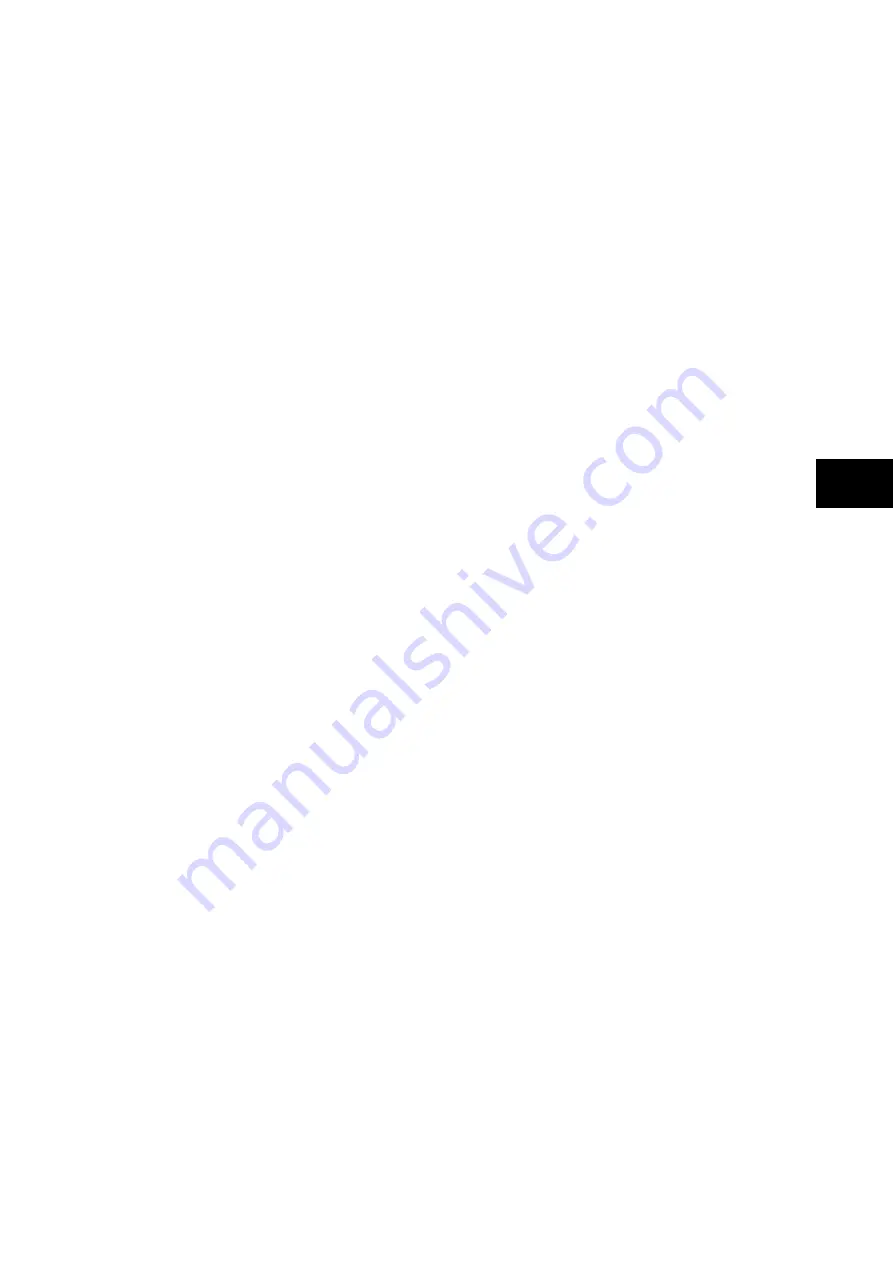
Operation
P74x/EN OP/Na7
MiCOM P741, P742, P743
(OP) 5-
45
OP
5.5
Function keys
The P741 and P743 relays offer users 10 function keys for programming any operator
control functionality such as auto-reclose ON/OFF, earth fault1 ON/OFF etc. via PSL. Each
function key has an associated programmable tri-colour LED that can be programmed to
give the desired indication on function key activation.
These function keys can be used to trigger any function that they are connected to as part of
the PSL. The function key commands can be found in the ‘Function Keys’ menu (see
Settings section, P74x/EN ST). In the ‘Fn. Key Status’ menu cell there is a 10 bit word which
represent the 10 function key commands and their status can be read from this 10 bit word.
In the programmable scheme logic editor 10 function key signals, which can be set to a logic
1 or On state, as described above, are available to perform control functions defined by the
user.
The “Function Keys” column has ‘Fn. Key n Mode’ cell which allows the user to configure the
function key as either ‘Toggled’ or ‘Normal’. In the ‘Toggle’ mode the function key DDB signal
output will remain in the set state until a reset command is given, by activating the function
key on the next key press. In the ‘Normal’ mode, the function key DDB signal will remain
energized for as long as the function key is pressed and will then reset automatically. A
minimum pulse duration can be programmed for a function key by adding a minimum pulse
timer to the function key DDB output signal.
The “Fn. Key n Status” cell is used to enable/unlock or disable the function key signals in
PSL. The ‘Lock’ setting has been specifically provided to allow the locking of a function key
thus preventing further activation of the key on consequent key presses. This allows function
keys that are set to ‘Toggled’ mode and their DDB signal active ‘high’, to be locked in their
active state thus preventing any further key presses from deactivating the associated
function. Locking a function key that is set to the “Normal” mode causes the associated DDB
signals to be permanently off. This safety feature prevents any inadvertent function key
presses from activating or deactivating critical relay functions.
The “Fn. Key Labels” cell makes it possible to change the text associated with each
individual function key. This text will be displayed when a function key is accessed in the
function key menu, or it can be displayed in the PSL.
The status of the function keys is stored in battery backed memory. In the event that the
auxiliary supply is interrupted the status of all the function keys will be recorded. Following
the restoration of the auxiliary supply the status of the function keys, prior to supply failure,
will be reinstated. If the battery is missing or flat the function key DDB signals will set to logic
0 once the auxiliary supply is restored. Please also note the relay will only recognize a single
function key press at a time and that a minimum key press duration of approximately
200msec. is required before the key press is recognized in PSL. This deglitching feature
avoids accidental double presses.
5.5.1
CB control using hotkeys
In the Peripheral Units, the hotkeys allow direct access to the manual trip and close
commands without the need to enter the SYSTEM DATA column. Hotkeys supplement the
direct access possible via the function keys described in section 5.5. Red or green colour
coding can be applied when used in CB control applications.
If <<TRIP>> or <<CLOSE>> is selected, the user is prompted to confirm the execution of the
relevant command. If a trip is executed, a screen with the CB status will be displayed once
the command has been completed. If a close is executed, a screen with a timing bar will
appear while the command is being executed. This screen has the option to cancel or restart
the close procedure. The timer used is taken from the manual close delay timer setting in the
CB Control menu. When the command has been executed, a screen confirming the present
status of the circuit breaker is displayed. The user is then prompted to select the next
appropriate command or exit – this will return to the default relay screen.
If no keys are pressed for a period of 25 seconds while waiting for the command
confirmation, the relay will revert to showing the CB Status. If no key presses are made for a
period of 25 seconds while displaying the CB status screen, the relay will revert to the default
relay screen. Figure 31 shows the hotkey menu associated with CB control functionality.
Summary of Contents for P741
Page 2: ......
Page 4: ......
Page 6: ...P74x EN IT Na7 Introduction MiCOM P741 P742 P743 ...
Page 8: ...P74x EN IT Na7 Introduction IT 1 2 MiCOM P741 P742 P743 IT ...
Page 18: ...P74x EN TD Na7 Technical Data MiCOM P741 P742 P743 ...
Page 30: ...P74x EN TD Na7 Technical Data TD 2 14 MiCOM P741 P742 P743 TD ...
Page 32: ...P74x EN GS Na7 Getting Started MiCOM P741 P742 P743 ...
Page 70: ...P74x EN ST Na7 Getting Started MiCOM P741 P742 P743 ...
Page 72: ...P74x EN ST Na7 Settings ST 4 2 MiCOM P741 P742 P743 ST ...
Page 116: ...P74x EN OP Na7 Operation MiCOM P741 P742 P743 ...
Page 120: ...P74x EN OP Na7 Operation OP 5 4 MiCOM P741 P742 P743 OP ...
Page 136: ...P74x EN OP Na7 Operation OP 5 20 MiCOM P741 P742 P743 OP FIGURE 8 CB FAIL LOGIC ...
Page 166: ...P74x EN AP Na7 Application Notes MiCOM P741 P742 P743 ...
Page 234: ...P74x EN PL Na7 Programmable Logic MiCOM P741 P742 P743 ...
Page 290: ...P74x EN PL Na7 Programmable Logic PL 7 56 MiCOM P741 P742 P743 PL ...
Page 291: ...Programmable Logic P74x EN PL Na7 MiCOM P741 P742 P743 PL 7 57 PL ...
Page 292: ...P74x EN PL Na7 Programmable Logic PL 7 58 MiCOM P741 P742 P743 PL ...
Page 294: ...P74x EN PL Na7 Programmable Logic PL 7 60 MiCOM P741 P742 P743 PL ...
Page 295: ...Programmable Logic P74x EN PL Na7 MiCOM P741 P742 P743 PL 7 61 PL ...
Page 296: ...P74x EN PL Na7 Programmable Logic PL 7 62 MiCOM P741 P742 P743 PL ...
Page 298: ...P74x EN PL Na7 Programmable Logic PL 7 64 MiCOM P741 P742 P743 PL ...
Page 299: ...Programmable Logic P74x EN PL Na7 MiCOM P741 P742 P743 PL 7 65 PL ...
Page 300: ...P74x EN PL Na7 Programmable Logic PL 7 66 MiCOM P741 P742 P743 PL ...
Page 302: ...P74x EN MR Na7 Measurements and Recording MiCOM P741 P742 P743 ...
Page 324: ...P74x EN FD Na7 Firmware Design MiCOM P741 P742 P743 ...
Page 344: ...P74x EN FD Na7 Firmware Design FD 9 20 MiCOM P741 P742 P743 FD FIGURE 10 P74x SYSTEM OVERVIEW ...
Page 351: ...Firmware Design P74x EN FD Na7 MiCOM P741 P742 P743 FD 9 27 FD ...
Page 353: ...P74x EN CM Na7 Commissioning MiCOM P741 P742 P743 ...
Page 429: ...P74x EN MT Na7 Maintenance MiCOM P741 P742 P743 ...
Page 431: ...P74x EN MT Ma7 Maintenance MT 11 2 MiCOM P741 P742 P743 MT ...
Page 451: ...P74x EN TS Na7 Troubleshooting MiCOM P741 P742 P743 ...
Page 453: ...P74x EN TS Na7 Troubleshooting TS 12 2 MiCOM P741 P742 P743 TS ...
Page 475: ...P74x EN SC Na7 SCADA Communications MiCOM P741 P742 P743 ...
Page 499: ...P74x EN SC Na7 SCADA Communications SC 13 24 MiCOM P741 P742 P743 SC ...
Page 501: ...P74x EN SG Na7 Symbols and Glossary MiCOM P741 P742 P743 ...
Page 511: ...P74x EN SG Na7 Symbols and Glossary SG 14 10 MiCOM P741 P742 P743 SG Logic Gates ...
Page 513: ...P74x EN IN Na7 Installation MiCOM P741 P742 P743 ...
Page 515: ...P74x EN IN Na7 Installation IN 15 2 MiCOM P741 P742 P743 IN ...
Page 528: ...Installation P74x EN IN Na7 MiCOM P741 P742 P743 IN 15 15 IN FIGURE 6 P742 40TE REAR VIEW ...
Page 533: ...P74x EN VH Na7 Firmware and Service Manual Version History MiCOM P741 P742 P743 ...
Page 542: ...APPENDIX A WIRING DIAGRAMS ...
Page 543: ...Appendix A Wiring Diagrams P74x P74x EN M Na7 ...
Page 559: ......
















































