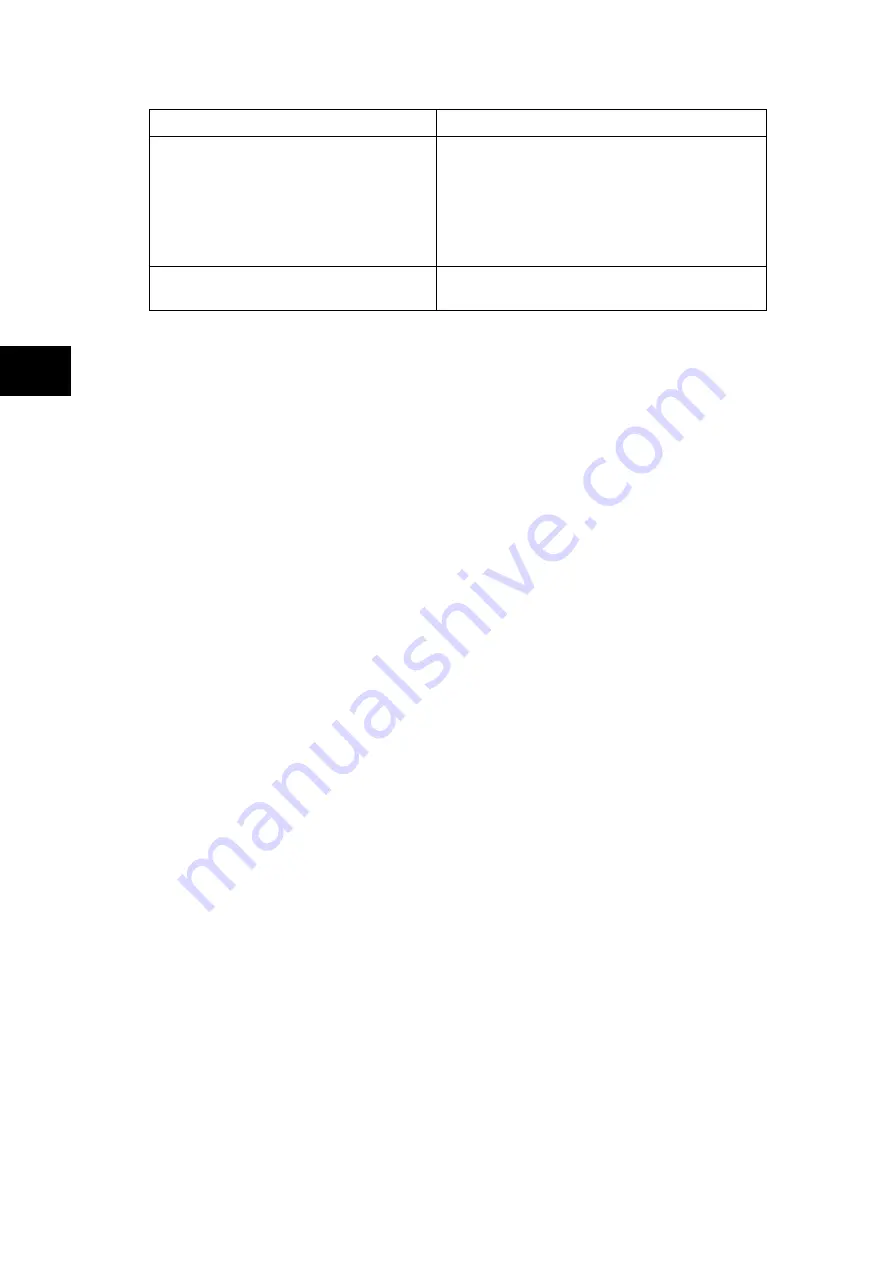
P74x/EN GS/Na7
Getting Started
(GS) 3-
14
MiCOM P741, P742, P743
GS
Access level
Operations enabled
Level 1
Password 1 or 2 required
As level 0 plus:
Control commands, e.g.
Circuit breaker open/close (when available).
Reset of fault and alarm conditions.
Reset LEDs.
Clearing of event and fault records.
Level 2
Password 2 required
As level 1 plus:
All other settings
Table 2
Each of the two passwords is 4 characters of upper case text. The factory default for both
passwords is AAAA. Each password is user-changeable once it has been correctly entered.
Entry of the password is achieved either by a prompt when a setting change is attempted, or
by moving to the ‘Password’ cell in the ‘System data’ column of the menu. The level of
access is independently enabled for each interface, that is to say if level 2 access is enabled
for the rear communication port, the front panel access will remain at level 0 unless the
relevant password is entered at the front panel. The access level enabled by the password
entry will time-out independently for each interface after a period of inactivity and revert to
the default level. If the passwords are lost an emergency password can be supplied - contact
GE with the relay’s serial number. The current level of access enabled for an interface can
be determined by examining the 'Access level' cell in the 'System data' column, the access
level for the front panel User Interface (UI), can also be found as one of the default display
options.
The relay is supplied with a default access level of 2, such that no password is required to
change any of the relay settings. It is also possible to set the default menu access level to
either level 0 or level 1, preventing write access to the relay settings without the correct
password. The default menu access level is set in the ‘Password control’ cell which is found
in the ‘System data’ column of the menu (note that this setting can only be changed when
level 2 access is enabled).
1.7
Relay configuration
The relay is a multi-function device that supports numerous different protection, control and
communication features. To simplify the setting of the relay, there is a configuration settings
column which can be used to enable or disable many of the functions of the relay. The
settings associated with any function that is disabled are made invisible, i.e. they are not
shown in the menu. To disable a function change the relevant cell in the ‘Configuration’
column from ‘Enabled’ to ‘Disabled’.
The configuration column controls which of the four protection settings groups is selected as
active through the ‘Active settings’ cell. A protection setting group can also be disabled in the
configuration column, provided it is not the present active group. Similarly, a disabled setting
group cannot be set as the active group.
1.8
Front panel user interface (keypad and LCD)
When the keypad is exposed it provides full access to the menu options of the relay, with the
information displayed on the LCD.
The
,
,
and
keys which are used for menu navigation and setting value changes
include an auto-repeat function that comes into operation if any of these keys are held
continually pressed. This can be used to speed up both setting value changes and menu
navigation; the longer the key is held depressed, the faster the rate of change or movement
becomes.
Summary of Contents for P741
Page 2: ......
Page 4: ......
Page 6: ...P74x EN IT Na7 Introduction MiCOM P741 P742 P743 ...
Page 8: ...P74x EN IT Na7 Introduction IT 1 2 MiCOM P741 P742 P743 IT ...
Page 18: ...P74x EN TD Na7 Technical Data MiCOM P741 P742 P743 ...
Page 30: ...P74x EN TD Na7 Technical Data TD 2 14 MiCOM P741 P742 P743 TD ...
Page 32: ...P74x EN GS Na7 Getting Started MiCOM P741 P742 P743 ...
Page 70: ...P74x EN ST Na7 Getting Started MiCOM P741 P742 P743 ...
Page 72: ...P74x EN ST Na7 Settings ST 4 2 MiCOM P741 P742 P743 ST ...
Page 116: ...P74x EN OP Na7 Operation MiCOM P741 P742 P743 ...
Page 120: ...P74x EN OP Na7 Operation OP 5 4 MiCOM P741 P742 P743 OP ...
Page 136: ...P74x EN OP Na7 Operation OP 5 20 MiCOM P741 P742 P743 OP FIGURE 8 CB FAIL LOGIC ...
Page 166: ...P74x EN AP Na7 Application Notes MiCOM P741 P742 P743 ...
Page 234: ...P74x EN PL Na7 Programmable Logic MiCOM P741 P742 P743 ...
Page 290: ...P74x EN PL Na7 Programmable Logic PL 7 56 MiCOM P741 P742 P743 PL ...
Page 291: ...Programmable Logic P74x EN PL Na7 MiCOM P741 P742 P743 PL 7 57 PL ...
Page 292: ...P74x EN PL Na7 Programmable Logic PL 7 58 MiCOM P741 P742 P743 PL ...
Page 294: ...P74x EN PL Na7 Programmable Logic PL 7 60 MiCOM P741 P742 P743 PL ...
Page 295: ...Programmable Logic P74x EN PL Na7 MiCOM P741 P742 P743 PL 7 61 PL ...
Page 296: ...P74x EN PL Na7 Programmable Logic PL 7 62 MiCOM P741 P742 P743 PL ...
Page 298: ...P74x EN PL Na7 Programmable Logic PL 7 64 MiCOM P741 P742 P743 PL ...
Page 299: ...Programmable Logic P74x EN PL Na7 MiCOM P741 P742 P743 PL 7 65 PL ...
Page 300: ...P74x EN PL Na7 Programmable Logic PL 7 66 MiCOM P741 P742 P743 PL ...
Page 302: ...P74x EN MR Na7 Measurements and Recording MiCOM P741 P742 P743 ...
Page 324: ...P74x EN FD Na7 Firmware Design MiCOM P741 P742 P743 ...
Page 344: ...P74x EN FD Na7 Firmware Design FD 9 20 MiCOM P741 P742 P743 FD FIGURE 10 P74x SYSTEM OVERVIEW ...
Page 351: ...Firmware Design P74x EN FD Na7 MiCOM P741 P742 P743 FD 9 27 FD ...
Page 353: ...P74x EN CM Na7 Commissioning MiCOM P741 P742 P743 ...
Page 429: ...P74x EN MT Na7 Maintenance MiCOM P741 P742 P743 ...
Page 431: ...P74x EN MT Ma7 Maintenance MT 11 2 MiCOM P741 P742 P743 MT ...
Page 451: ...P74x EN TS Na7 Troubleshooting MiCOM P741 P742 P743 ...
Page 453: ...P74x EN TS Na7 Troubleshooting TS 12 2 MiCOM P741 P742 P743 TS ...
Page 475: ...P74x EN SC Na7 SCADA Communications MiCOM P741 P742 P743 ...
Page 499: ...P74x EN SC Na7 SCADA Communications SC 13 24 MiCOM P741 P742 P743 SC ...
Page 501: ...P74x EN SG Na7 Symbols and Glossary MiCOM P741 P742 P743 ...
Page 511: ...P74x EN SG Na7 Symbols and Glossary SG 14 10 MiCOM P741 P742 P743 SG Logic Gates ...
Page 513: ...P74x EN IN Na7 Installation MiCOM P741 P742 P743 ...
Page 515: ...P74x EN IN Na7 Installation IN 15 2 MiCOM P741 P742 P743 IN ...
Page 528: ...Installation P74x EN IN Na7 MiCOM P741 P742 P743 IN 15 15 IN FIGURE 6 P742 40TE REAR VIEW ...
Page 533: ...P74x EN VH Na7 Firmware and Service Manual Version History MiCOM P741 P742 P743 ...
Page 542: ...APPENDIX A WIRING DIAGRAMS ...
Page 543: ...Appendix A Wiring Diagrams P74x P74x EN M Na7 ...
Page 559: ......
















































