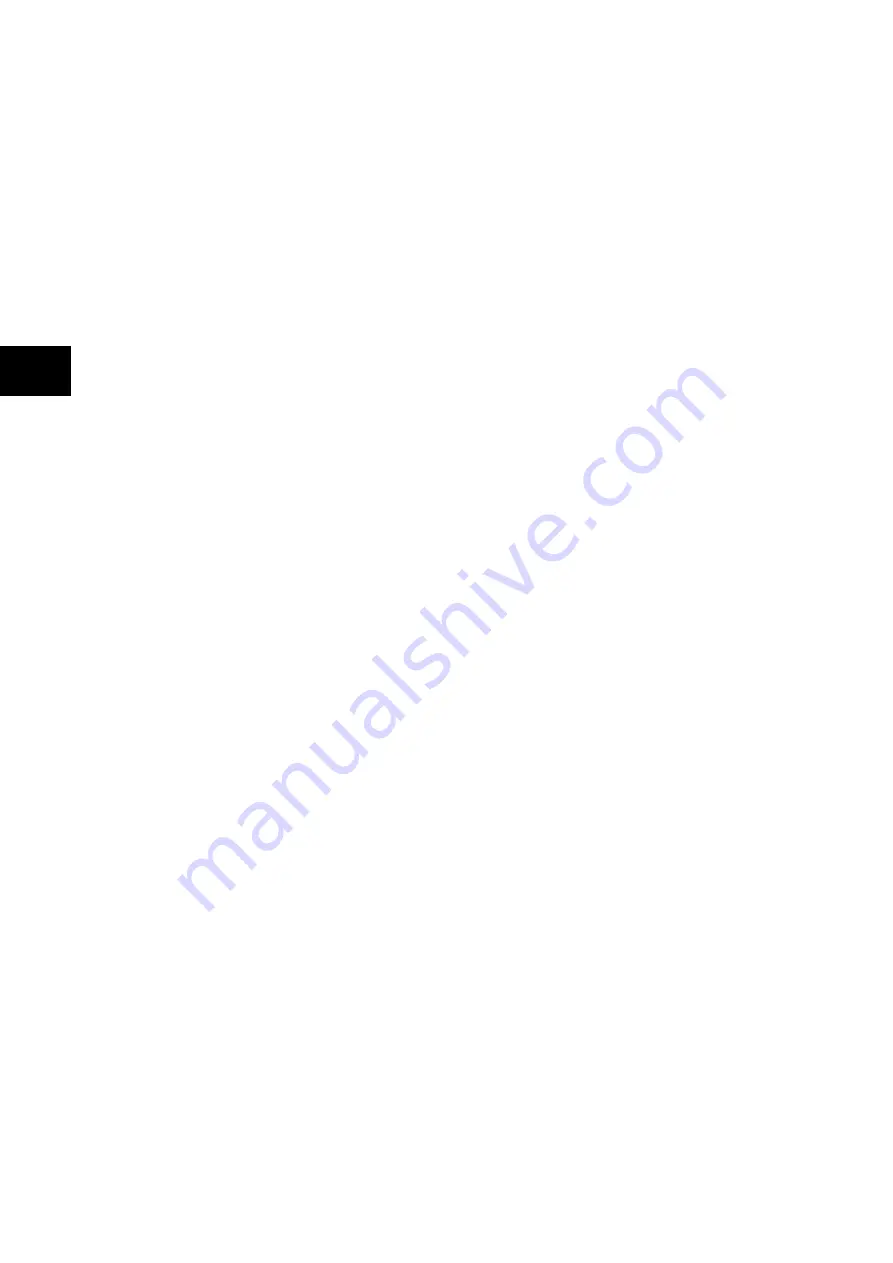
P74x/EN GS/Na7
Getting Started
(GS) 3-
16
MiCOM P741, P742, P743
GS
1.8.2
Menu navigation and setting browsing
The menu can be browsed using the four arrow keys, following the structure shown in Figure
7. Thus, starting at the default display the
key will display the first column heading. To
select the required column heading use the
and
keys. The setting data contained in
the column can then be viewed by using the
and
keys. It is possible to return to the
column header either by holding the [up arrow symbol] key down or by a single press of the
clear key
.
It is only possible to move across columns at the column heading level. To
return to the default display, press the
key or the clear key
from any of the column
headings. It is not possible to go straight to the default display from within one of the column
cells using the auto-repeat facility of the
key, as the auto-repeat will stop at the column
heading. To move to the default display, the
key must be released and pressed again.
1.8.3
Hotkey menu navigation
The hotkey menu can be browsed using the two keys directly below the LCD. These are
known as direct access keys. The direct access keys perform the function that is displayed
directly above them on the LCD. Thus, to access the hotkey menu from the default display
the direct access key below the “HOTKEY” text must be pressed. Once in the hotkey menu
the
⇐
and
⇒
keys can be used to scroll between the available options and the direct access
keys can be used to control the function currently displayed. If neither the
⇐
or
⇒
keys are
pressed with 20 seconds of entering a hotkey sub menu, the relay will revert to the default
display. The clear key
will also act to return to the default menu from any page of the
hotkey menu. The layout of a typical page of the hotkey menu is described below:
•
The top line shows the contents of the previous and next cells for easy menu navigation
•
The centre line shows the function
•
The bottom line shows the options assigned to the direct access keys
The functions available in the hotkey menu are listed below:
1.8.3.1 Setting group selection
The user can either scroll using <<NXT GRP>> through the available setting groups or
<<SELECT>> the setting group that is currently displayed.
When the SELECT button is pressed a screen confirming the current setting group is
displayed for 2 seconds before the user is prompted with the <<NXT GRP>> or
<<SELECT>> options again. The user can exit the sub menu by using the left and right
arrow keys.
For more information on setting group selection refer to “Changing setting group” section in
the Operation section (P74x/EN OP).
1.8.3.2 Control inputs – user assignable functions
The number of control inputs (user assignable functions – USR ASS) represented in the
hotkey menu is user configurable in the “CTRL I/P CONFIG” column. The chosen inputs can
be SET/RESET using the hotkey menu.
For more information refer to the “Control Inputs” section in the Operation section (P74x/EN
OP).
Summary of Contents for P741
Page 2: ......
Page 4: ......
Page 6: ...P74x EN IT Na7 Introduction MiCOM P741 P742 P743 ...
Page 8: ...P74x EN IT Na7 Introduction IT 1 2 MiCOM P741 P742 P743 IT ...
Page 18: ...P74x EN TD Na7 Technical Data MiCOM P741 P742 P743 ...
Page 30: ...P74x EN TD Na7 Technical Data TD 2 14 MiCOM P741 P742 P743 TD ...
Page 32: ...P74x EN GS Na7 Getting Started MiCOM P741 P742 P743 ...
Page 70: ...P74x EN ST Na7 Getting Started MiCOM P741 P742 P743 ...
Page 72: ...P74x EN ST Na7 Settings ST 4 2 MiCOM P741 P742 P743 ST ...
Page 116: ...P74x EN OP Na7 Operation MiCOM P741 P742 P743 ...
Page 120: ...P74x EN OP Na7 Operation OP 5 4 MiCOM P741 P742 P743 OP ...
Page 136: ...P74x EN OP Na7 Operation OP 5 20 MiCOM P741 P742 P743 OP FIGURE 8 CB FAIL LOGIC ...
Page 166: ...P74x EN AP Na7 Application Notes MiCOM P741 P742 P743 ...
Page 234: ...P74x EN PL Na7 Programmable Logic MiCOM P741 P742 P743 ...
Page 290: ...P74x EN PL Na7 Programmable Logic PL 7 56 MiCOM P741 P742 P743 PL ...
Page 291: ...Programmable Logic P74x EN PL Na7 MiCOM P741 P742 P743 PL 7 57 PL ...
Page 292: ...P74x EN PL Na7 Programmable Logic PL 7 58 MiCOM P741 P742 P743 PL ...
Page 294: ...P74x EN PL Na7 Programmable Logic PL 7 60 MiCOM P741 P742 P743 PL ...
Page 295: ...Programmable Logic P74x EN PL Na7 MiCOM P741 P742 P743 PL 7 61 PL ...
Page 296: ...P74x EN PL Na7 Programmable Logic PL 7 62 MiCOM P741 P742 P743 PL ...
Page 298: ...P74x EN PL Na7 Programmable Logic PL 7 64 MiCOM P741 P742 P743 PL ...
Page 299: ...Programmable Logic P74x EN PL Na7 MiCOM P741 P742 P743 PL 7 65 PL ...
Page 300: ...P74x EN PL Na7 Programmable Logic PL 7 66 MiCOM P741 P742 P743 PL ...
Page 302: ...P74x EN MR Na7 Measurements and Recording MiCOM P741 P742 P743 ...
Page 324: ...P74x EN FD Na7 Firmware Design MiCOM P741 P742 P743 ...
Page 344: ...P74x EN FD Na7 Firmware Design FD 9 20 MiCOM P741 P742 P743 FD FIGURE 10 P74x SYSTEM OVERVIEW ...
Page 351: ...Firmware Design P74x EN FD Na7 MiCOM P741 P742 P743 FD 9 27 FD ...
Page 353: ...P74x EN CM Na7 Commissioning MiCOM P741 P742 P743 ...
Page 429: ...P74x EN MT Na7 Maintenance MiCOM P741 P742 P743 ...
Page 431: ...P74x EN MT Ma7 Maintenance MT 11 2 MiCOM P741 P742 P743 MT ...
Page 451: ...P74x EN TS Na7 Troubleshooting MiCOM P741 P742 P743 ...
Page 453: ...P74x EN TS Na7 Troubleshooting TS 12 2 MiCOM P741 P742 P743 TS ...
Page 475: ...P74x EN SC Na7 SCADA Communications MiCOM P741 P742 P743 ...
Page 499: ...P74x EN SC Na7 SCADA Communications SC 13 24 MiCOM P741 P742 P743 SC ...
Page 501: ...P74x EN SG Na7 Symbols and Glossary MiCOM P741 P742 P743 ...
Page 511: ...P74x EN SG Na7 Symbols and Glossary SG 14 10 MiCOM P741 P742 P743 SG Logic Gates ...
Page 513: ...P74x EN IN Na7 Installation MiCOM P741 P742 P743 ...
Page 515: ...P74x EN IN Na7 Installation IN 15 2 MiCOM P741 P742 P743 IN ...
Page 528: ...Installation P74x EN IN Na7 MiCOM P741 P742 P743 IN 15 15 IN FIGURE 6 P742 40TE REAR VIEW ...
Page 533: ...P74x EN VH Na7 Firmware and Service Manual Version History MiCOM P741 P742 P743 ...
Page 542: ...APPENDIX A WIRING DIAGRAMS ...
Page 543: ...Appendix A Wiring Diagrams P74x P74x EN M Na7 ...
Page 559: ......






























