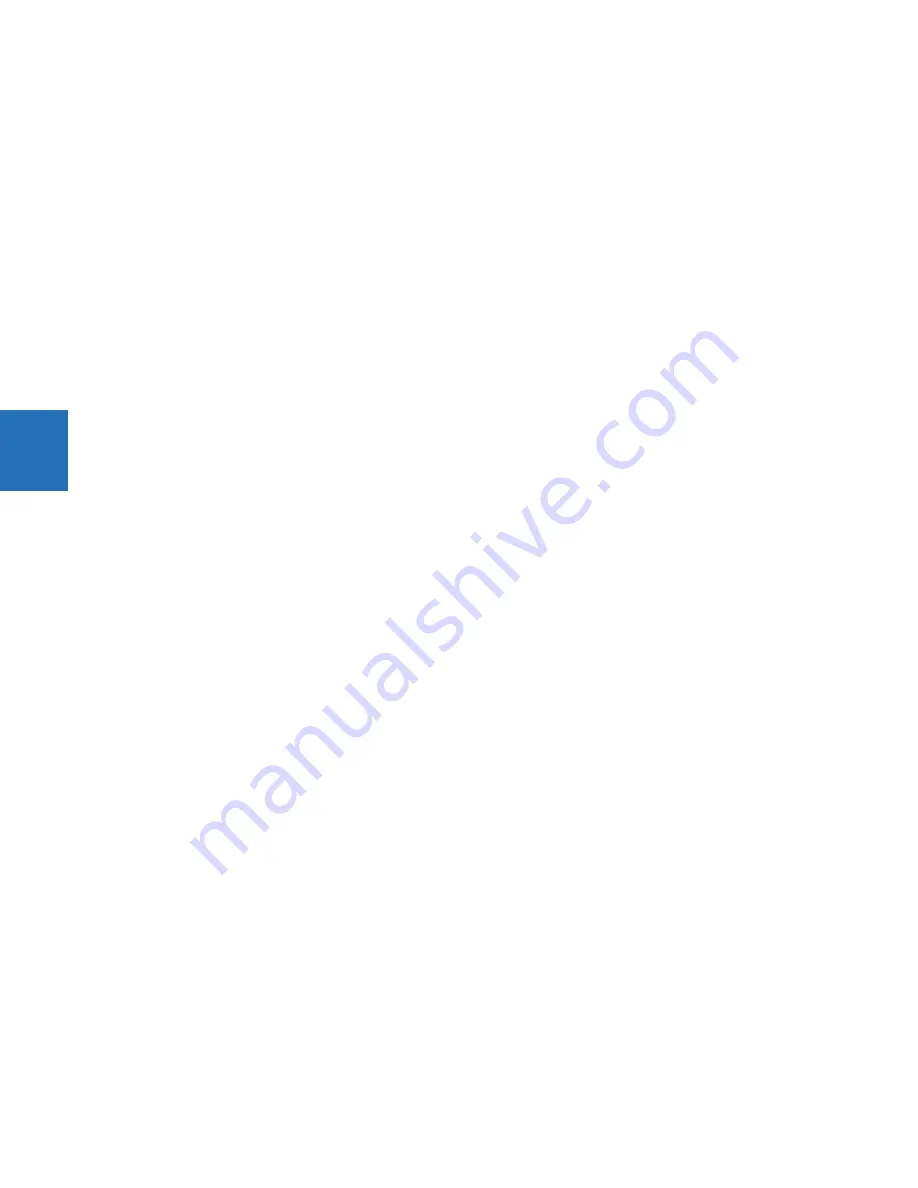
4-80
M60 MOTOR PROTECTION SYSTEM – INSTRUCTION MANUAL
FLEXLOGIC DESIGN USING ENGINEER
CHAPTER 4: INTERFACES
4
Editor
Repeat Symbol
— Enable this feature to add element blocks rapidly in sequence, for example when you have inputs 1 to
10, without having to select the element each time. Select the element block from the toolbox, click the diagram, then
continue to click to add additional blocks.
Use first available VO / Timer
— When enabled and you copy and paste a virtual output or timer element, the numbering
continues in sequence. For example, you copy timer 5 and paste it as timer 6. When disabled and you copy and paste a
virtual output or timer element, the same number is used. For example, you copy timer 5 and paste it as timer 5.
Auto-Save Logic Designer every x minutes
— Logic diagrams with changes are saved automatically according to this
interval. The range is 5 minutes (default) to 30 minutes. With auto-save, the file extension of the saved file is .auto. This file
remains until you save the file manually.
Auto Populate
These options work in the
Edit > Auto Populate Workbook
function.
VOs per Worksheet
— When an existing settings file is opened in the Logic Designer, the Logic Designer populates the
canvas and attempts to evenly distribute the Virtual Output circuits across multiple sheets. A value of 100 in this setting
places all FlexLogic equations on a single sheet until there are 100, then the next ones are placed on another sheet. A value
of 1 places each Virtual Output circuit on a separate sheet.
Show
/
FlexLogic Merge
/
Show Unused
— If Show Contact Outputs and Show LEDs are selected, for example, the function
places Contact Output and User-programmable LED symbols for settings that are configured. If you disable the LED check
boxes, then the LED tab/sheet does not display when you next open the Logic Designer window. The settings apply to all
products, not just the active window when it is next opened. Close then reopen the Logic Designer window for the setting
to take effect.
Compiler
Show Warnings
— Options to filter the messages that display when logic compiles.
Minor
— Enable to display minor errors. An example is using the default values of an element added to the diagram, such
as the name of the element. An example is "Warning: Virtual output xx using default name," for which you simply click into
the element to rename it.
Major
— Enable to display major errors. Examples are an input that does not have a corresponding output, using disabled
features, and failing to connect a symbol. Fix these errors.
Setting
— Enable to display error message related to settings, such as an improperly configured setting, such as using ON
or OFF.
Automatically Sort VOs
— When enabled, the logic is compiled with an algorithm to give best results and quickest
performance, for example the fastest logic first. The fastest logic displays in the FlexLogic Equation Editor output as the
first entries in the table. Use sorting when virtual outputs have dependencies on other virtual outputs. This setting takes
precedence over order set manually in the
VO Order
tab in the compiler.
When disabled, the sequence in which the blocks were drawn is followed.
Optimize Compiled Output
— With this option enabled, the software automatically optimizes a logic diagram to reduce
space and free up FlexLogic entries. Run the compiler again, for example by clicking the
Compile
button at the bottom left
of the software. The number of saved lines displays in the Optimization Summary. Changes also display when the FlexLogic
Equation Editor is accessed. The logic diagram does not change.
4.4.6.3 Logic monitor
Display
The software displays the color specified when an element is on. There is no color when the element is off.
The software displays another color when the status cannot be determined and is unknown.
Summary of Contents for M60
Page 9: ...TABLE OF CONTENTS M60 MOTOR PROTECTION SYSTEM INSTRUCTION MANUAL ix INDEX ...
Page 10: ...x M60 MOTOR PROTECTION SYSTEM INSTRUCTION MANUAL TABLE OF CONTENTS ...
Page 552: ...5 344 M60 MOTOR PROTECTION SYSTEM INSTRUCTION MANUAL TESTING CHAPTER 5 SETTINGS 5 ...
Page 660: ...iv M60 MOTOR PROTECTION SYSTEM INSTRUCTION MANUAL ABBREVIATIONS ...
















































