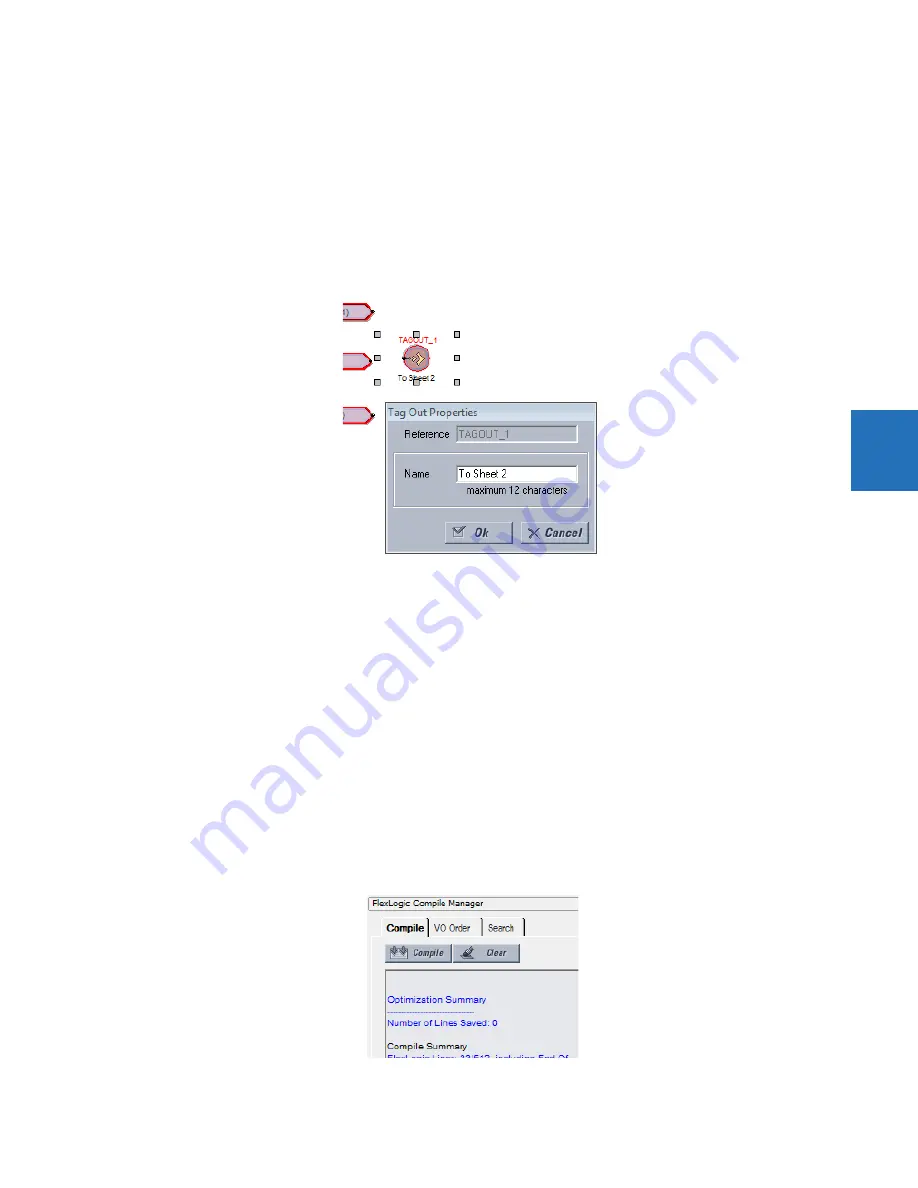
CHAPTER 4: INTERFACES
FLEXLOGIC DESIGN USING ENGINEER
M60 MOTOR PROTECTION SYSTEM – INSTRUCTION MANUAL
4-73
4
4.4.1.6 Connect two logic diagrams
When the logic is complex and requires two sheets, for example, these two sheets can be connected. By connecting them,
the logic is continuous from one sheet to the next.
To connect two logic diagrams:
1.
In the first sheet, click the
I/O Tokens
tab.
2.
Scroll to the bottom, and click and drag the
Tag Out
element to the sheet where the next sheet is to connect.
3.
Double-click the element and in the window that opens, give it a name, such as "To Sheet 2" or "To IO Sheet 2."
Figure 4-80: Connecting sheet 1 to sheet 2
4.
In the second sheet, click and drag the
Tag In
element to the sheet where the first sheet is to connect.
5.
Double-click the element and in the window that opens, select the first sheet from the drop-down list to connect the
two sheets.
6.
Save the work.
4.4.1.7 Optimize the logic
The number of available FlexLogic entries depends on firmware, for example 515 or 1024 lines. The software can
automatically optimize a logic diagram to reduce space and free up entries.
To optimize the logic:
1.
In Engineer, under
File > Preferences
, select the
Compiler
option. Ensure that the
Optimize Compiled Output
option is
enabled.
2.
Run the compiler again, for example by clicking the
Compile
button at the bottom left of the software. The results
display in the Optimization Summary. Changes also display when the FlexLogic Equation Editor is accessed. The logic
diagram does not change. In the example shown, no lines were saved to free up space.
Figure 4-81: Code optimization results
Summary of Contents for M60
Page 9: ...TABLE OF CONTENTS M60 MOTOR PROTECTION SYSTEM INSTRUCTION MANUAL ix INDEX ...
Page 10: ...x M60 MOTOR PROTECTION SYSTEM INSTRUCTION MANUAL TABLE OF CONTENTS ...
Page 552: ...5 344 M60 MOTOR PROTECTION SYSTEM INSTRUCTION MANUAL TESTING CHAPTER 5 SETTINGS 5 ...
Page 660: ...iv M60 MOTOR PROTECTION SYSTEM INSTRUCTION MANUAL ABBREVIATIONS ...






























