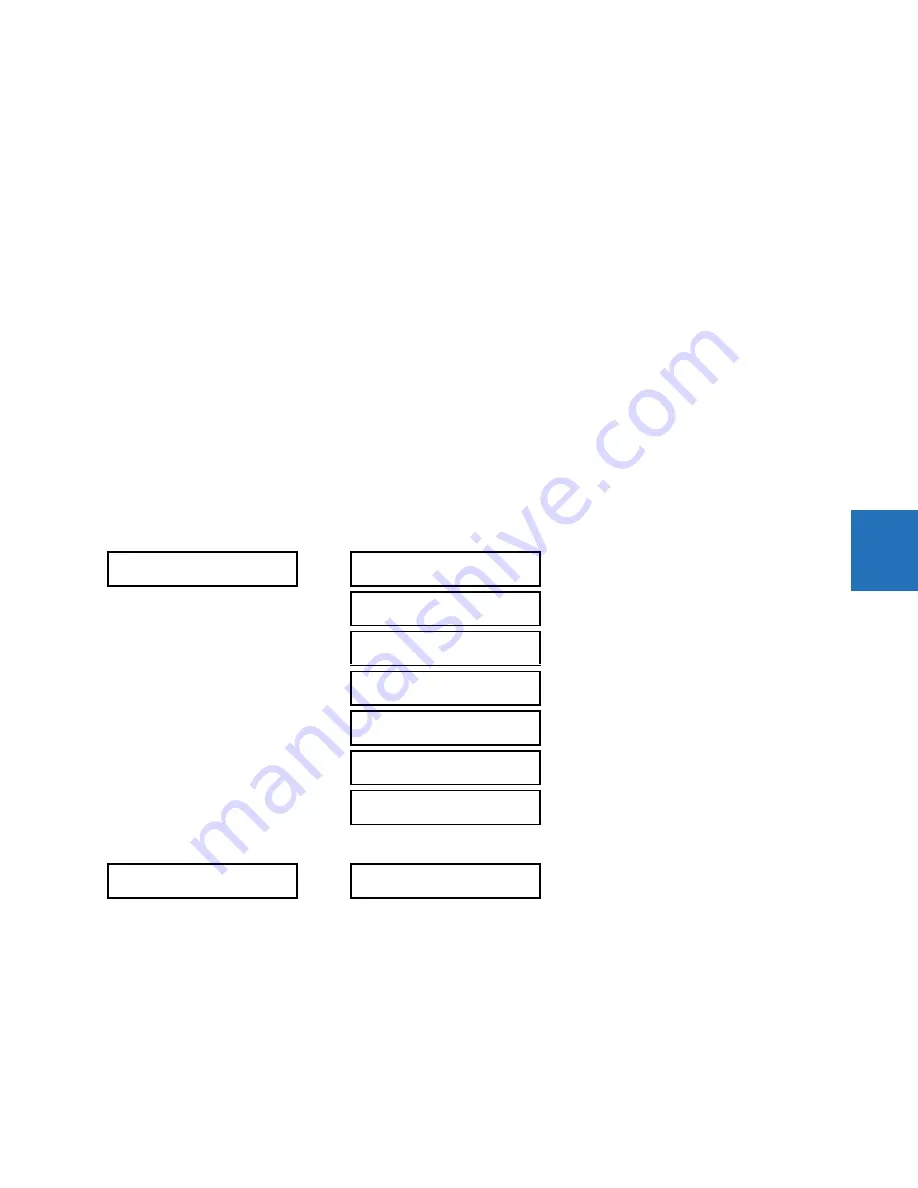
CHAPTER 5: SETTINGS
PRODUCT SETUP
M60 MOTOR PROTECTION SYSTEM – INSTRUCTION MANUAL
5-131
5
This menu is used to enter user-defined text and user-selected Modbus-registered data fields into the particular user
display. Each user display consists of two 20-character lines (top and bottom). The tilde (~) character is used to mark the
start of a data field – the length of the data field needs to be accounted for. Up to five separate data fields can be entered
in a user display – the
n
th tilde (~) refers to the
n
th item.
A user display can be entered from the front panel keypad or the EnerVista interface (preferred for convenience). The
following procedure shows how to enter text characters in the top and bottom lines from the front panel keypad:
1.
Select the line to be edited.
2.
Press the decimal key to enter text edit mode.
3.
Use either
VALUE
key to scroll through the characters. A space is selected like a character.
4.
Press the decimal key to advance the cursor to the next position.
5.
Repeat step 3 and continue entering characters until the desired text is displayed.
6.
The
HELP
key can be pressed at any time for context sensitive help information.
7.
Press the
ENTER
key to store the new settings.
To enter a numerical value for any of the five items (the
decimal form
of the selected Modbus address) from the front panel
keypad, use the number keypad. Use the value of “0” for any items not being used. Use the
HELP
key at any selected
system display (setting, actual value, or command) which has a Modbus address, to view the
hexadecimal form
of the
Modbus address, then manually convert it to decimal form before entering it (EnerVista usage conveniently facilitates this
conversion).
Use the
MENU
key to go to the user displays menu to view the user-defined content. The current user displays show in
sequence, changing every four seconds. While viewing a user display, press the
ENTER
key and then select the ‘Yes” option
to remove the display from the user display list. Use the
MENU
key again to exit the user displays menu.
An example of user display setup and result is shown as follows.
If the parameters for the top line and the bottom line items have the same units, then the unit is displayed on the bottom
line only. The units are only displayed on both lines if the units specified both the top and bottom line items are different.
USER DISPLAY 1
DISP 1 TOP LINE:
Current X ~ A
Shows user-defined text with first tilde marker
DISP 1 BOTTOM LINE:
Current Y ~ A
Shows user-defined text with second tilde marker
DISP 1 ITEM 1:
6016
Shows decimal form of user-selected Modbus register
address, corresponding to first tilde marker
DISP 1 ITEM 2:
6357
Shows decimal form of user-selected Modbus register
address, corresponding to second tilde marker
DISP 1 ITEM 3:
0
This item is not being used. There is no corresponding
tilde marker in top or bottom lines.
DISP 1 ITEM 4:
0
This item is not being used. There is no corresponding
tilde marker in top or bottom lines.
DISP 1 ITEM 5:
0
This item is not being used. There is no corresponding
tilde marker in top or bottom lines.
USER DISPLAYS
Current X 0.850
Current Y 0.327 A
Shows the resultant display content
Summary of Contents for M60
Page 9: ...TABLE OF CONTENTS M60 MOTOR PROTECTION SYSTEM INSTRUCTION MANUAL ix INDEX ...
Page 10: ...x M60 MOTOR PROTECTION SYSTEM INSTRUCTION MANUAL TABLE OF CONTENTS ...
Page 552: ...5 344 M60 MOTOR PROTECTION SYSTEM INSTRUCTION MANUAL TESTING CHAPTER 5 SETTINGS 5 ...
Page 660: ...iv M60 MOTOR PROTECTION SYSTEM INSTRUCTION MANUAL ABBREVIATIONS ...
















































