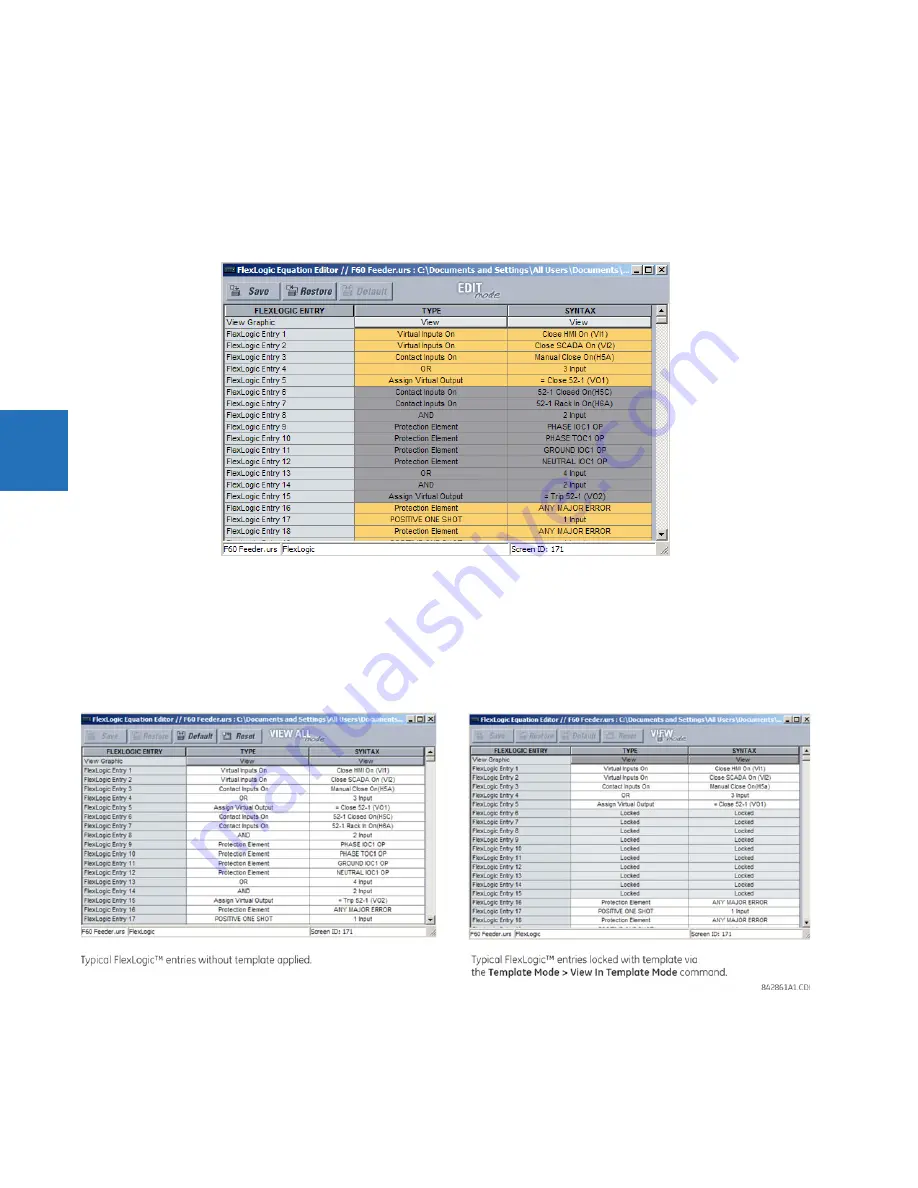
4-10
M60 MOTOR PROTECTION SYSTEM – INSTRUCTION MANUAL
ENERVISTA SOFTWARE INTERFACE
CHAPTER 4: INTERFACES
4
2.
If prompted, enter a password.
3.
Select the
FlexLogic > FlexLogic Equation Editor
settings menu item.
By default, all FlexLogic entries are specified as viewable and displayed against a yellow background. The icon on the
upper right of the window also indicates that EnerVista UR Setup is in
EDIT mode
.
4.
Specify which entries to lock by clicking them.
The locked entries display against a grey background as shown in the example.
Figure 4-9: Locking FlexLogic equation entries in Edit Mode
5.
Click the
Save
button to save and apply changes to the settings template.
6.
Select the
Template Mode > View In Template Mode
option to view the template.
7.
Apply a password to the template then click
OK
to secure the FlexLogic equation.
Once the template has been applied, users are limited to view and edit the FlexLogic entries not locked by the template.
The effect of applying the template to the FlexLogic entries is shown here.
Figure 4-10: Locking FlexLogic entries through settings templates
The FlexLogic entries are also shown as locked in the graphical view and on the front panel display.
Summary of Contents for M60
Page 9: ...TABLE OF CONTENTS M60 MOTOR PROTECTION SYSTEM INSTRUCTION MANUAL ix INDEX ...
Page 10: ...x M60 MOTOR PROTECTION SYSTEM INSTRUCTION MANUAL TABLE OF CONTENTS ...
Page 552: ...5 344 M60 MOTOR PROTECTION SYSTEM INSTRUCTION MANUAL TESTING CHAPTER 5 SETTINGS 5 ...
Page 660: ...iv M60 MOTOR PROTECTION SYSTEM INSTRUCTION MANUAL ABBREVIATIONS ...
















































