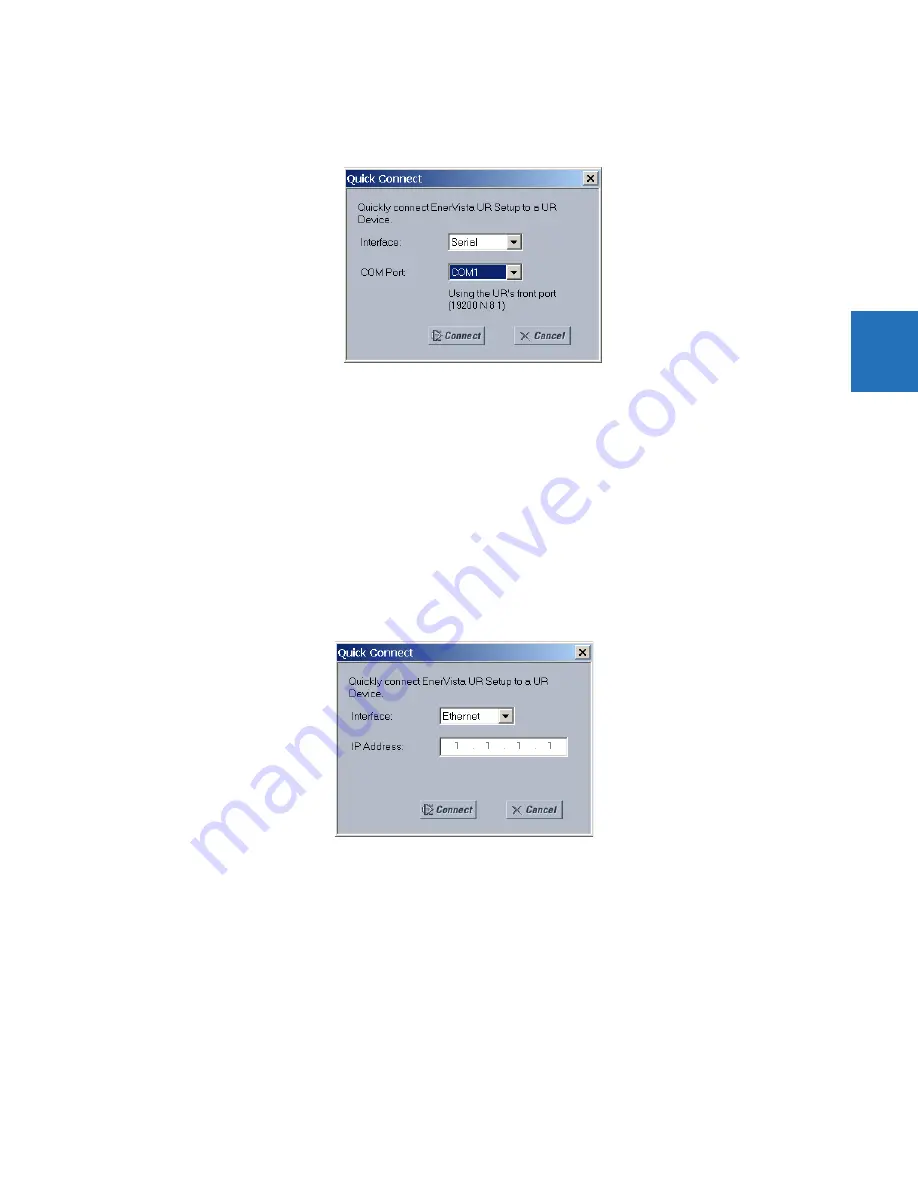
CHAPTER 3: INSTALLATION
CONNECT TO THE M60
M60 MOTOR PROTECTION SYSTEM – INSTRUCTION MANUAL
3-65
3
4.
Click the
Quick Connect
button to open the window.
Figure 3-67: Quick Connect window to access a device
5.
Select the serial
Interface
and the communications port (
COM Port
) from the drop-down lists, then click
Connect
. The
COM Port is that of the computer.
6.
The EnerVista software creates a site named “Quick Connect” with a corresponding device also named “Quick
Connect” and displays them in the Online Window. Expand the sections to view data directly from the UR device. Use
the
Device Setup
button to change the site name.
Each time that the EnerVista UR Setup software is initialized, click the
Quick Connect
button to establish direct
communications to the M60. This ensures that configuration of the EnerVista UR Setup software matches the M60 model
number.
3.8.3 Use Quick Connect via a rear Ethernet port
To connect to a UR using an Ethernet cable:
1.
In the EnerVista software, click the
Quick Connect
button. The window opens.
2.
Select the
Ethernet
interface and enter the IP address assigned to the M60, then click the
Connect
button. The
EnerVista UR Setup software creates a site named “Quick Connect” with a corresponding device also named "Quick
Connect" and displays them in the Online Window.
3.
Expand the sections to view data directly from the M60 device. Use the
Device Setup
button to change the site name.
Each time that the EnerVista software is initialized, click the
Quick Connect
button to establish direct communications to
the M60. This ensures that configuration of the EnerVista UR Setup software matches the M60 model number.
Summary of Contents for M60
Page 9: ...TABLE OF CONTENTS M60 MOTOR PROTECTION SYSTEM INSTRUCTION MANUAL ix INDEX ...
Page 10: ...x M60 MOTOR PROTECTION SYSTEM INSTRUCTION MANUAL TABLE OF CONTENTS ...
Page 552: ...5 344 M60 MOTOR PROTECTION SYSTEM INSTRUCTION MANUAL TESTING CHAPTER 5 SETTINGS 5 ...
Page 660: ...iv M60 MOTOR PROTECTION SYSTEM INSTRUCTION MANUAL ABBREVIATIONS ...






























