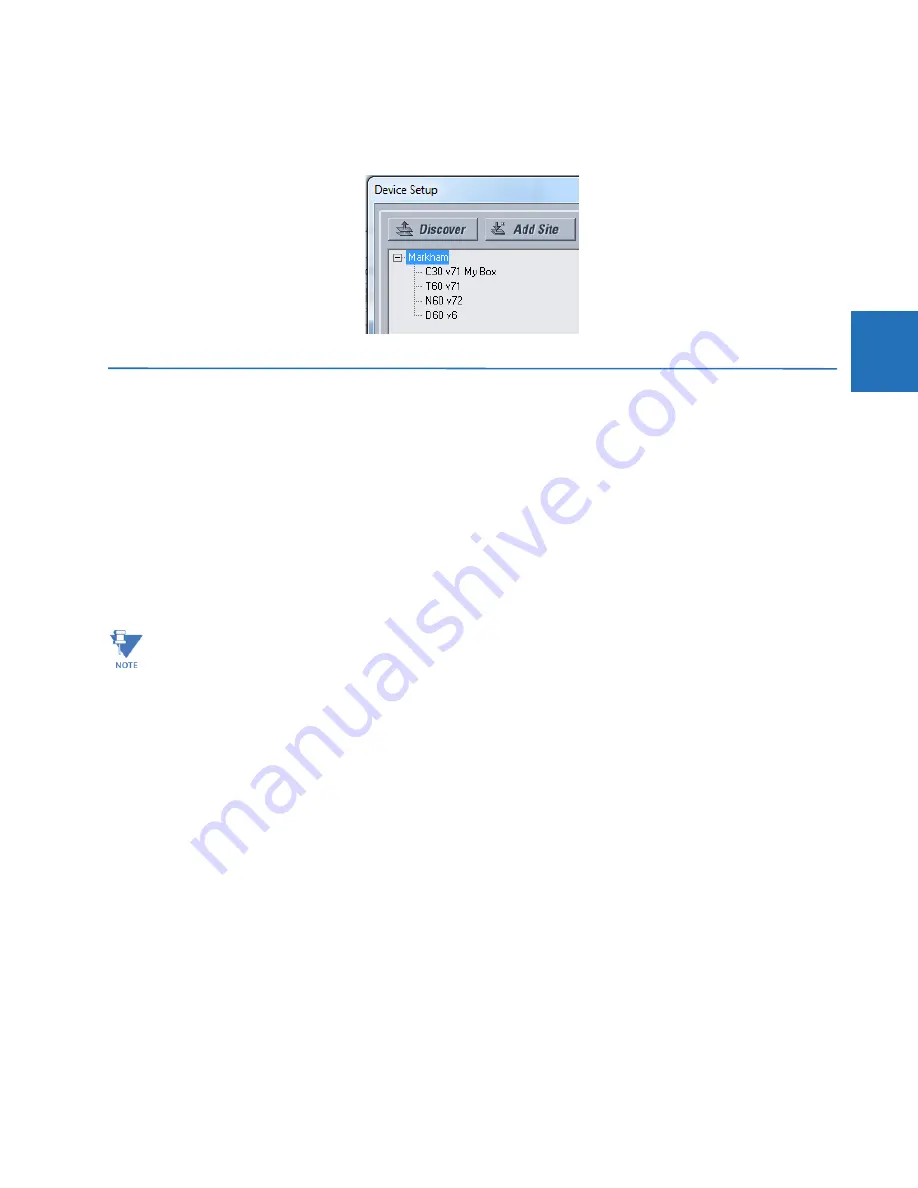
CHAPTER 3: INSTALLATION
CONNECT TO THE M60
M60 MOTOR PROTECTION SYSTEM – INSTRUCTION MANUAL
3-63
3
2.
Click the
Discover
button. The software searches for UR devices on the computer subnet and adds any found to the
Online Window area. If a required device is not found, add it manually as outlined earlier.
Figure 3-65: Discover button to detect UR devices in network
3.8 Connect to the M60
There are four ways to the connect to the device, as follows:
•
RS232 port (outlined here)
•
RS485 port
•
Ethernet port (outlined here)
•
LAN
When unable to connect because of an "ACCESS VIOLATION," access
Device Setup
and refresh the order code for the
device.
When unable to connect, ensure that the same IP address is not assigned to multiple M60 ports, for example under
Settings > Product Setup > Communications > Network
.
3.8.1 Connect to the M60 in EnerVista
For information on using the EnerVista software, see the Interfaces chapter.
To access the relay in EnerVista:
1.
Open the
Settings > Product Setup > Display Properties
window as shown. The window opens with a status indicator
on the lower left of the EnerVista UR Setup window.
When multiple computers are connected to a M60 device, EnerVista settings windows are not updated
automatically. They are refreshed when re-opened. If a user changes a setting on one computer, the other users
need to refresh the display by closing and opening the settings window to see the change. To ensure that current
settings are always viewed, close settings windows when not in use so that they are up-to-date when next
accessed.
Summary of Contents for M60
Page 9: ...TABLE OF CONTENTS M60 MOTOR PROTECTION SYSTEM INSTRUCTION MANUAL ix INDEX ...
Page 10: ...x M60 MOTOR PROTECTION SYSTEM INSTRUCTION MANUAL TABLE OF CONTENTS ...
Page 552: ...5 344 M60 MOTOR PROTECTION SYSTEM INSTRUCTION MANUAL TESTING CHAPTER 5 SETTINGS 5 ...
Page 660: ...iv M60 MOTOR PROTECTION SYSTEM INSTRUCTION MANUAL ABBREVIATIONS ...
















































