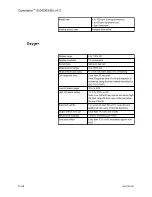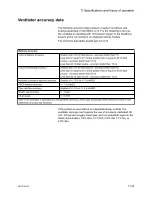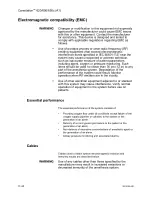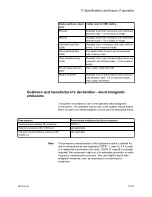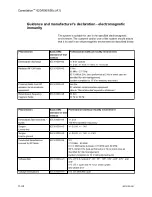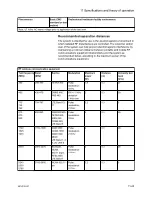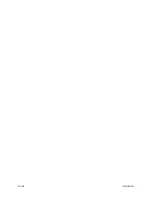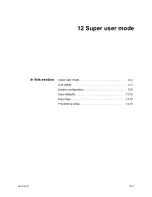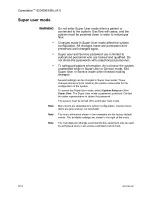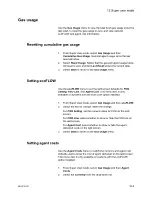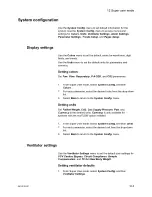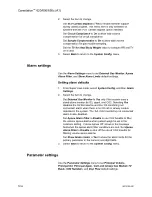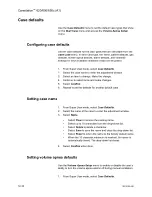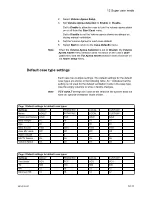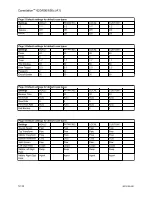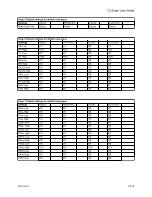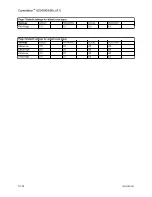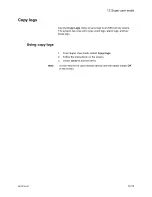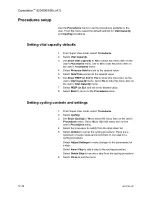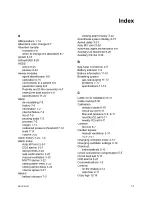Setting the default trend type
1.
From Super User mode, select
System Config.
and then
Trends Setup
.
2.
Select
Default Trend
and then select the trend type from the
drop-down list.
Graphical
shows the graphical trends.
Measured
shows the numeric trends.
Settings
shows the trends for the settings.
3.
See the "
Setting graphical trends pages
setting up trends or select
Back
to return to the
System Config.
menu.
Setting graphical trends pages
Use the Graphical Page section to configure the graphical trends
pages for the
Trends
menu.
The table shows the factory default settings for each trend page.
.
Default settings for Trends on each Page
Page 1
Page 2
Page 3
Page 4
Page 5
Top
Pres
O2
AA2
Bal
RR + CO2
Middle
TVexp
N2O
N2O
MAC
Compl
Bottom
CO2
AA1
MAC
MVexp
Off
1.
From the Super User mode, select
System Config.
and then
Trends Setup
.
2.
Use the drop-down lists to set
Top Trend
,
Middle Trend
, and
Bottom Trend
to show the desired parameters.
3.
Select
Next Page
to set up graphical trend defaults for another
page or
Back
to return to the
System Config.
menu.
Page setup
Use the
Pages Setup
menu to set the default screen views for
waveform fields, digit fields, and split screen areas. Four default
screen views can be configured.
Carestation
™
620/650/650c (A1)
12-8
2076152-001
Summary of Contents for Carestation 620
Page 1: ...Carestation 620 650 650c A1 User s Reference Manual Software Revision 01...
Page 12: ...Carestation 620 650 650c A1 x 2076152 001...
Page 58: ...2 24 2076152 001...
Page 98: ...3 40 2076152 001...
Page 102: ...4 4 2076152 001...
Page 128: ...6 12 2076152 001...
Page 150: ...7 22 2076152 001...
Page 182: ...8 32 2076152 001...
Page 196: ...9 14 2076152 001...
Page 246: ...11 44 2076152 001...
Page 268: ...Carestation 620 650 650c A1 User s Reference Manual English 2076152 001 2021 05 Rev S...