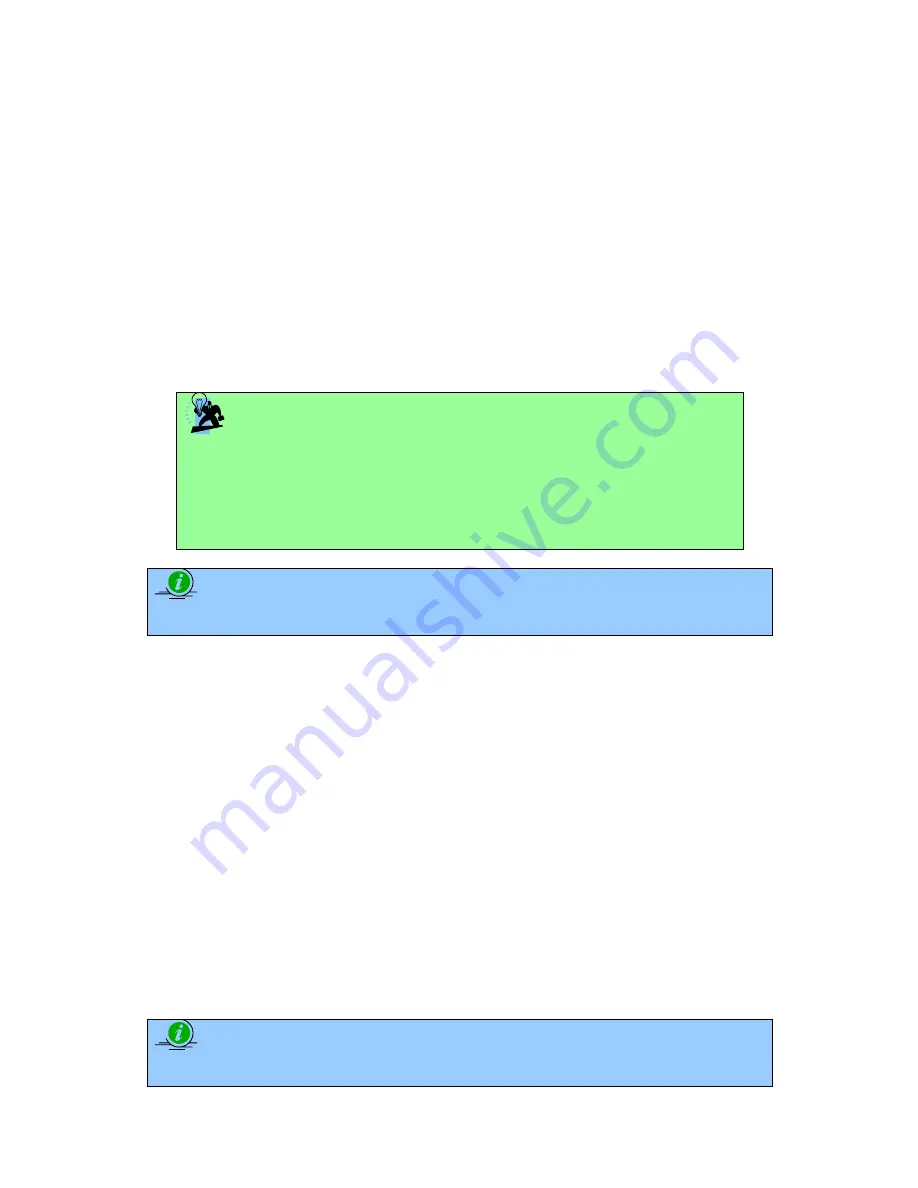
54
232001240G(08)
Black & White:
Select this mode when using clipart images or drawings with several colors, shades of gray, or
many outlines. This mode outputs in a method similar to that of a black and white laser printer.
The GCC LaserPro print driver will interpret colored and shaded areas as 256-level shades of
gray by producing a halftone effect while engraving. Instead of engraving only solid lines, gray or
halftone areas will be a collection of dots with varying density.
The entire selected image will be engraved using a single set of power and speed settings (the
black pen from the PEN menu. Please refer to the next section of the details regarding the PEN
functions). The resolution and depth of these halftone areas can be adjusted with the DPI setting
found on the Options page. Please note that selecting the Black & White mode will add a new
Raster page to the menu. The Black & White mode dithering settings can be changed from the
Raster page. (Please refer to the Raster section below for details). Experiment with different
dithering settings to attain the desired results.
TIP
The Black & White mode interprets the processed image by the varying colors
and shades. For the best results, we suggest you convert the image to a
grayscale image with your graphics software prior to engraving in the Black &
White mode.
NOTE
Selecting the Black & White mode will enable the Raster page on the LaserPro X252RX/
X380RX Print Driver, allowing you to adjust advanced stamp-related settings.
Manual Color Fill:
Select this mode when you would like to designate specific power and speed settings and link
them to certain colors of your image. The LaserPro X252RX/ X380RX print driver allows a
maximum of 16 pen parameters to be set.
3D Mode:
Select this mode to attain a sculptured 3D effect on your engraving. By using images that have a
range of gray areas, the LaserPro Spirit Series print driver can manipulate the image to give it an
added depth, by linking the laser power (depth of engraving) to specific gray-scale level up to 200
grades of difference. The settings can be adjusted through the DPI setting (Options page) and
PPI, power and speed settings (Pen page). Refer Chapter 6 for 3D graphic file creating tips.
Stamp Mode:
Select this mode when you would like to engrave stamps. The stamp mode is one of the more
dynamic functions of the LaserPro X252RX/ X380RX by applying 200 power levels to create
different steps. Due to the unique engraving nature when engraving a stamp, the stamp
production requires different operational steps than most engraving or cutting operations.
NOTE
Selecting the Stamp mode will enable the Stamp page on the X252RX/ X380RX Series Print
Driver, allowing you to adjust advanced stamp-related settings.
Summary of Contents for LaserPro X252RX
Page 1: ......
Page 7: ...6 232001240G 08 CDRH Label This label indicates the class level of CDRH...
Page 12: ...11 232001240G 08 1 7 EC Declaration of conformity...
Page 26: ...25 232001240G 08 4 Enter your Mac OS X User Name and Password then press OK 5 Press Active...
Page 27: ...26 232001240G 08 6 Press OK when activation is complete...
Page 87: ...76 232001240G 08...
Page 89: ...78 232001240G 08...
Page 94: ...83 232001240G 08 8 Now you are ready to output the modified image by clicking File Print...
















































