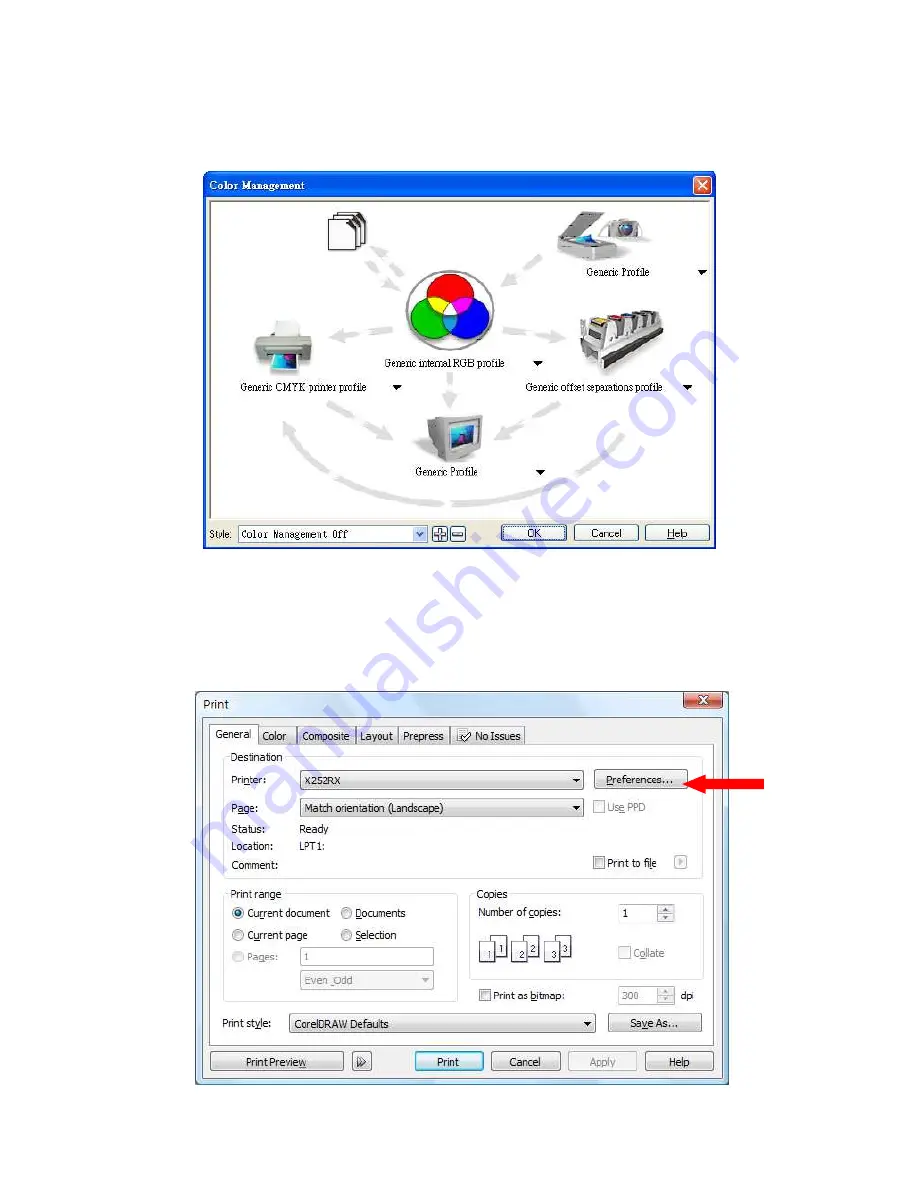
52
232001240G(08)
1) From the primary menu, click TOOLS
COLOR MANAGEMENT and CorelDraw’s Color
Management will appear.
2) Under the Style pull down menu, select COLOR MANAGEMENT OFF.
3) Click OK to complete the color management adjustments.
5.2.3 Using the LaserPro X252RX & X380RX Print Driver
Now after you have properly set the Page and Layout and Color Management of your graphics software, you
are ready to configure the details of your actual job through the LaserPro X252RX & X380RX Print Driver.
The LaserPro X252RX & X380RX print driver allows you to adjust your cutting options. After you have setup
your image, design, or text to be processed in your software application, you can access the LaserPro
X252RX & X380RX print driver by going to FILE
PROPERTIES.
Summary of Contents for LaserPro X252RX
Page 1: ......
Page 7: ...6 232001240G 08 CDRH Label This label indicates the class level of CDRH...
Page 12: ...11 232001240G 08 1 7 EC Declaration of conformity...
Page 26: ...25 232001240G 08 4 Enter your Mac OS X User Name and Password then press OK 5 Press Active...
Page 27: ...26 232001240G 08 6 Press OK when activation is complete...
Page 87: ...76 232001240G 08...
Page 89: ...78 232001240G 08...
Page 94: ...83 232001240G 08 8 Now you are ready to output the modified image by clicking File Print...
















































