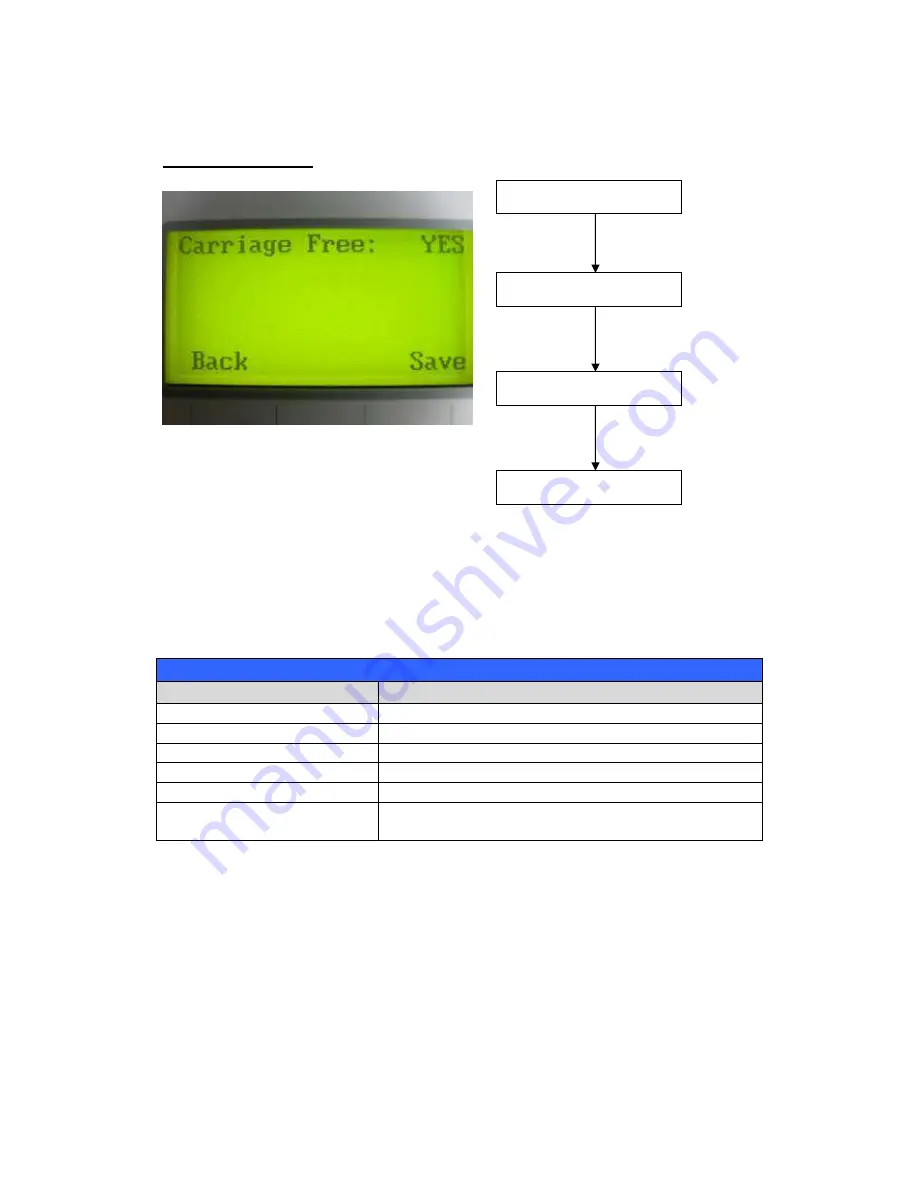
- 41 -
232001240G(08)
Carriage Free Page
The Carriage Free Page allows you to set whether the laser carriage is locked or free. If the
Carriage Free setting is set to <YES>, then you will be able to manually move the laser carriage
along the X and Y axis by hand with the top door open. Whereas setting the Carriage Free to
<NO> will lock the laser carriage and movement or positioning can only be done by the control
panel.
Carriage Free YES / NO
Carriage Lock Page
Relevant Buttons
Function
F1 (Back)
Back to previous page
F4 (Save)
Save your current settings
/ Directional
Cycle Carriage Free between YES / NO
Start / Stop
Back to Main Work Page
Auto Focus
Initiate the auto focus function
▲
/
▼
Manual Focus
Buttons
Manually adjust the height of the work table (Z-
axis)
Main Work Page
Press F4
☼
Navigating to this page:
Functions Page
Select <Machine Setting>
from the menu
Machine Setting Page
Select <Carriage Free>
from the menu
Carriage Free Page
Summary of Contents for LaserPro X252RX
Page 1: ......
Page 7: ...6 232001240G 08 CDRH Label This label indicates the class level of CDRH...
Page 12: ...11 232001240G 08 1 7 EC Declaration of conformity...
Page 26: ...25 232001240G 08 4 Enter your Mac OS X User Name and Password then press OK 5 Press Active...
Page 27: ...26 232001240G 08 6 Press OK when activation is complete...
Page 87: ...76 232001240G 08...
Page 89: ...78 232001240G 08...
Page 94: ...83 232001240G 08 8 Now you are ready to output the modified image by clicking File Print...
















































