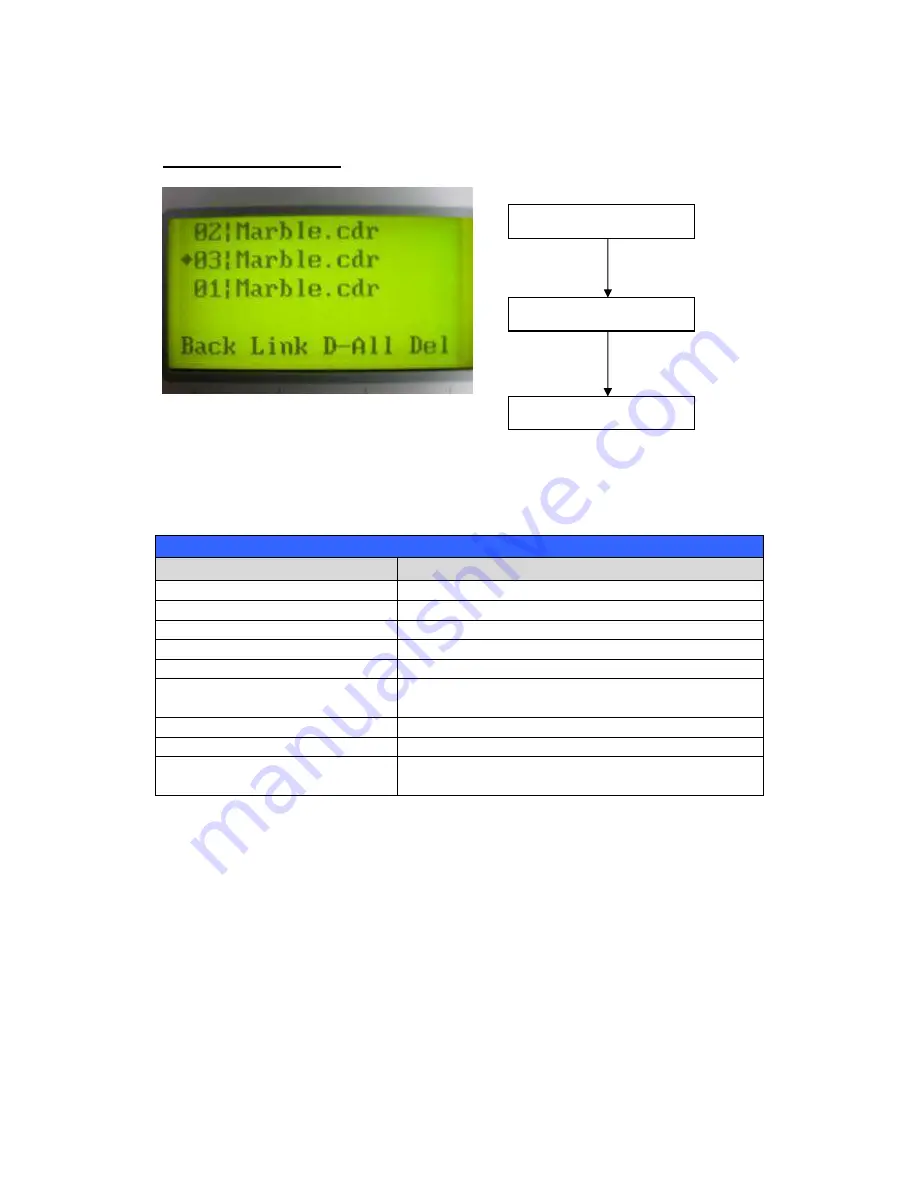
- 31 -
232001240G(08)
File Management Page
The File Management Page allows you to manage the files that you have loaded onto the
LaserPro X252RX & X380RX. You can scroll through your jobs, delete a selected job, delete all
jobs, and go to the Link/DLink Page to set and arrange multiple loaded jobs into a single job
queue for processing.
File Management Page
Relevant Buttons
Function
F1 (Back)
Back to previous page
F2 (Link)
Go to the Link/DLink Page
F3 (D-All)
Delete all loaded jobs
F4 (Del)
Delete the selected job
/
Directional
Scroll through your loaded jobs
Enter
Go to the File Information Page for the selected
job
Start / Stop
Go to the Main Work Page for the selected job
Auto Focus
Initiate the auto focus function
▲
/
▼
Manual Focus Buttons
Manually adjust the height of the work table (Z-
axis)
Main Work Page
Press F4
☼
Navigating to this page:
Functions Page
Select <File Management>
from the menu
File Management Page
Summary of Contents for LaserPro X252RX
Page 1: ......
Page 7: ...6 232001240G 08 CDRH Label This label indicates the class level of CDRH...
Page 12: ...11 232001240G 08 1 7 EC Declaration of conformity...
Page 26: ...25 232001240G 08 4 Enter your Mac OS X User Name and Password then press OK 5 Press Active...
Page 27: ...26 232001240G 08 6 Press OK when activation is complete...
Page 87: ...76 232001240G 08...
Page 89: ...78 232001240G 08...
Page 94: ...83 232001240G 08 8 Now you are ready to output the modified image by clicking File Print...






























