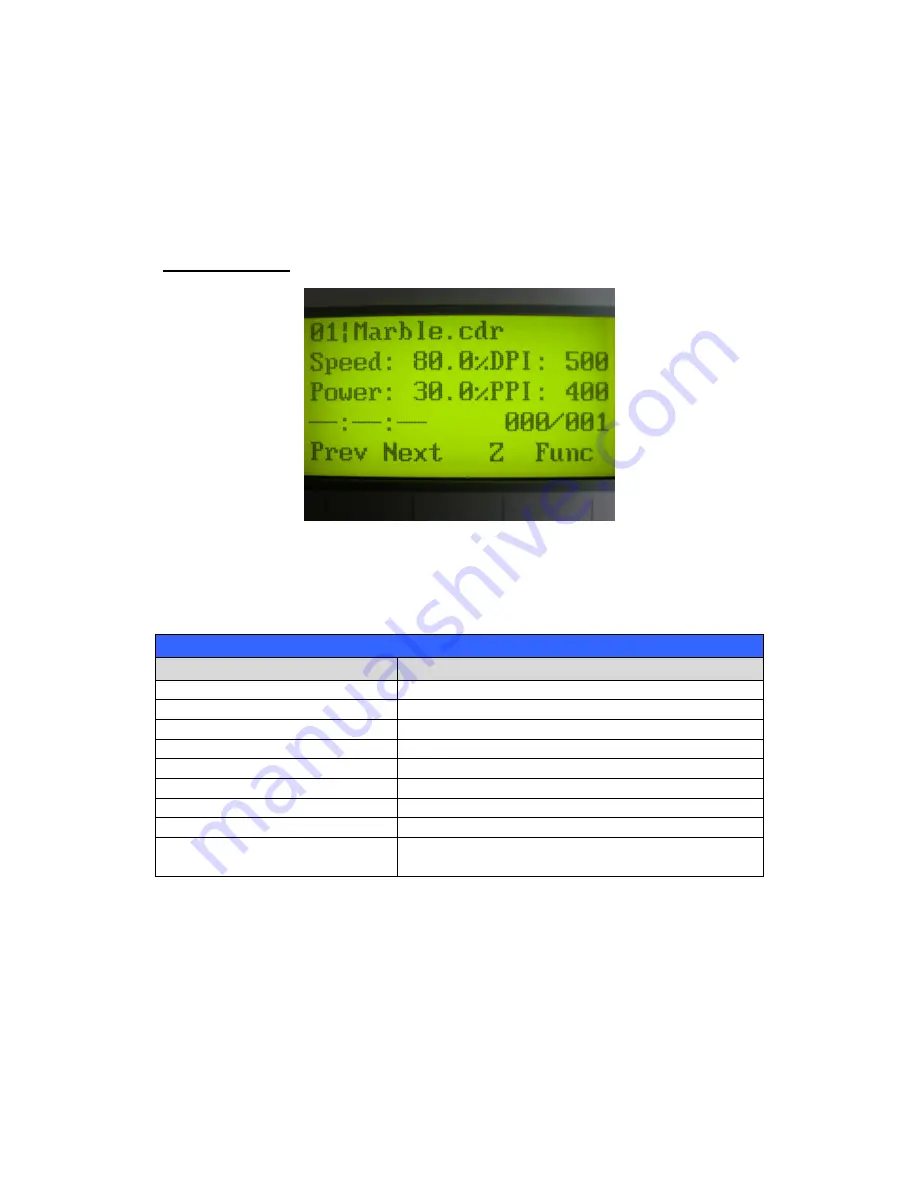
38
232001240G(08)
5.1.5 Graphic Control Panel Function Pages
When the LaserPro X252RX & X380RX is powered on, the machine will perform a series
of safety checks and initializing routines. The LCD display screen will display the GCC
copyright, LaserPro logo, and machine initialization pages before going to the main work
page.
Main Work Page
The main work page is the page that the LaserPro X252RX & X380RX will default to upon startup
and will be the “home base” for when navigating through the various functions of the control panel.
This will be the page that is displayed when you are processing your jobs. This page contains
specific job information such as the current job’s name, Speed, Power, PPI, DPI, processing /
remaining times, and jobs loaded.
Main Work Page
Relevant Buttons
Function
F1 (Prev)
Scroll through previous jobs
F2 (Next)
Scroll through next jobs
F3 (Z)
Go to Carriage / Work Table Adjustment Page
F4 (Func)
Go to Functions Page
/
/ / Directional
Go to Carriage / Work Table Adjustment Page
Start / Stop
Start / Stop the current job
Delete
Delete the current selected job
Auto Focus
Initiate the auto focus function
▲
/
▼
Manual Focus Buttons
Manually adjust the height of the work table (Z-
axis)
Summary of Contents for LaserPro X252RX
Page 1: ......
Page 7: ...6 232001240G 08 CDRH Label This label indicates the class level of CDRH...
Page 12: ...11 232001240G 08 1 7 EC Declaration of conformity...
Page 26: ...25 232001240G 08 4 Enter your Mac OS X User Name and Password then press OK 5 Press Active...
Page 27: ...26 232001240G 08 6 Press OK when activation is complete...
Page 87: ...76 232001240G 08...
Page 89: ...78 232001240G 08...
Page 94: ...83 232001240G 08 8 Now you are ready to output the modified image by clicking File Print...
















































