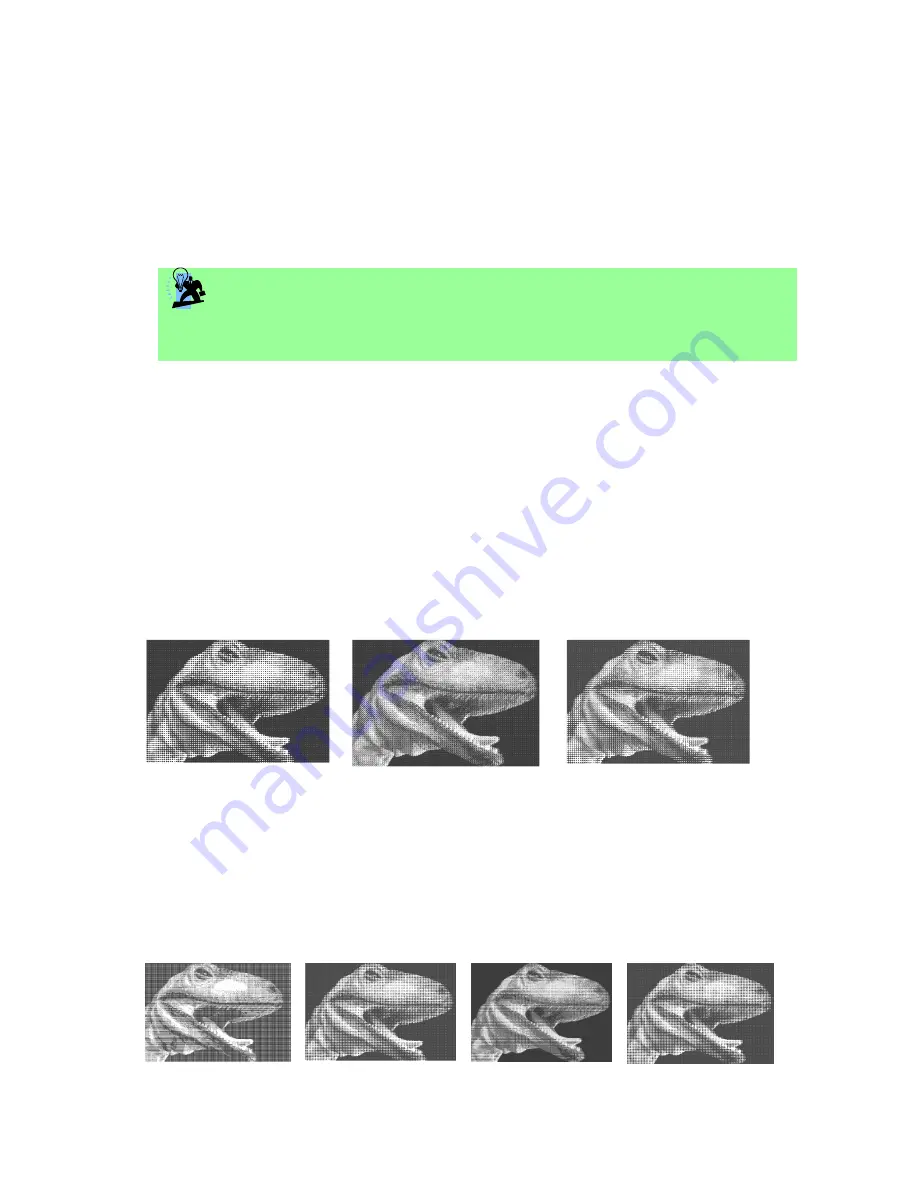
69
232001240G(08)
Contrast (Raster Page) [DEFAULT SETTING: 0]
This provides a quick and easy way to immediately adjust the contrast of an engraved image. Moving the
slider to the Dark setting will increase the contrast levels of the engraved output, whereas moving the slider
to the Light setting will decrease the contrast levels of the engraved output.
TIP
There are other ways to adjust an engraved image’s contrast such as: adjust the power/ speed
settings or simply adjust the contrast of the image in software with the graphic software application.
Halftone (Raster Page) [DEFAULT SETTING: Dithering]
This option controls the way a raster-engraved image is processed. The “digital image to engraved output”
process can be processed via two methods: Dithering or Error Diffusion. Each offer additional output options
yielding different output effects, style, and quality.
Dithering:
Interprets and outputs the raster engraving via the dithering method. This mode will allow you to
select the Pattern Type and Dithering Matrix, and Enhanced Dithering.
o
Pattern Type: Dot, Bayer, Corner, 45 Degree [DEFAULT SETTING: Dot]
Each pattern type uses a different shape and arrangement of dots to compose the shading effect
of a raster image. The following diagram is an example of the raster effects when using the
different pattern types.
Dot
Bayer
Corner
o
Dithering Matrix [DEFAULT SETTING: 8x8]
This controls the resolution (dot size) and the number of dots the image is broken down into for
the dithering process. As an example, selecting 2 x 2 will shade with a 5-grade halftone, where
as an 8 x 8 Dithering Matrix will dither with a 65-grade halftone.
The following diagram is an example of the raster effects when using the different dithering
matrices.
2 x 2 Dithering
8 x 8 Dithering
2 x 2
(Enhance Dithering)
8 x 8
(Enhance Dithering)
Summary of Contents for LaserPro X252RX
Page 1: ......
Page 7: ...6 232001240G 08 CDRH Label This label indicates the class level of CDRH...
Page 12: ...11 232001240G 08 1 7 EC Declaration of conformity...
Page 26: ...25 232001240G 08 4 Enter your Mac OS X User Name and Password then press OK 5 Press Active...
Page 27: ...26 232001240G 08 6 Press OK when activation is complete...
Page 87: ...76 232001240G 08...
Page 89: ...78 232001240G 08...
Page 94: ...83 232001240G 08 8 Now you are ready to output the modified image by clicking File Print...
















































