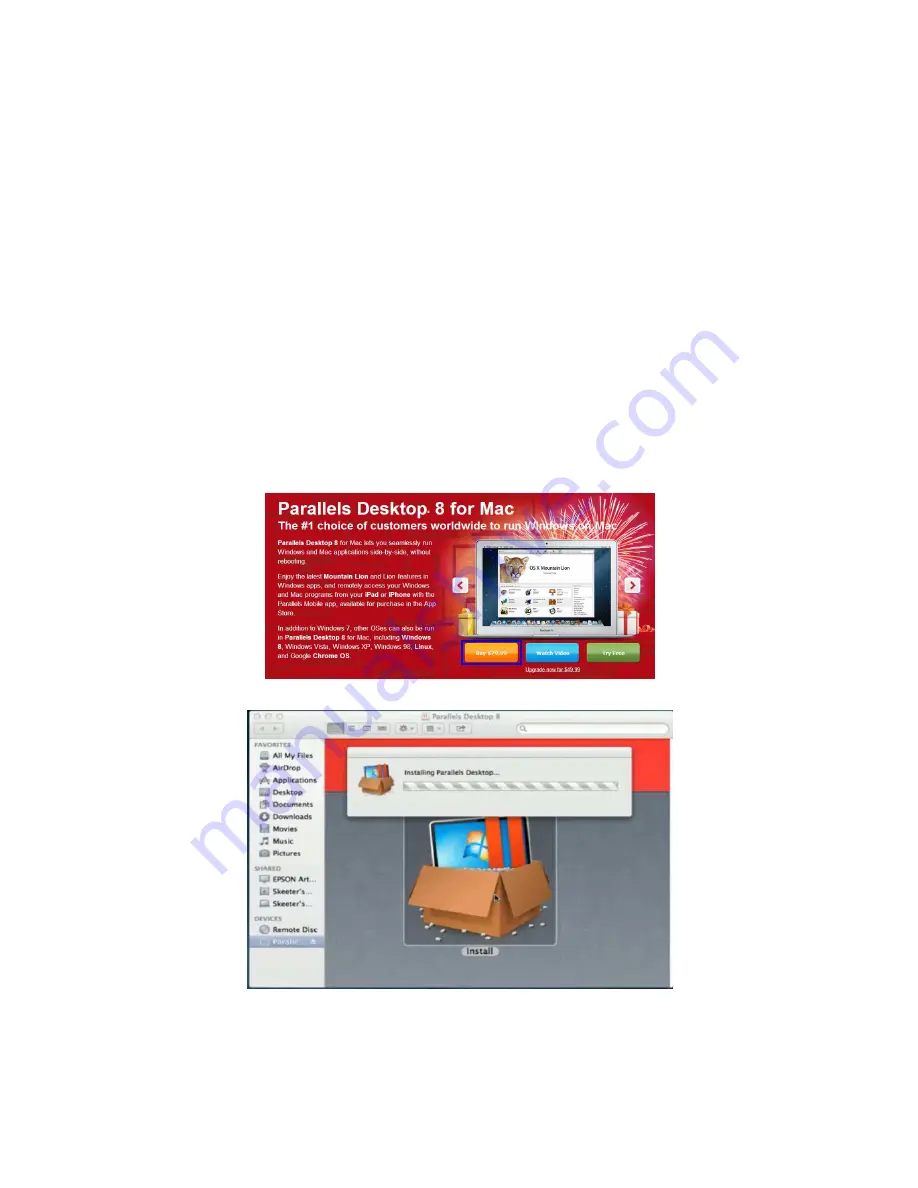
24
232001240G(08)
9)
At the Printer Sharing screen, select <Do not share this printer> and click Next
to continue.
10) Select <No> when asked if you want to print a test page and click Next to
continue.
11) Now the installation will proceed, if you get a Hardware Warning about the
software you are installing for this hardware has not passed Windows Logo
testing… simply click Continue Anyway to ignore this warning.
12) Congratulations, your printer driver has been successfully installed!
13) (This step is required only for USB connections) If you are using the X252RX &
X380RX’s USB connection interface, then you will need to go to your Windows
Control Panel
Printer and Faxes. Right-click on the X252RX & X380RX listing,
and select properties. Go to the Ports menu and place a check next to GCC
USB0, then click OK.
4.2.3 Parallels Desktops for MAC OS Users
MAC users can use GCC LaserPro machines by purchasing the Parallels Desktop software
which allows you to install Windows OS in MAC computers and run Windows based software
under MAC computer and output with GCC print driver.
1) Purchase Parallels Desktops on its official website.
2) Install Parallels Desktops under Mac OS environment.
3) Read Software License Agreement and press “Accept” to continue installation
Summary of Contents for LaserPro X252RX
Page 1: ......
Page 7: ...6 232001240G 08 CDRH Label This label indicates the class level of CDRH...
Page 12: ...11 232001240G 08 1 7 EC Declaration of conformity...
Page 26: ...25 232001240G 08 4 Enter your Mac OS X User Name and Password then press OK 5 Press Active...
Page 27: ...26 232001240G 08 6 Press OK when activation is complete...
Page 87: ...76 232001240G 08...
Page 89: ...78 232001240G 08...
Page 94: ...83 232001240G 08 8 Now you are ready to output the modified image by clicking File Print...






























