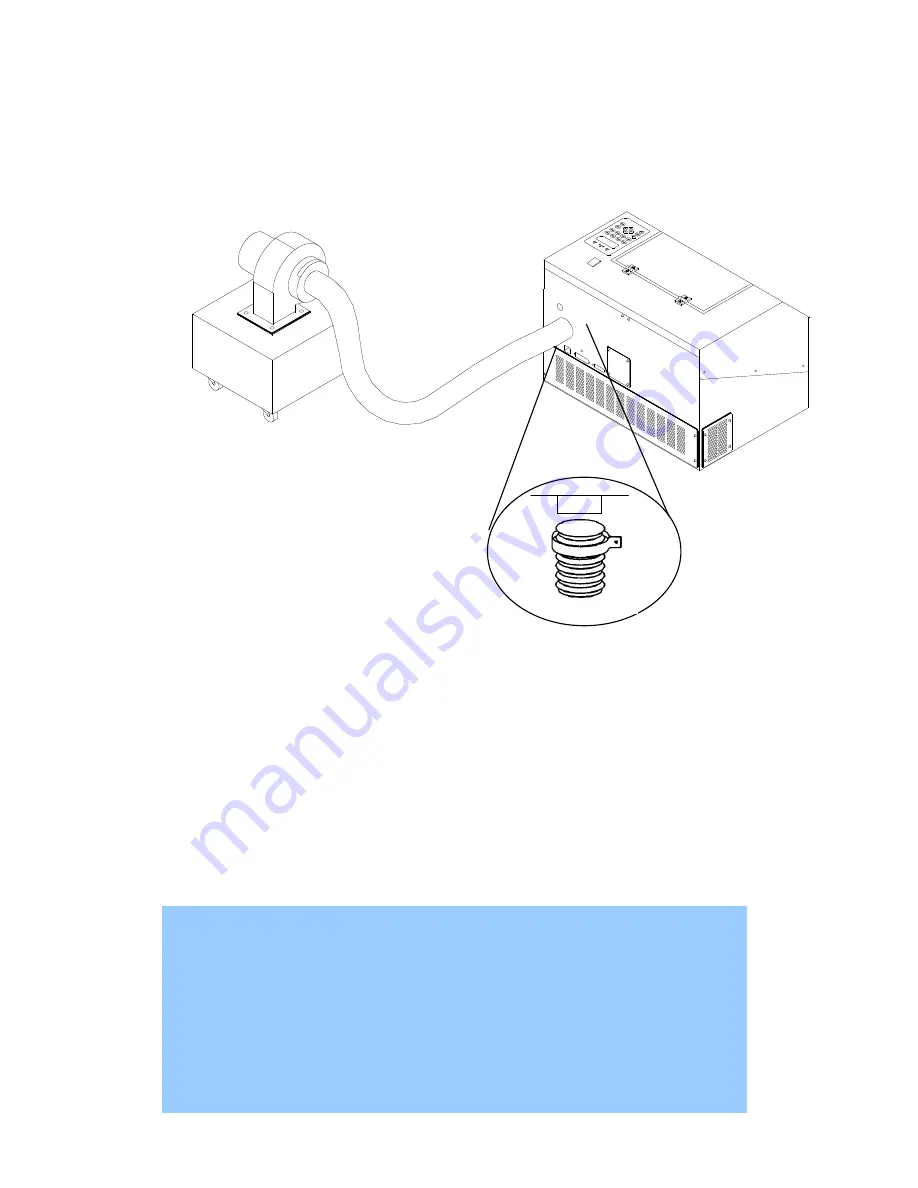
- 15 -
232001280G(13)
3.1.3 Peripherals Setup
Connect the fume ventilation system and air compressor to the laser system before
starting laser processing. Follow the detailed instructions in section 6.1 and 6.2.
3.1.3 Connecting the Computer
The LaserPro VENUS can communicate with a computer through a USB Port or LAN Port
connection interface. Regardless of the connectivity method chosen, you will need to connect the
respective connection cable from the LaserPro VENUS to your computer.
USB Connectivity
: Connect the included USB Cable to the USB Port on the rear side of the
LaserPro VENUS.
Ethernet Connectivity
:
Connect the Ethernet Cable in accessory to the Ethernet Port on
the rear of the laser system. Follow below instruction for Ethernet connectivity setup.
Seal
Clamp
2” or 4” diameter
Flexible hose
Fume Ventilation System
NOTE
1. Never leave laser system unattended during laser cutting, engraving, and marking
process, even with Ethernet or Wi-Fi connection setup, this requirement cannot be
avoided. Exposure to the laser beam may cause ignition flame to combustible
materials.
2. DO NOT connect USB cable when using Ethernet function for data transmission.
3. If you have purchased additional Optional Accessories for the LaserPro VENUS,
please refer to chapter VII
for instructions on how to properly setup your optional
accessories. These should be setup prior to working with your LaserPro VENUS.
Summary of Contents for LaserPro Venus II
Page 1: ......
Page 17: ... 17 232001280G 13 ...
Page 18: ... 18 232001280G 13 ...
Page 23: ... 23 232001280G 13 ...
Page 24: ... 24 232001280G 13 ...
Page 82: ... 82 232001280G 13 ...
Page 92: ... 92 232001280G 13 ...
Page 103: ... 103 232001280G 13 7 Finally Invert the image by selecting Effects Transform Invert ...







































