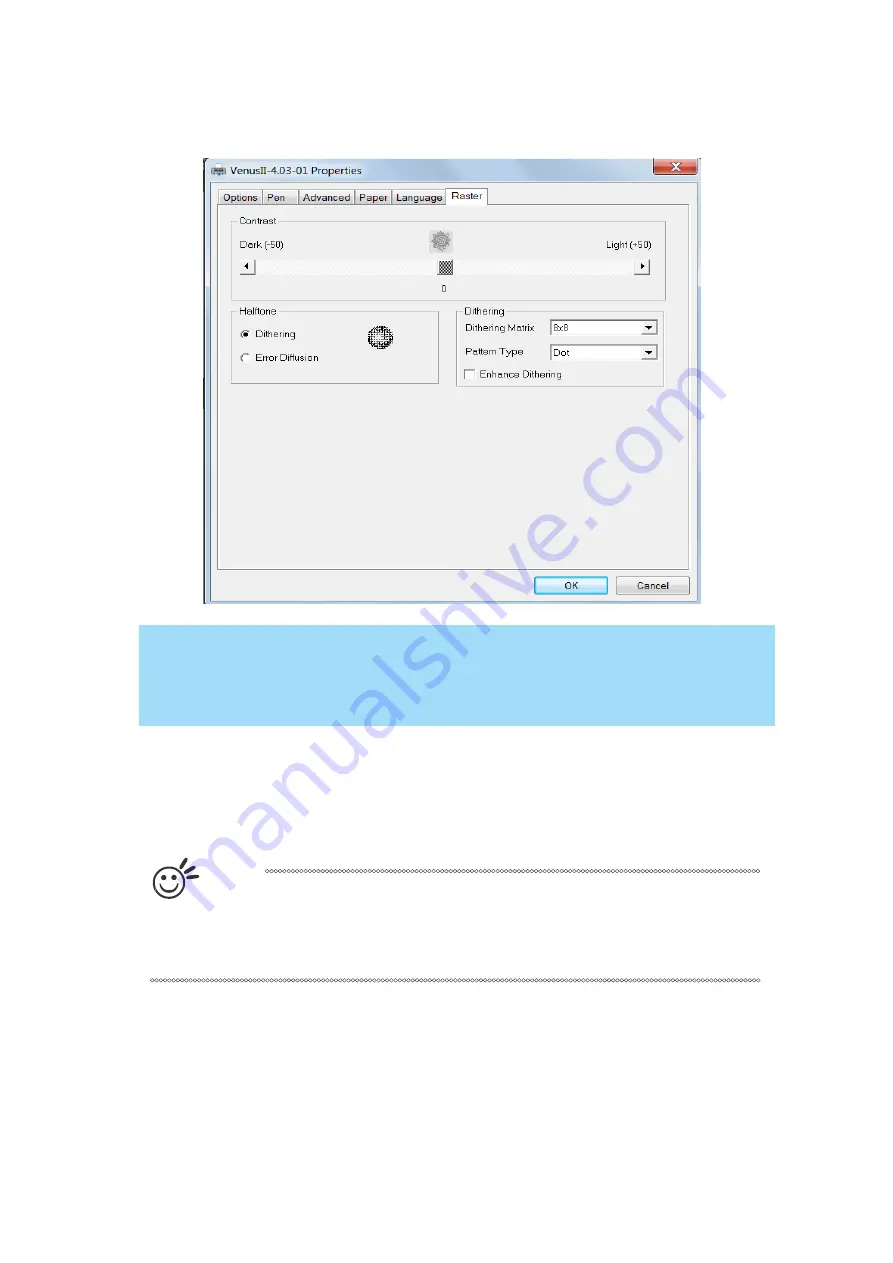
- 95 -
232001280G(13)
4.2.3.5 VENUS Print Driver >> Raster Page
NOTE
The Raster Page is only available when Black & White Mode Setting is selected from
the Options Page, this page offers a number of advanced Raster Engraving output
options.
Contrast (Raster Page)
[DEFAULT SETTING: 0]
This provides a quick and easy way to immediately adjust the contrast of an engraved image. Moving
the slider to the Dark setting will increase the contrast levels of the engraved output, whereas moving
the slider to the Light setting will decrease the contrast levels of the engraved output.
Tip
There are other ways to adjust an engraved image’s contrast such as: adjust
the power / speed settings or simply adjust the contrast of the image in
software with the graphic software application.
Halftone (Raster Page)
[DEFAULT SETTING: Dithering]
This option controls the way a raster-
engraved image is processed. The “digital image to engraved
output” process can be processed via two methods: Dithering or Error Diffusion. Each offer additional
output options yielding different output effects, style, and quality.
•
Dithering:
Interprets and outputs the raster engraving via the dithering method. This mode will
allow you to select the Pattern Type and Dithering Matrix, and Enhanced Dithering.
Summary of Contents for LaserPro Venus II
Page 1: ......
Page 17: ... 17 232001280G 13 ...
Page 18: ... 18 232001280G 13 ...
Page 23: ... 23 232001280G 13 ...
Page 24: ... 24 232001280G 13 ...
Page 82: ... 82 232001280G 13 ...
Page 92: ... 92 232001280G 13 ...
Page 103: ... 103 232001280G 13 7 Finally Invert the image by selecting Effects Transform Invert ...
































