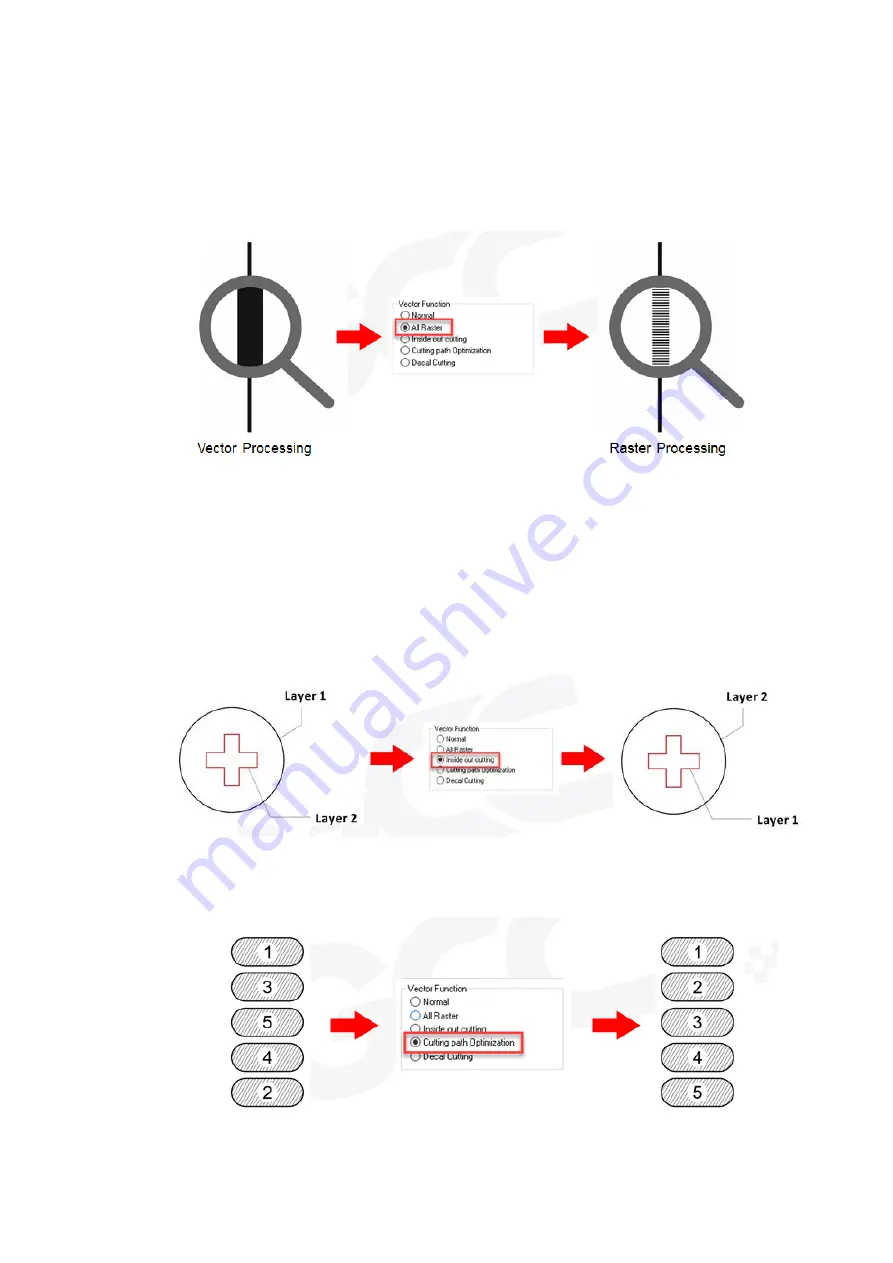
- 89 -
232001280G(13)
•
Normal:
This selection will not apply any special advanced vector function to your job. This is
the default Vector Function setting.
•
All Raster Output:
This selection will instruct the print driver to process your entire image as a
raster engraving. Any vector lines within the image will be treated as raster data and outputted
as a raster engraving, similar to a dot-matrix printer.
•
Vector Sorting:
When performing a vector cutting job in which your image has one vector cut
area enclosed within another vector cut area, select the Vector Sorting mode. This mode will
automatically instruct the print driver to process the inside vector image and moving outwards. If
you try to process a vector image that has multiple layers without using this mode, what may
occur is the laser engraver may process the outer vector cutting first, and any inner vector
cutting will not be possible as your centerpiece material may have dropped to the cutting table.
This setting will always automatically direct the laser to cut from the inner most vector shape and
move outwards.
o
Inside out Cutting
: This setting will always automatically direct the laser to cut from the inner
most vector shape and move outwards.
•
Optimization Sorting
: This is a setting that will minimize your process time. When selected,
the print driver will analyze your image and automatically determine the most efficient processing
path to process your image.
Decal Cutting
: this function is developing to reduce material weeding job after laser
Summary of Contents for LaserPro Venus II
Page 1: ......
Page 17: ... 17 232001280G 13 ...
Page 18: ... 18 232001280G 13 ...
Page 23: ... 23 232001280G 13 ...
Page 24: ... 24 232001280G 13 ...
Page 82: ... 82 232001280G 13 ...
Page 92: ... 92 232001280G 13 ...
Page 103: ... 103 232001280G 13 7 Finally Invert the image by selecting Effects Transform Invert ...
































