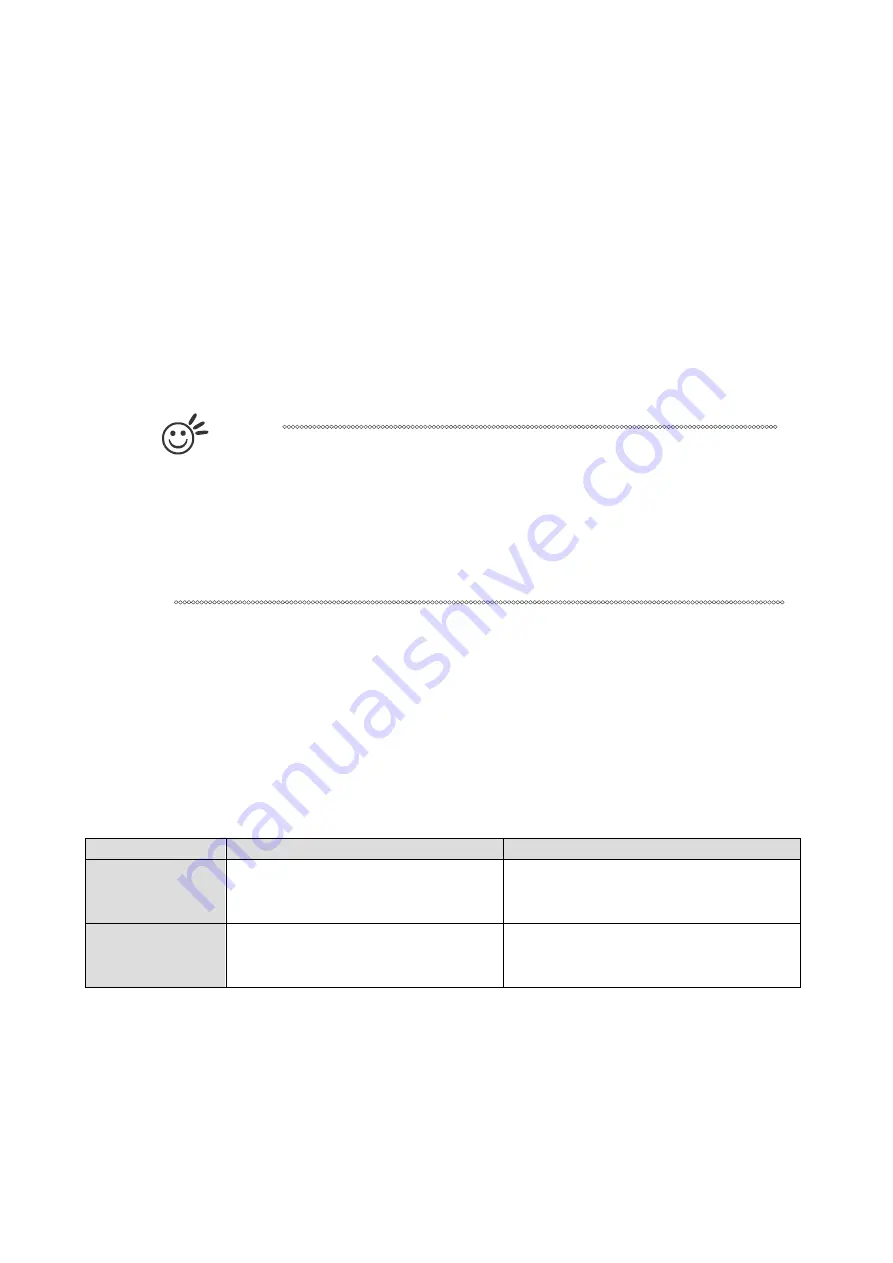
- 85 -
232001280G(13)
PPI (Pen Page)
[DEFAULT SETTING: 400]
PPI (pulses-per-inch) represents the pulsing frequency of the laser pulse (fire) numbers within an inch
exclusive for vector cutting. Higher PPI settings may cause more melting, burning or charring on the edges
when cutting. Lower PPI settings may reduce this effect, but may result in a serrated looking edge. If you drag
the PPI slider to the maximum, the value will change to X. This completely disables the PPI control and turns
on the laser continuously without pulsing.
This disables the power ramp functionality, which automatically controls the PPI depending on the speed of the
laser carriage (such as vector cutting around the corner of a square).With PPI to X. the cutting corner with
slower speed will generate over burn or melting
Tip
1. When cutting thicker materials, suggest setting PPI to X and slow speed setting to melt/cut
through the material.
2. When cutting thin material or do kiss-cutting, it is recommended to set the PPI value to 400
and slower speed setting to keep curve and line with consistent cutting result, no over burn
in corner.
Raster/ Vector (Pen Page)
[DEFAULT SETTING: Selected]
Checking the Raster checkbox will process only the raster functions for the areas of your design that
correspond to that particula
r “pen” color.
Checking the Vector checkbox will process the vector functions for the areas of your design that
correspond to that particular “pen” color.
As an example: a particular “pen” color may be assigned to areas in your design containing color fill s
(raster engraving) and very thin lines (vector cutting). By checking / unchecking the Raster and Vector will
force the driver to process / ignore the color fills / thin lines.
Vector Checked
Vector Unchecked
Raster Checked
Processes both Vector and Raster
functions for that particular color
Processes only the Raster functions for
that particular color (Vector functions
ignored)
Raster
Unchecked
Processes only the Vector functions
for that particular color (Raster
functions ignored)
Does not process Vector or Raster
functions for that particular color
Summary of Contents for LaserPro Venus II
Page 1: ......
Page 17: ... 17 232001280G 13 ...
Page 18: ... 18 232001280G 13 ...
Page 23: ... 23 232001280G 13 ...
Page 24: ... 24 232001280G 13 ...
Page 82: ... 82 232001280G 13 ...
Page 92: ... 92 232001280G 13 ...
Page 103: ... 103 232001280G 13 7 Finally Invert the image by selecting Effects Transform Invert ...






























