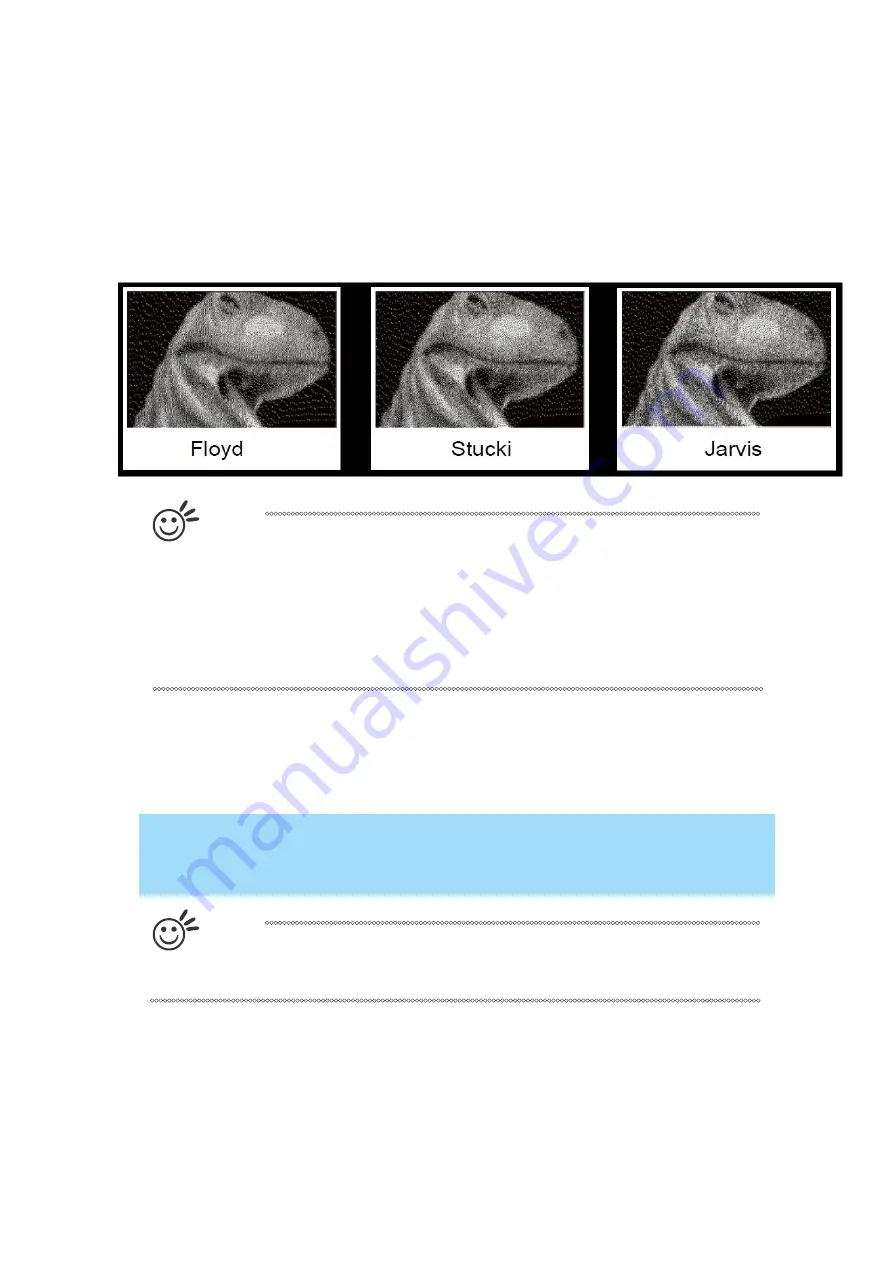
- 97 -
232001280G(13)
Each diffusion type presents the shade of image as different spread halftones instead
of dots to compose a raster image.
The following diagram is an example of the raster effects when using the different
diffusion types.
Tip
There is no “correct” or “best” setting when using the Raster options. The most
appropriate settings will be based on a variety of factors: your desig n, the
material you are engraving on, and the results you wish to achieve, etc. Please
take some time to experiment with the multitude of raster options to get the
one you feel is the best for your piece. This is where much of the fun in
engraving is….experimentation!
4.2.3.6 VENUS Print Driver >> Stamp Page
Producing stamps require different operational steps than your standard engraving or cutting jobs. The
Stamp page offers dynamic options allowing you to customize your stamp production process.
NOTE
He Stamp page will only appear and be accessible when you have selected the
Stamp Mode from the Options Page.
Tip
Functions located on the other pages that are useful when making a stamp:
Set Shoulder, Pitch, Border, Invert, and Mirror.
Summary of Contents for LaserPro Venus II
Page 1: ......
Page 17: ... 17 232001280G 13 ...
Page 18: ... 18 232001280G 13 ...
Page 23: ... 23 232001280G 13 ...
Page 24: ... 24 232001280G 13 ...
Page 82: ... 82 232001280G 13 ...
Page 92: ... 92 232001280G 13 ...
Page 103: ... 103 232001280G 13 7 Finally Invert the image by selecting Effects Transform Invert ...
































