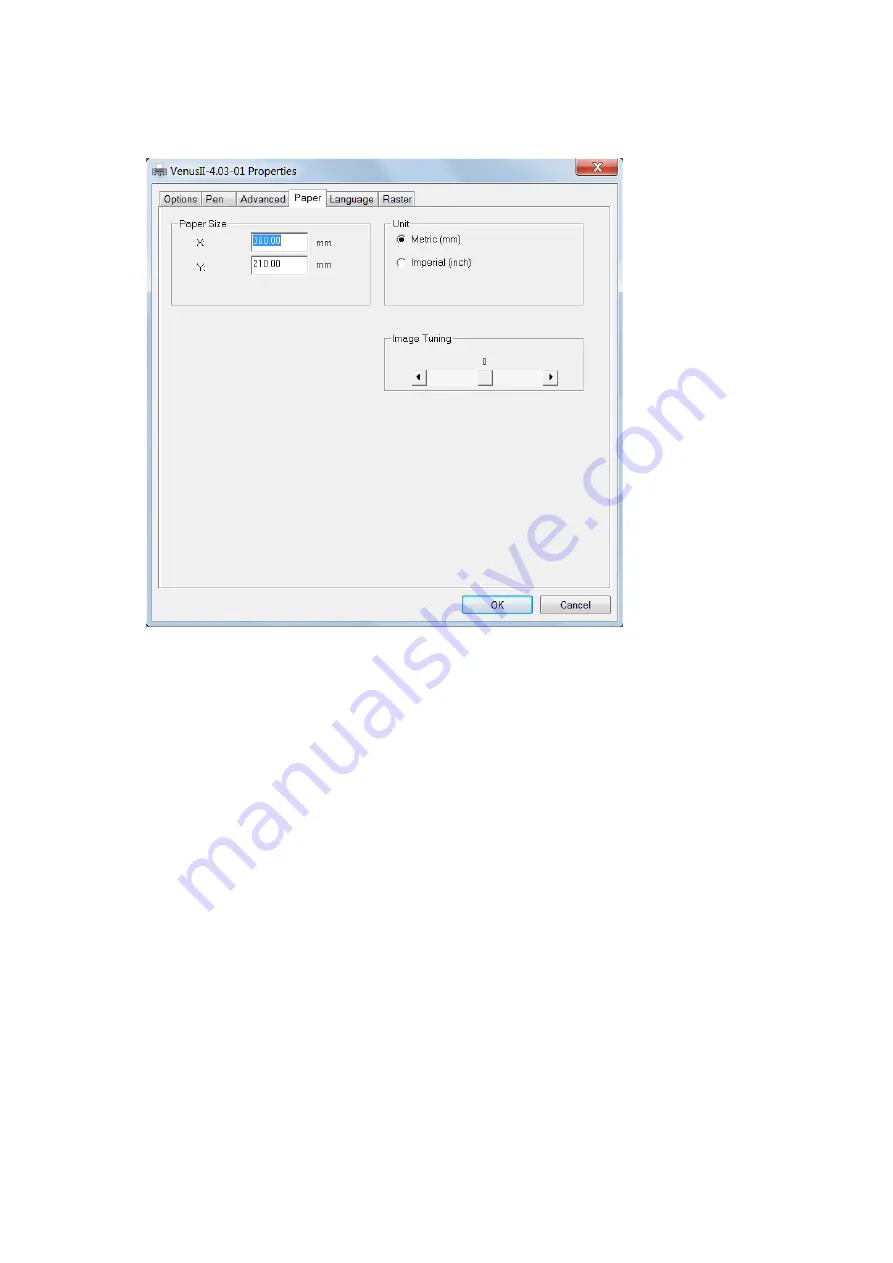
- 93 -
232001280G(13)
4.2.3.3 VENUS Print Driver >> Paper Page
Paper Size (Paper Page)
The paper size represents your total work area. Ensure that the paper size is never set greater than the
VENUS
’s worktable area of 11.8” x 8.26” (300mm x 210mm). The X value represents the length and the Y
value represents the width.
Unit (Paper Page)
[DEFAULT SETTING: Metric (mm)]
Here you can set your preferred measurement standard in which you would like use with the VENUS print
driver. You can choose between metric or imperial standards.
Image Tuning (Paper Page)
[DEFAULT SETTING: 0]
In the event that you are processing extremely fine and detailed designs r equiring near- microscopic
edge-to-edge precision, you will need to adjust the image tuning setting. To adjust this setting, we
recommend that you engrave a small black square design as a sample and use a magnifying glass to
view the engraved results.
When you look at your engraved test square under a magnifying glass, you may notice the edges of
your square may be slightly offset, with every consecutive engraved even or odd line protruding past
the square’s ideal edge. This occurrence may occur on the lef t or right side of the square and can be
compensated for by the image tuning setting. In the diagram below, the arrows refer to the direction
the laser head is moving to generate that engraved line. If the first and every other line protrude to the
left of
the square’s ideal edge, you will want to set the image tuning to a negative value. If the first and
every other consecutive line protrude to the right of the square’s ideal edge, you will want to set the
Summary of Contents for LaserPro Venus II
Page 1: ......
Page 17: ... 17 232001280G 13 ...
Page 18: ... 18 232001280G 13 ...
Page 23: ... 23 232001280G 13 ...
Page 24: ... 24 232001280G 13 ...
Page 82: ... 82 232001280G 13 ...
Page 92: ... 92 232001280G 13 ...
Page 103: ... 103 232001280G 13 7 Finally Invert the image by selecting Effects Transform Invert ...































