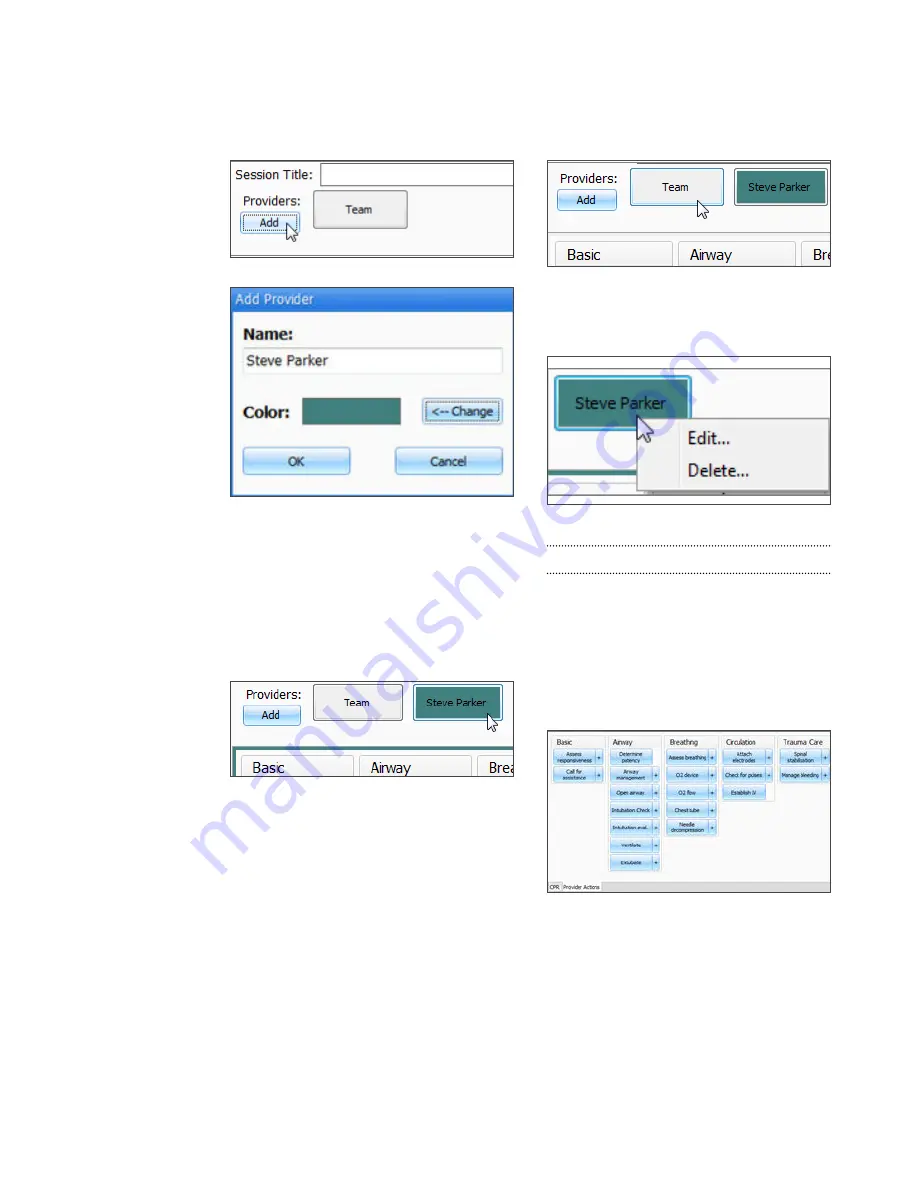
| Omni™ Code Blue® and BP Arm | User Guide |
35
First, the facilitator should add all providers in
the team, one by one, by clicking the Add button
and illing out the Add Provider dialog box.
A colored button is inserted on the Team
Logging region for the provider just added.
There can be up to six different providers, each
with a corresponding button. Every time one
of the provider buttons is clicked, that person
becomes the active provider. To indicate the
active provider, the vertical bars on each side
of the Log page will match the color chosen for
that person.
On the Log Page image, for example, the
provider “Steve” is the active provider, so the
vertical bars are teal colored. While there is an
active provider, every time a Provider Action or
Evaluation log entry is created it will have the
name of the provider as follows:
“00:07:41 [Steve Parker] Action (Ventilate):
BVM”
To deselect the active provider and return to
general logging, click the Team button and the
vertical bars will return to neutral color.
All provider buttons can be edited or deleted by
right-clicking them and selecting an option from
the menu.
PROVIDER ACTIONS
This section refers to the collection of buttons
in the middle of the page. It allows the facilitator
to accurately keep track of provider actions.
The buttons are grouped into 6 groups: Basic,
Airway, Breathing, Circulation, and Trauma
Care. Anytime the facilitator clicks one of the
buttons, a time-stamped log entry is generated
with that particular action.
Summary of Contents for Super Chloe S222.100
Page 2: ...2 User Guide Super Chloe...
























