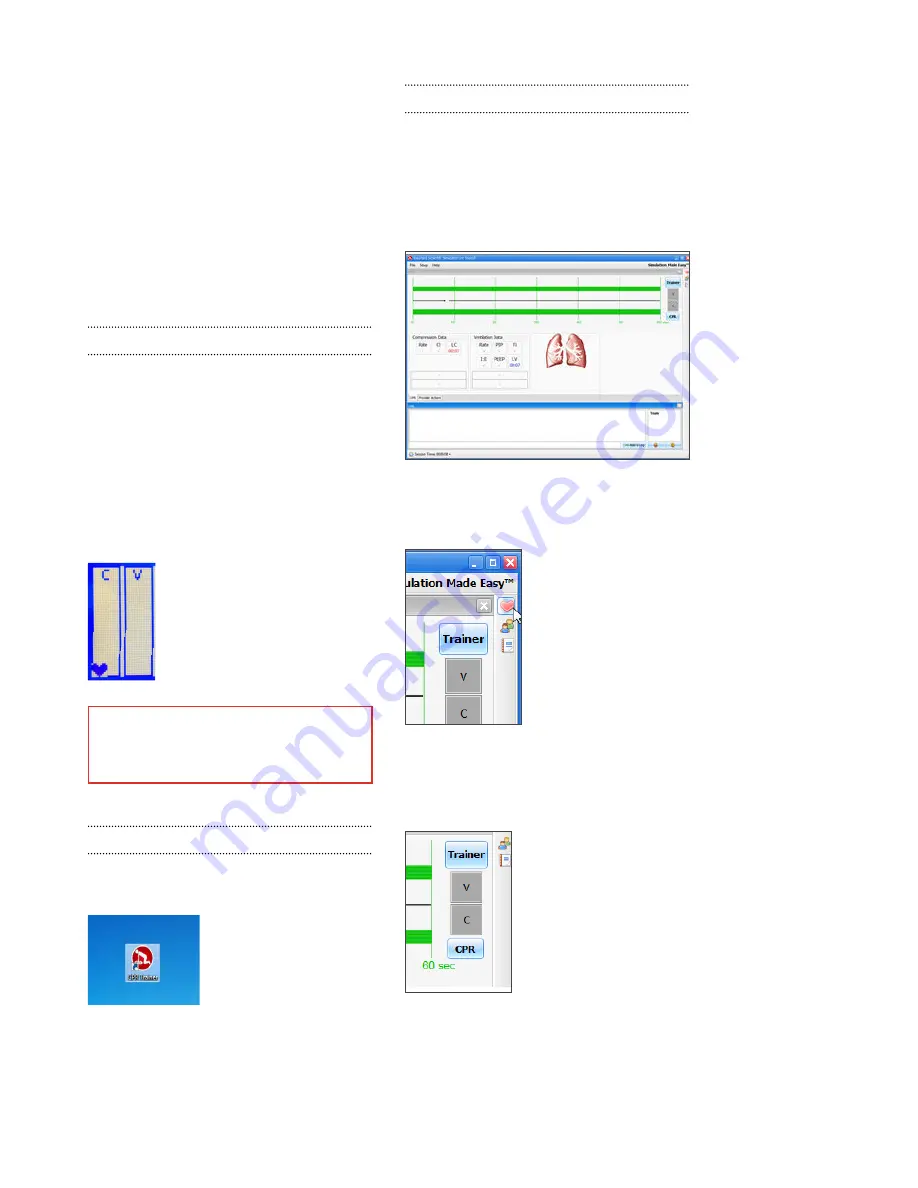
32 |
User Guide | Omni™ Code Blue® and BP Arm |
In case the auto run is disabled, open My
Computer. In the My Computer window, open
the drive that contains the CPRLink CD.
Double-click on CPRLink and locate the setup
ile “RunMeFirst”. Double-click on “RunMeFirst”
to start the installation.
If installing the application on a Windows 7
computer, run the program as administrator. Right
click the CPRLink icon and select Properties.
Select the Compatibility tab and check mark the
option “Run this program as an administration”.
Click on Apply and then OK to close the window.
EQUIPMENT SET UP
1. Connect the power supply to the power
input on the simulator, and then connect the
power supply to the wall outlet.
2. Connect the communication cable to the
simulator and to Omni.
3. Connect the USB cable to Omni and to the
USB port of your PC.
Omni will display a heart icon on the lower left
side of the screen when a connection with the
PC has been established.
WARNING
Do not start the CPRLink application
until Omni is connected to the PC.
STARTING CPRLINK
Double click on the CPRLink icon on the desktop
of your PC.
CPR SCREEN
The CPRLink main screen contains the drop
down menus used to save and clear session
logs, change the application options, and
access the program’s help.
The main screen also contains the controls used
to evaluate compressions and ventilations.
Open the CPR evaluator by clicking on the
shortcut icon located on the upper right side of
the application.
The provider performance indicator boxes are
located on the right. The V (ventilation) and C
(compression) box ill color changes between
the following states:
• Grey: no intervention was detected.
• Yellow: compression was too shallow.
Ventilation was too weak.
Summary of Contents for Super Chloe S222.100
Page 2: ...2 User Guide Super Chloe...



























