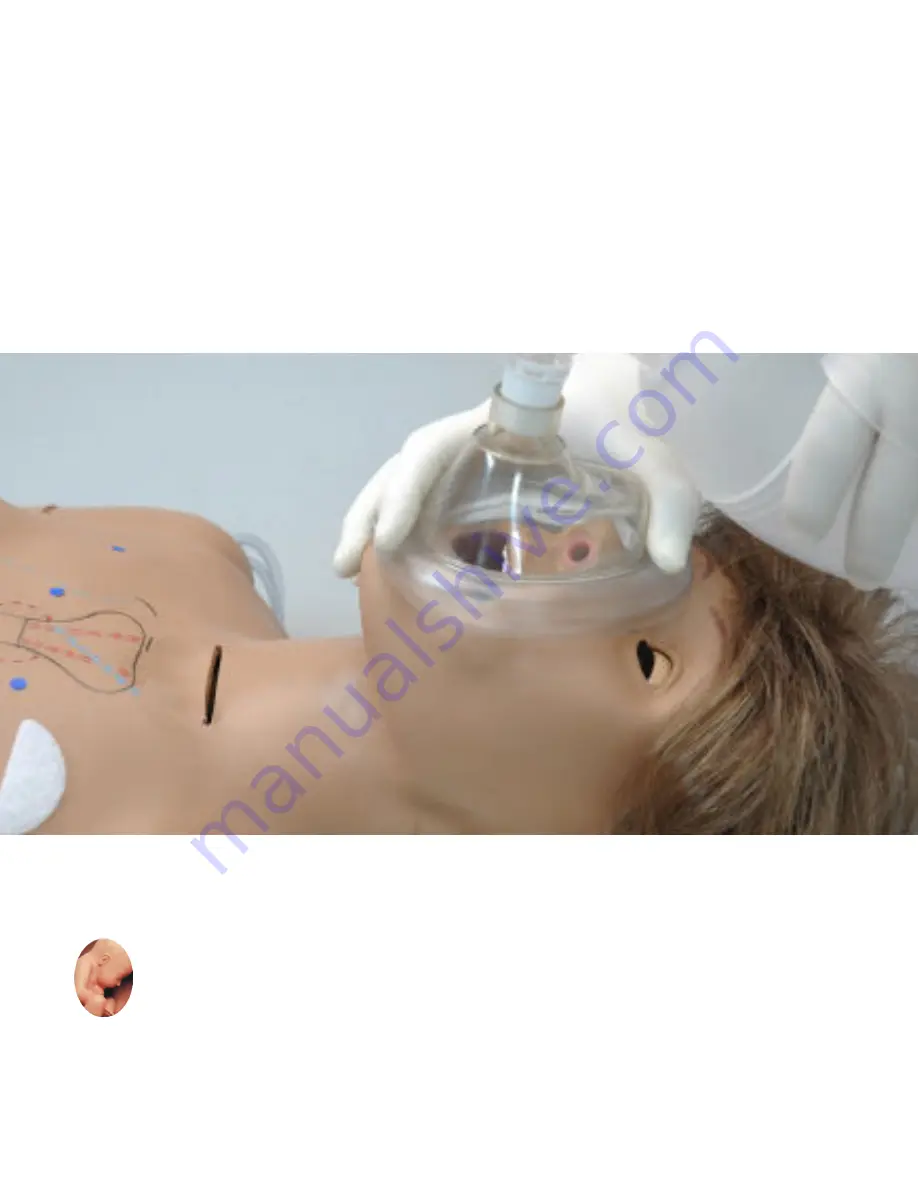
User Guide 12.10.1
© Gaumard Scientiic Company, 2012
All Rights Reserved
www.Gaumard.com
Super Chloe
™
Patient Care
Simulator
S222.100
®
Gaumard
Simulators for Health Care Education
Super Chloe™ is an interactive educational system developed to
assist a certiied instructor. It is not a substitute for a comprehensive
understanding of the subject matter and not intended for clinical
decision making.
Summary of Contents for Super Chloe S222.100
Page 2: ...2 User Guide Super Chloe...
















