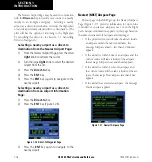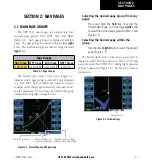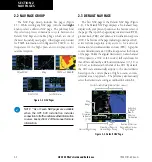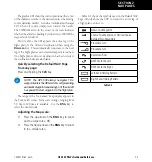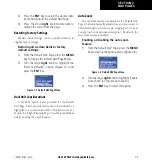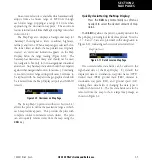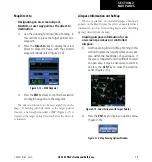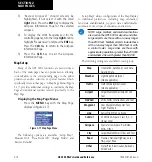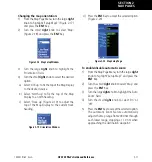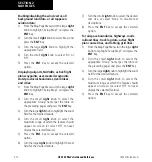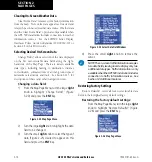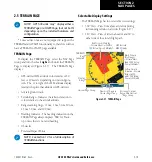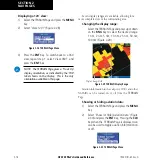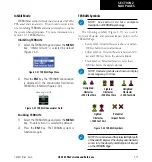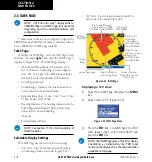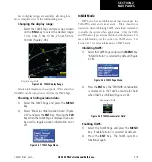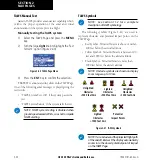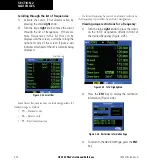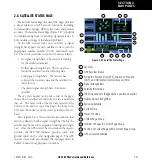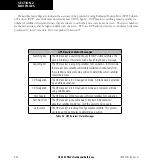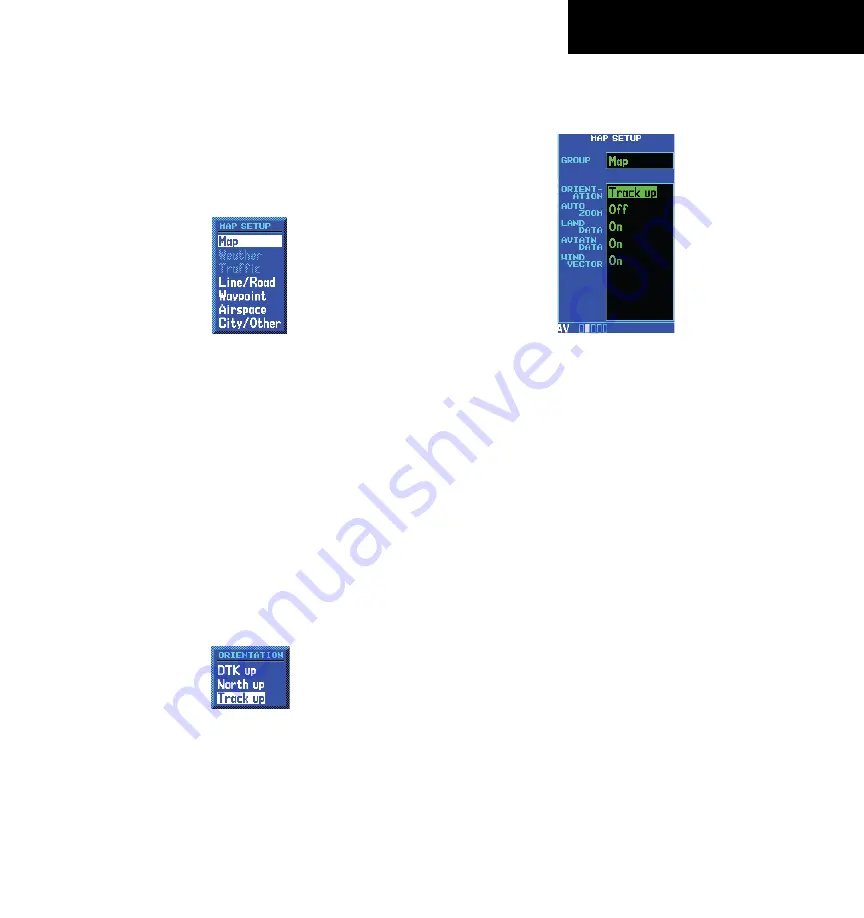
GPS 500 Pilot’s Guide and Reference
SECTION 2
NAV PAGES
2-11
190-00181-60 Rev. G
Changing the map orientation:
1) From the Map Page Menu, turn the large
right
knob to highlight ‘Setup Map?’ (Figure 2-17)
and press the
ENT
Key.
2) Turn the small
right
knob to select ‘Map’
(Figure 2-18) and press the
ENT
Key.
Figure 2-18 Map Setup Window
3) Turn the large
right
knob to highlight the
‘Orientation’ field.
4) Turn the small
right
knob to select the desired
option.
a) Select ‘DTK up’ to fix the top of the Map Display
to the desired course.
b) Select ‘North up’ to fix the top of the Map
Display to a north heading.
c) Select ‘Track up’ (Figure 2-19) to adjust the
top of the Map Display to the current track
heading.
Figure 2-19 Orientation Window
d) Press the
ENT
Key to accept the selected option
(Figure 2-20)
.
Figure 2-20 Map Setup Page
To enable/disable automatic zoom:
1) From the Map Page Menu, turn the large
right
knob to highlight ‘Setup Map?’ and press the
ENT
Key.
2) Turn the small
right
knob to select ‘Map’ and
press the
ENT
Key.
3) Turn the large
right
knob to highlight the ‘Auto
Zoom’ field.
4) Turn the small
right
knob to select ‘On’ or
‘Off’.
5) Press the
ENT
Key to accept the selected option.
The automatic zoom feature automatically
adjusts the map range from 2000 nm through
each lower range, stopping at 1.0 nm when
approaching the destination waypoint.
Summary of Contents for GPS 500
Page 1: ...GPS 500 Pilot s Guide and Reference ...
Page 2: ......
Page 72: ...GPS 500 Pilot s Guide and Reference 4 16 SECTION 4 FLIGHT PLANS Blank Page 190 00181 60 Rev G ...
Page 98: ...GPS 500 Pilot s Guide and Reference SECTION 5 PROCEDURES 5 26 Blank Page 190 00181 60 Rev G ...
Page 134: ...GPS 500 Pilot s Guide and Reference 7 12 SECTION 7 NRST PAGES Blank Page 190 00181 60 Rev G ...
Page 255: ......