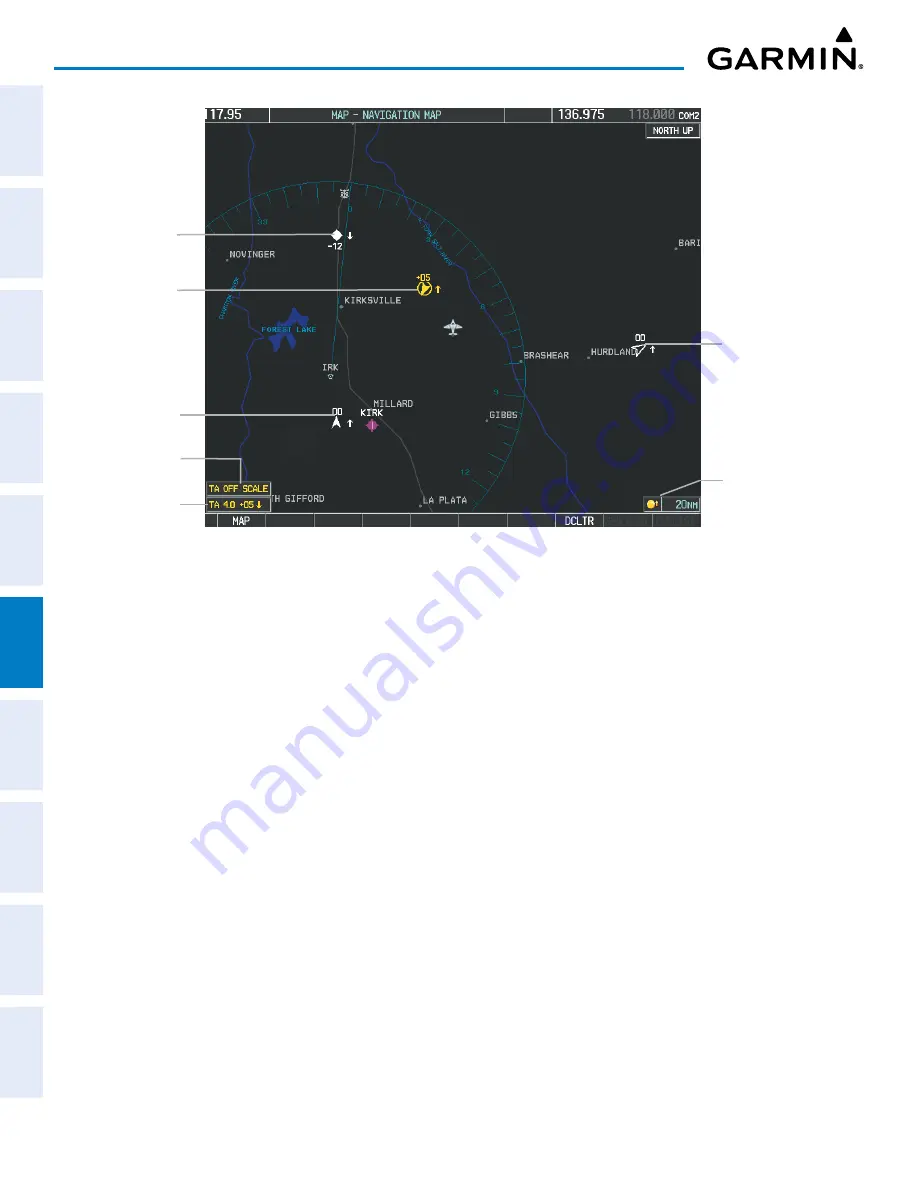
Garmin G1000 Pilot’s Guide for the Piper PA-32 Saratoga
190-02692-00 Rev. A
374
HAZARD AVOIDANCE
SY
STEM
O
VER
VIEW
FLIGHT
INSTRUMENTS
EIS
AUDIO P
ANEL
& CNS
FLIGHT
MANA
GEMENT
HAZARD
AV
OID
ANCE
AFCS
ADDITIONAL FEA
TURES
APPENDICES
INDEX
Figure 6-96 ADS-B Traffic on the MAP - NAVIGATION MAP Page
Proximity Advisory
with Directional
Information
Traffic Advisory
with Directional
Information
TA Off Scale
Banner
Non-Bearing
Traffic Advisory
Proximity Advisory
without Directional
Information
Non-Threat Traffic
with Directional
Information
Traffic Overlay
Enabled Icon
Customizing the traffic display on the MAP - NAVIGATION MAP Page:
1)
Select the MAP - NAVIGATION MAP Page.
2)
Press the
MENU
Key.
3)
With Map Setup highlighted, press the
ENT
Key.
4)
Turn the small
FMS
Knob to select the Traffic Group and press the
ENT
Key.
5)
Turn the large
FMS
Knob or press the
ENT
Key to scroll through the selections.
•
TRAFFIC – Turns the display of traffic data on or off
•
TRAFFIC MODE – Selects the traffic mode for display; select from:
-
All Traffic - Displays all traffic
-
TA/PA - Displays Traffic Advisories and Proximity Advisories
-
TA ONLY - Displays Traffic Advisories only
•
TRAFFIC SMBL – Selects the maximum range at which traffic symbols are shown
•
TRAFFIC LBL – Selects the maximum range at which traffic labels are shown with the option to turn off
6)
Turn the small
FMS
Knob to scroll through options (ON/OFF, range settings, etc.).
7)
Press the
ENT
Key to select an option.
8)
Push the
FMS
Knob or
CLR
Key to return to the MAP - NAVIGATION MAP Page.
















































