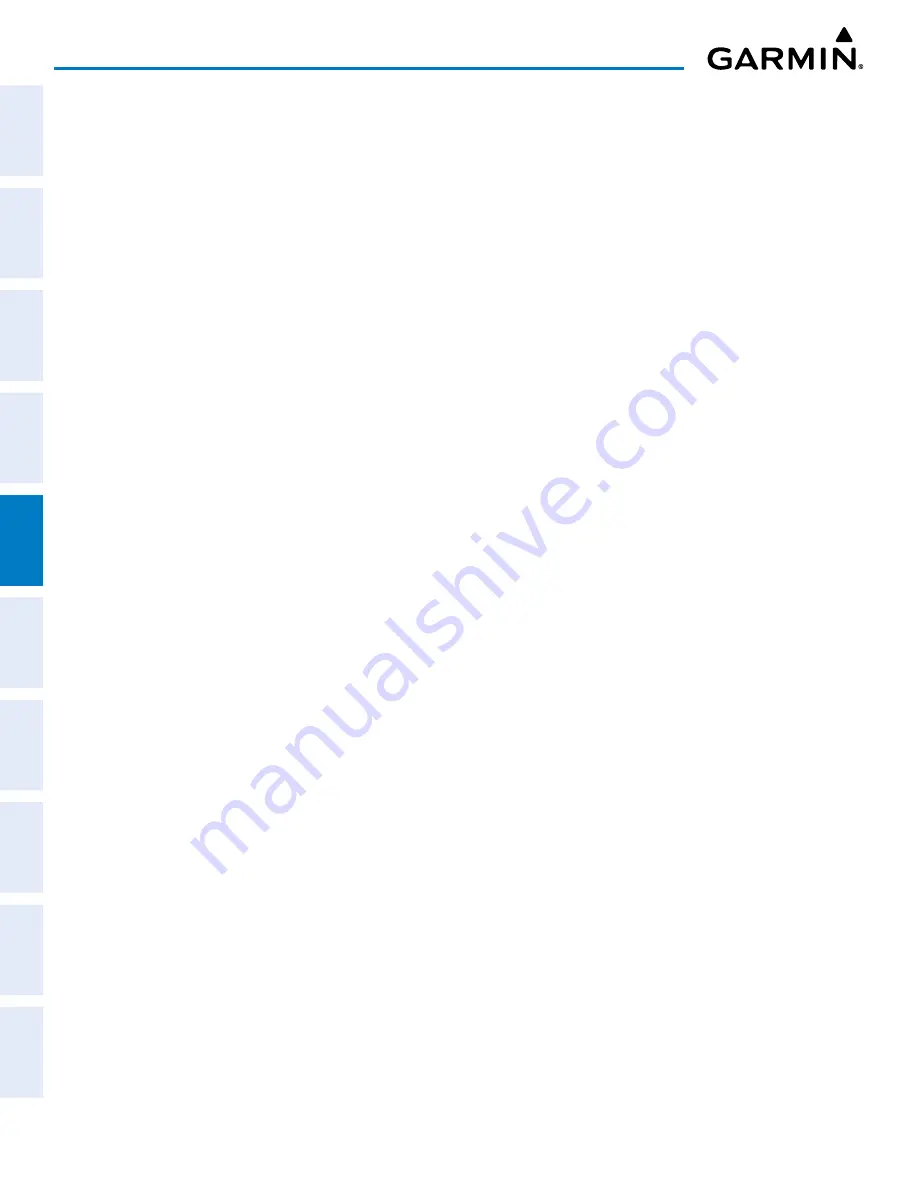
Garmin G1000 Pilot’s Guide for the Piper PA-32 Saratoga
190-02692-00 Rev. A
224
FLIGHT MANAGEMENT
SY
STEM
O
VER
VIEW
FLIGHT
INSTRUMENTS
EIS
AUDIO P
ANEL
& CNS
FLIGHT
MANA
GEMENT
HAZARD
AV
OID
ANCE
AFCS
ADDITIONAL FEA
TURES
APPENDICES
INDEX
INVERTING A FLIGHT PLAN
Any flight plan may be inverted (reversed) for navigation back to the original departure point.
Inverting the active flight plan:
1)
Press the
FPL
Key.
2)
Press the
MENU
Key, highlight ‘Invert Flight Plan’, and press the
ENT
Key. An ‘Invert Active Flight Plan?’
confirmation window is displayed.
3)
Select OK.
4)
Press the
ENT
Key to invert and activate the active flight plan. To cancel, press the
CLR
Key, or highlight
CANCEL and press the
ENT
Key.
Inverting and activating a stored flight plan:
1)
Press the
FPL
Key and turn the small
FMS
Knob to display the FPL – FLIGHT PLAN CATALOG Page.
2)
Push the
FMS
Knob to activate the cursor, and turn the
FMS
Knob to highlight the desired flight plan.
3)
Press the
INVERT
Softkey; or press the
MENU
Key, highlight ‘Invert & Activate FPL’, and press the
ENT
Key. The
‘Invert and activate stored flight plan?’ window is displayed.
4)
With OK highlighted, press the
ENT
Key. To cancel the request, press the
CLR
Key, or highlight CANCEL and
press the
ENT
Key.
DELETING THE ACTIVE FLIGHT PLAN
The active flight plan is erased when the system is turned off, overwritten when another flight plan is
activated. Additionally, the system allows the pilot to delete the active flight plan. Deleting the active flight
plan suspends navigation by the system.
Deleting the active flight plan:
1)
Press the
FPL
Key.
2)
Press the
MENU
Key, highlight ‘Delete Flight Plan’, and press the
ENT
Key. The ‘Delete all waypoints in flight
plan?’ window is displayed.
3)
With OK highlighted, press the
ENT
Key to delete the active flight plan. To cancel the request, press the
CLR
Key, or highlight CANCEL and press the
ENT
Key.
STORED FLIGHT PLAN FUNCTIONS
The system can store up to 99 flight plans, numbered 1 through 99. Details about each stored flight plan
can be viewed on the FPL – FLIGHT PLAN CATALOG Page and on the FPL – STORED FLIGHT PLAN Page.
A stored flight plan may be viewed or edited. The system also allows copying a flight plan into a new
flight plan memory slot, allowing editing, etc., without affecting the original flight plan. This can be used to
duplicate an existing stored flight plan for use in creating a modified version of the original stored flight plan.
Activating a stored flight plan erases the active flight plan and replaces it with the flight plan being activated.
Inverting a stored flight plan reverses the waypoint order, erases the active flight plan, and replaces it with the
flight plan being activated (the stored flight plan is not changed).
Lastly, individual or all stored flight plans can be deleted from the system memory.
















































