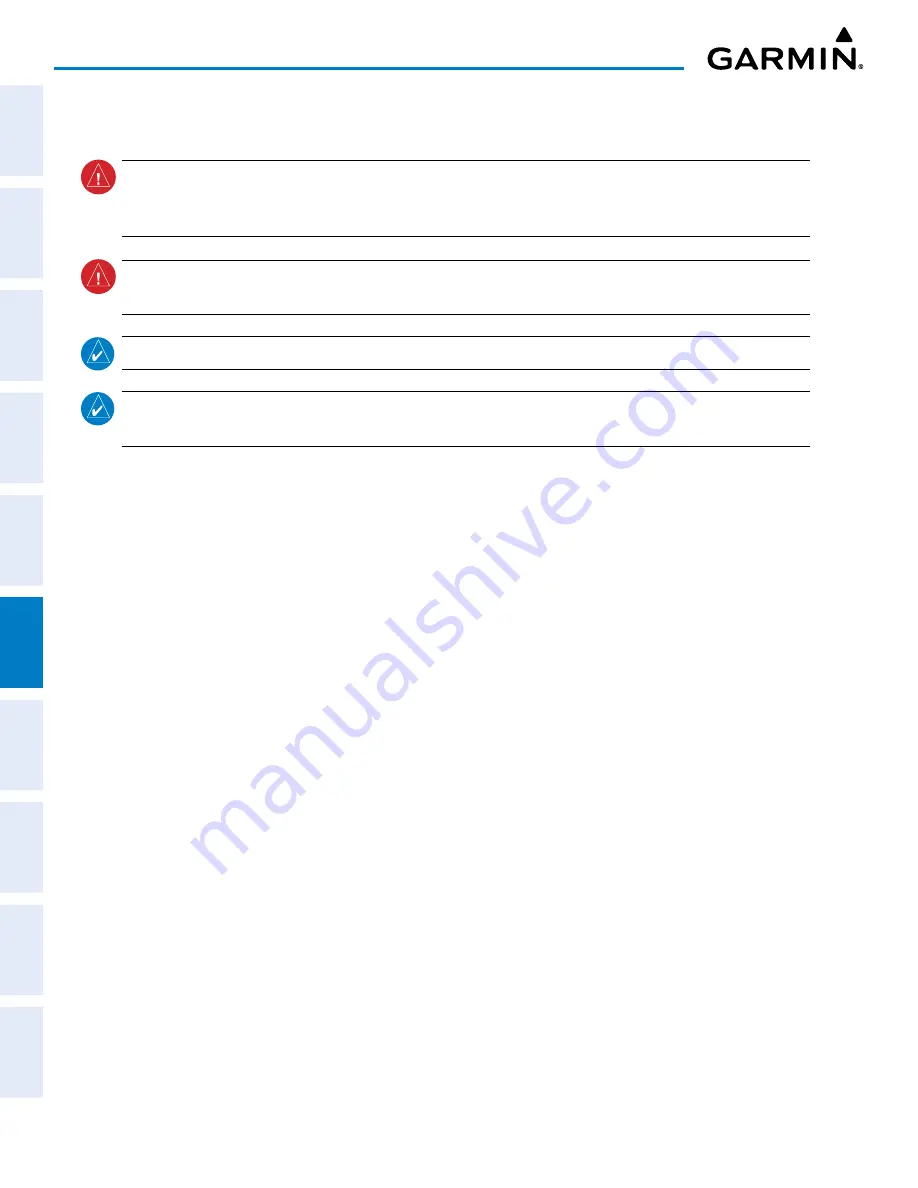
Garmin G1000 Pilot’s Guide for the Piper PA-32 Saratoga
190-02692-00 Rev. A
316
HAZARD AVOIDANCE
SY
STEM
O
VER
VIEW
FLIGHT
INSTRUMENTS
EIS
AUDIO P
ANEL
& CNS
FLIGHT
MANA
GEMENT
HAZARD
AV
OID
ANCE
AFCS
ADDITIONAL FEA
TURES
APPENDICES
INDEX
6.5 TERRAIN-SVS
WARNING:
Use appropriate primary systems for navigation, and for terrain, obstacle, and traffic avoidance.
Garmin SVS is intended as an aid to situational awareness only and may not provide either the accuracy or
reliability upon which to solely base decisions and/or plan maneuvers to avoid terrain, obstacles, or traffic.
WARNING:
Do not use Terrain-SVS information for primary terrain avoidance. Terrain-SVS is intended only
to enhance situational awareness.
NOTE:
Terrain data is not displayed if the aircraft is outside of the terrain database coverage area.
NOTE:
Terrain-SVS is included with the Synthetic Vision System (SVS). If equipped with TAWS-B, the TAWS-B
option will take precedence over Terrain-SVS.
Terrain-SVS is a terrain awareness system available with the Synthetic Vision System (SVS). SVS functionality
is offered as an optional enhancement. Terrain Awareness and Warning System - Class B (TAWS-B) (if equipped)
or standard Terrain-SVS is integrated within SVS to provide visual and auditory alerts to indicate the presence
of threatening terrain relevant to the projected flight path. For detailed information regarding SVS, refer to the
Synthetic Vision System (SVS) section of the Pilot’s Guide.
Terrain-SVS does not comply with TSO-C151b certification standards. It increases situational awareness and
aids in reducing controlled flight into terrain (CFIT). Do not confuse Terrain-SVS with TAWS-B. TAWS-B is more
sophisticated and robust, and it is TSO-C151b certified. Although the terrain and obstacle color map displays
are the same, TAWS-B uses more sophisticated algorithms to assess aircraft distance from terrain and obstacles.
Terrain-SVS does not provide the following:
• Premature Descent Alerting (PDA)
• Excessive Descent Rate (EDR)
• Negative Climb Rate (NCR)
• Descent to 500 Feet Callout (DFC)
Terrain-SVS requires the following components to operate properly:
• Valid 3-D GPS position
• Valid terrain/obstacle database
Terrain-SVS displays altitudes of terrain and obstructions relative to the aircraft position and altitude with
reference to a database that may contain inaccuracies. Terrain and obstructions are shown only if they are in the
database. Terrain and obstacle information should be used as an aid to situational awareness. They should never
be used to navigate or maneuver around terrain.
Note that all obstructions may not be available in the terrain and obstacle database. No terrain and obstacle
information is shown without a valid 3-D GPS position.
The GPS receiver provides the horizontal position and altitude. GPS altitude is derived from satellite position.
GPS altitude is then converted to the height above geodetic sea level (GSL), which is the height above mean sea
level calculated geometrically. GSL altitude is used to determine terrain and obstacle proximity. GSL altitude
accuracy is affected by satellite geometry, but is not subject to variations in pressure and temperature that normally
affect pressure altitude sensors. GSL altitude does not require local altimeter settings to determine MSL altitude.
It is a widely-used MSL altitude source.
















































