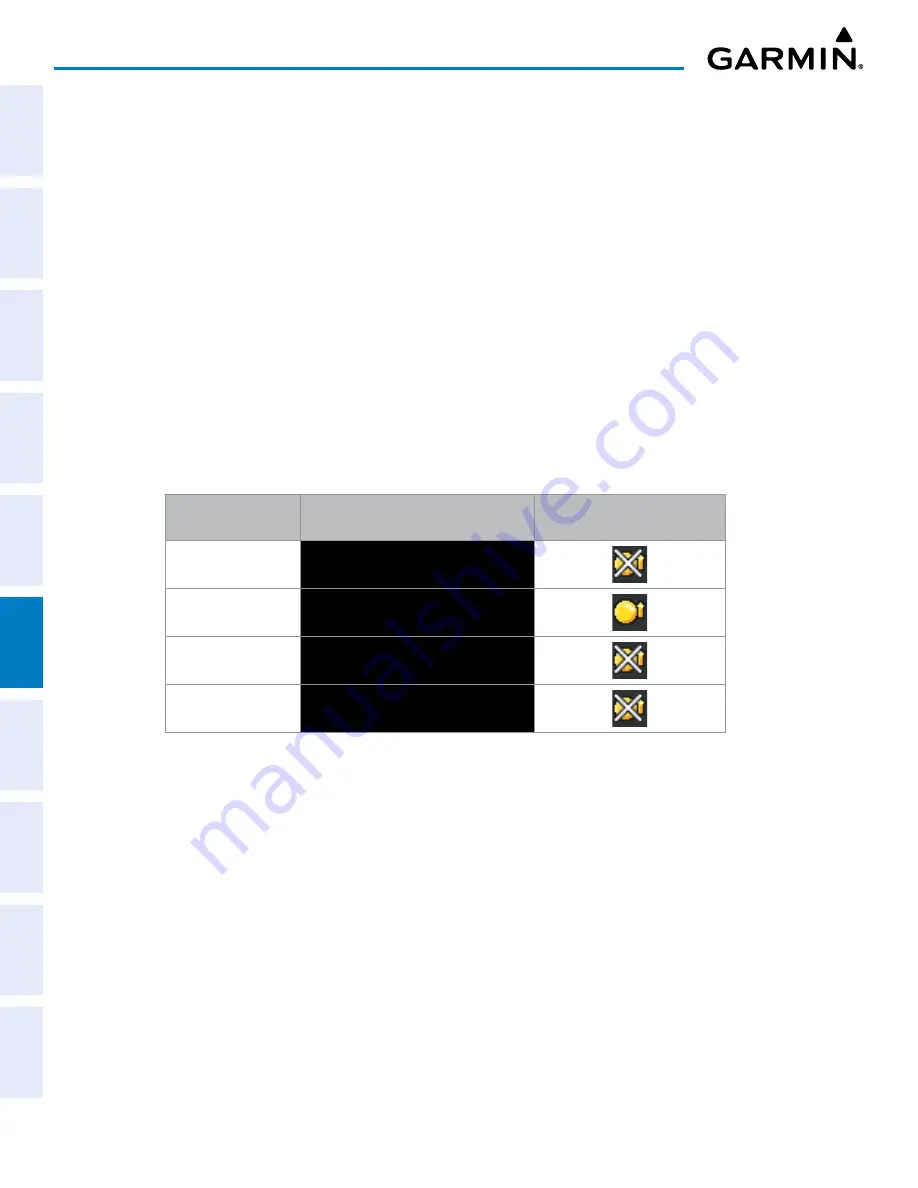
Garmin G1000 Pilot’s Guide for the Piper PA-32 Saratoga
190-02692-00 Rev. A
360
HAZARD AVOIDANCE
SY
STEM
O
VER
VIEW
FLIGHT
INSTRUMENTS
EIS
AUDIO P
ANEL
& CNS
FLIGHT
MANA
GEMENT
HAZARD
AV
OID
ANCE
AFCS
ADDITIONAL FEA
TURES
APPENDICES
INDEX
The MAP - NAVIGATION MAP Page Setup Menu also controls the display of traffic. The setup menu
controls the map range settings. Traffic data symbols and labels can be decluttered from the display. If a
map range larger than the map range setting is selected, the data is removed from the map. Maps besides the
Traffic Map Page use settings based on those selected for the MAP - NAVIGATION MAP Page.
Traffic information can also be displayed on the PFD Inset Map by pressing the
INSET
Softkey. A traffic map
will appear in heading up orientation. Traffic information can also be overlaid with navigation, topographic
and optional data link weather information.
Displaying traffic information (PFD Inset Map):
1)
Press the
INSET
Softkey.
2)
Press the
TRAFFIC
Softkey to display traffic data on the inset map (TRFC-1).
3)
Press the softkey again to display the traffic-only inset (TRFC-2).
4)
Press the softkey again to remove traffic data.
SYSTEM STATUS
The traffic mode is annunciated in the upper left corner of the MAP - TRAFFIC MAP Page.
Traffic System
Mode
Traffic Mode Annunciation
(MAP - TRAFFIC MAP Page)
Traffic Display Status Icon
(Other Maps)
Self-test Initiated
TEST
(also shown in white in center of page)
Operating
OPERATING
Standby
STANDBY
(also shown in white in center of page)
Failed*
FAIL
* See Table 6-37 for additional failure annunciations
Table 6-27 Traffic System Modes






























