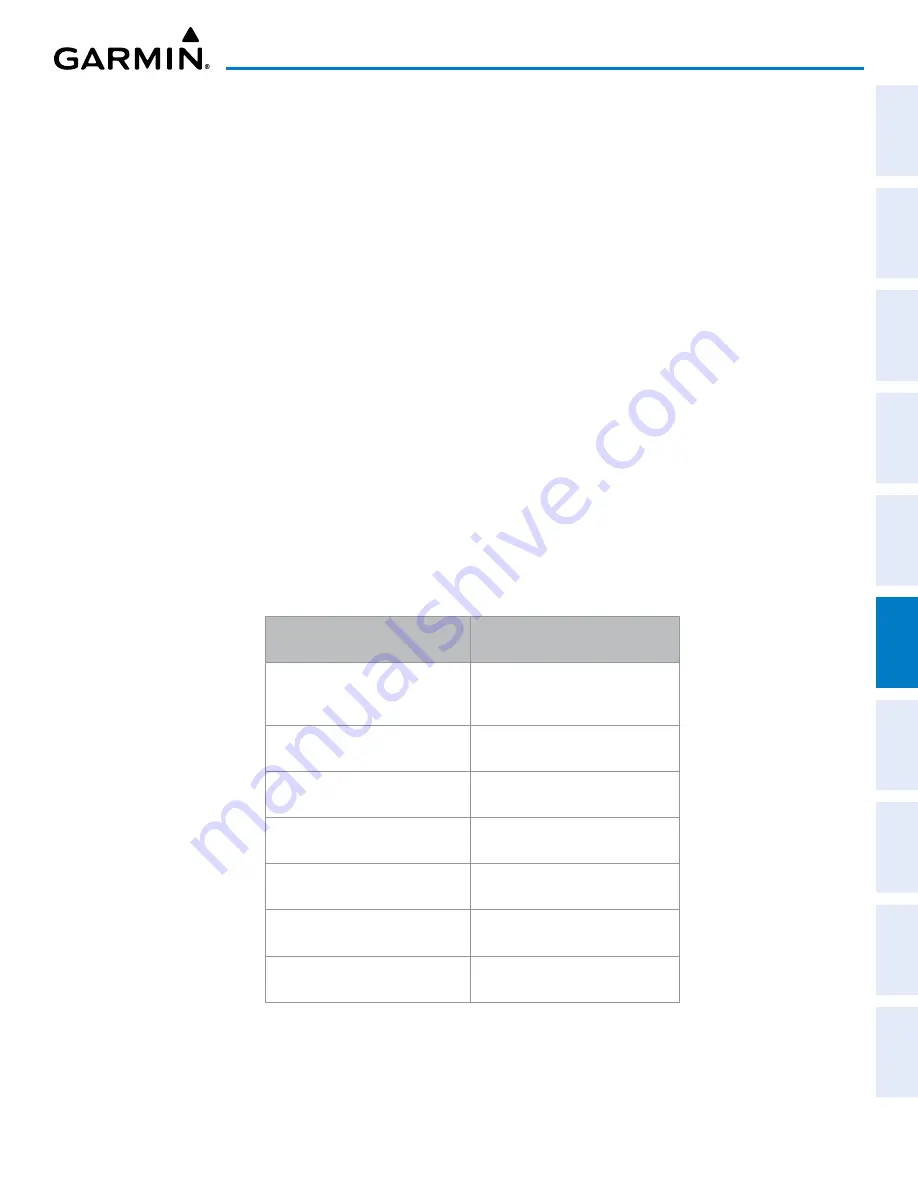
190-02692-00 Rev. A
Garmin G1000 Pilot’s Guide for the Piper PA-32 Saratoga
295
HAZARD AVOIDANCE
SY
STEM
O
VER
VIEW
FLIGHT
INSTRUMENTS
EIS
AUDIO P
ANEL
& CNS
FLIGHT
MANA
GEMENT
HAZARD
AV
OID
ANCE
AFCS
ADDITIONAL
FEA
TURES
APPENDICES
INDEX
5)
Turn the large
FMS
Knob or press the
ENT
Key to scroll through product selections.
6)
Turn the small
FMS
Knob to scroll through options for each product (ON/OFF, range settings, etc.).
7)
Press the
ENT
Key to select an option.
8)
Push the
FMS
Knob or
CLR
Key to return to the MAP - WEATHER DATA LINK (FIS-B) Page with the changed
settings.
Restoring default MAP - WEATHER DATA LINK (FIS-B) Page settings:
1)
Select the Weather Data Link (FIS-B) Page.
2)
Press the
MENU
Key.
3)
With ‘Weather Setup’ highlighted, press the
ENT
Key.
4)
Turn the small
FMS
Knob to select ‘PRODUCT GROUP 1’, and press the
ENT
Key.
5)
If restoring an individual weather product setting to its default value, turn the large
FMS
Knob to highlight the
desired field to restore.
6)
Press the
MENU
Key.
7)
Turn the large
FMS
Knob if needed to highlight ‘Restore Selection Default’ (to restore only the highlighted field)
or ‘Restore All Defaults’ (to restore all products within the selected product group to their default settings), and
press the
ENT
Key.
If
multiple data link weather services are installed, customizing the display settings for the corresponding
weather products shown in the following table will result in identical settings for all services.
SiriusXM Weather Product
and Softkey
FIS-B Weather Product
Next-generation Radar
(NEXRAD) and No Radar
Coverage
Next-generation Radar
(NEXRAD) and No Radar Coverage
Cloud Top
(CLD TOP)
Not Available
SiriusXM Lightning
(XM LTNG)
Not Available
SIGMETs/AIRMETs
(SIG/AIR)
Not Available
Meteorological Aerodrome Report
(METARs)
Meteorological Aerodrome Report
(METARs)
Winds Aloft
(WIND)
Not Available
Pilot Weather Report
(PIREPs)
Not Available
Table 6-5 Weather Data Link Map Settings Shared for Multiple
Weather Data Link Sources
















































