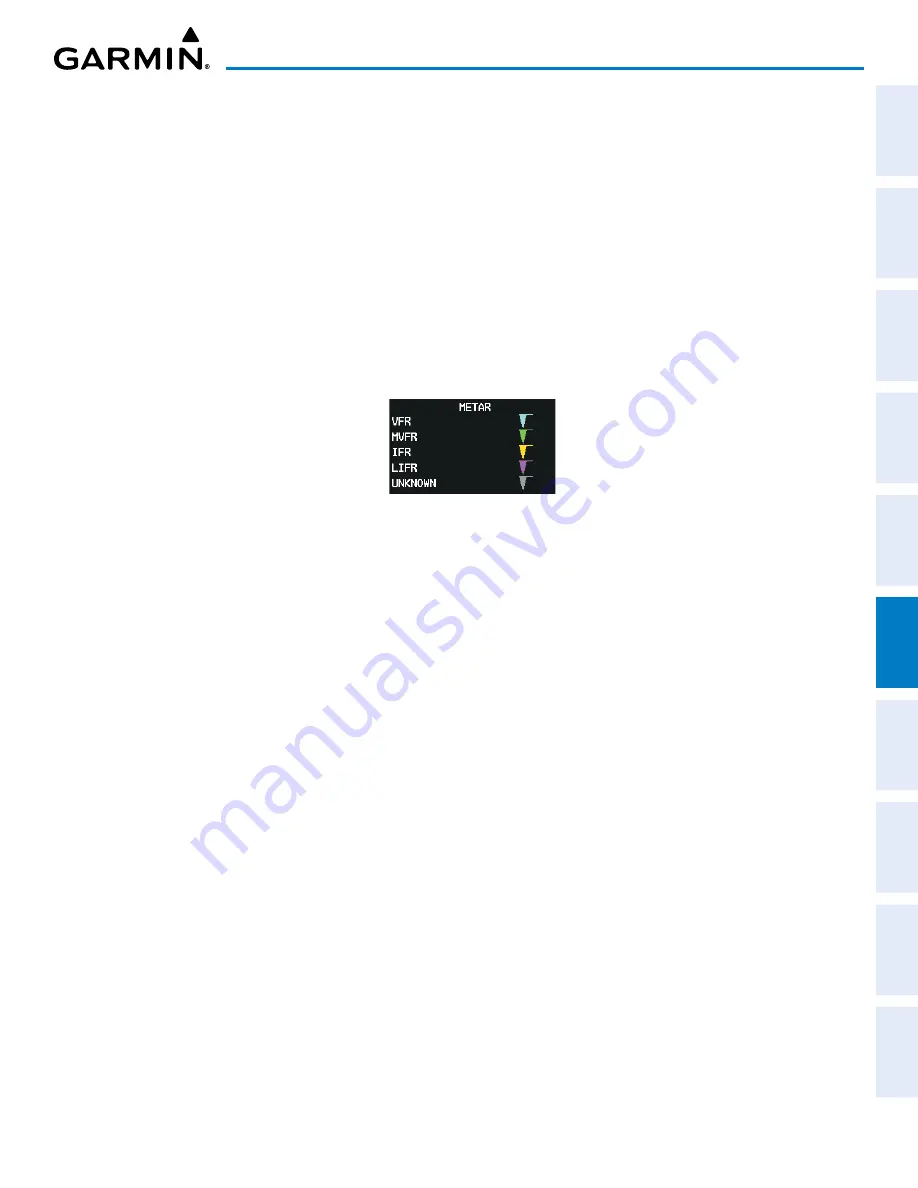
190-02692-00 Rev. A
Garmin G1000 Pilot’s Guide for the Piper PA-32 Saratoga
303
HAZARD AVOIDANCE
SY
STEM
O
VER
VIEW
FLIGHT
INSTRUMENTS
EIS
AUDIO P
ANEL
& CNS
FLIGHT
MANA
GEMENT
HAZARD
AV
OID
ANCE
AFCS
ADDITIONAL
FEA
TURES
APPENDICES
INDEX
Displaying original METAR text on the FPL - ACTIVE FLIGHT PLAN Page:
1)
Select the FPL - ACTIVE FLIGHT PLAN Page on the MFD.
2)
Push the
FMS
Knob to activate the cursor.
3)
Turn the large
FMS
Knob to highlight the desired waypoint. The METAR text will appear in the ‘SELECTED
WAYPOINT WEATHER’ window below.
4)
When finished, push the
FMS
Knob to remove the cursor or press the
FPL
Key to exit the Active Flight Plan Page.
To display the METAR legend on the MAP - WEATHER DATA LINK (FIS-B) Page, press the
LEGEND
Softkey when METARs are selected for display.
The METAR flag color is determined by the information in the METAR text. The system displays a gray
METAR flag when the METAR text does not contain enough information to determine the METAR category
(e.g., VFR, IFR).
Figure 6-49 METAR Legend
Winds Aloft data inside the Profile View is enabled by default when the Profile View is displayed on the
MAP - NAVIGATION MAP Page. This behavior can be changed on the MAP - NAVIGATION MAP Page.
Enabling/disabling winds aloft data display in Profile View:
1)
Select the MAP - NAVIGATION MAP Page.
2)
Press the
MENU
Key.
3)
With Map Setup highlighted, press the
ENT
Key.
4)
Turn the small
FMS
Knob to select the Profile Group and press the
ENT
Key.
5)
Turn the large
FMS
Knob to select ‘Profile Winds’.
6)
Turn the small
FMS
Knob to select ‘On’ or ‘Off’.
7)
Push the
FMS
Knob or
CLR
Key to return to the MAP - NAVIGATION MAP Page with the changed settings.
















































