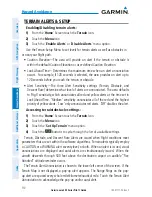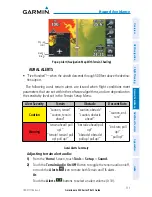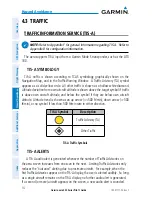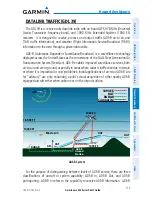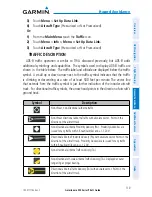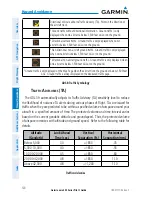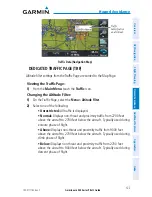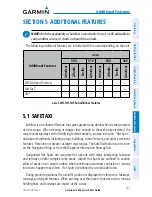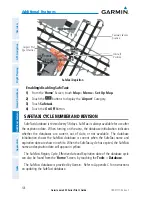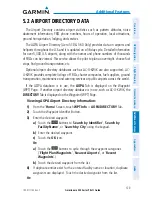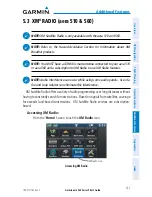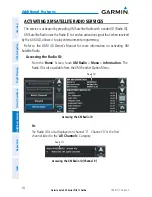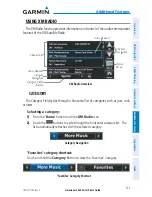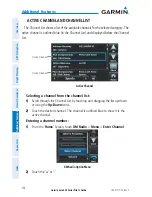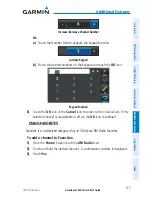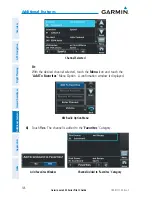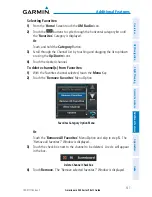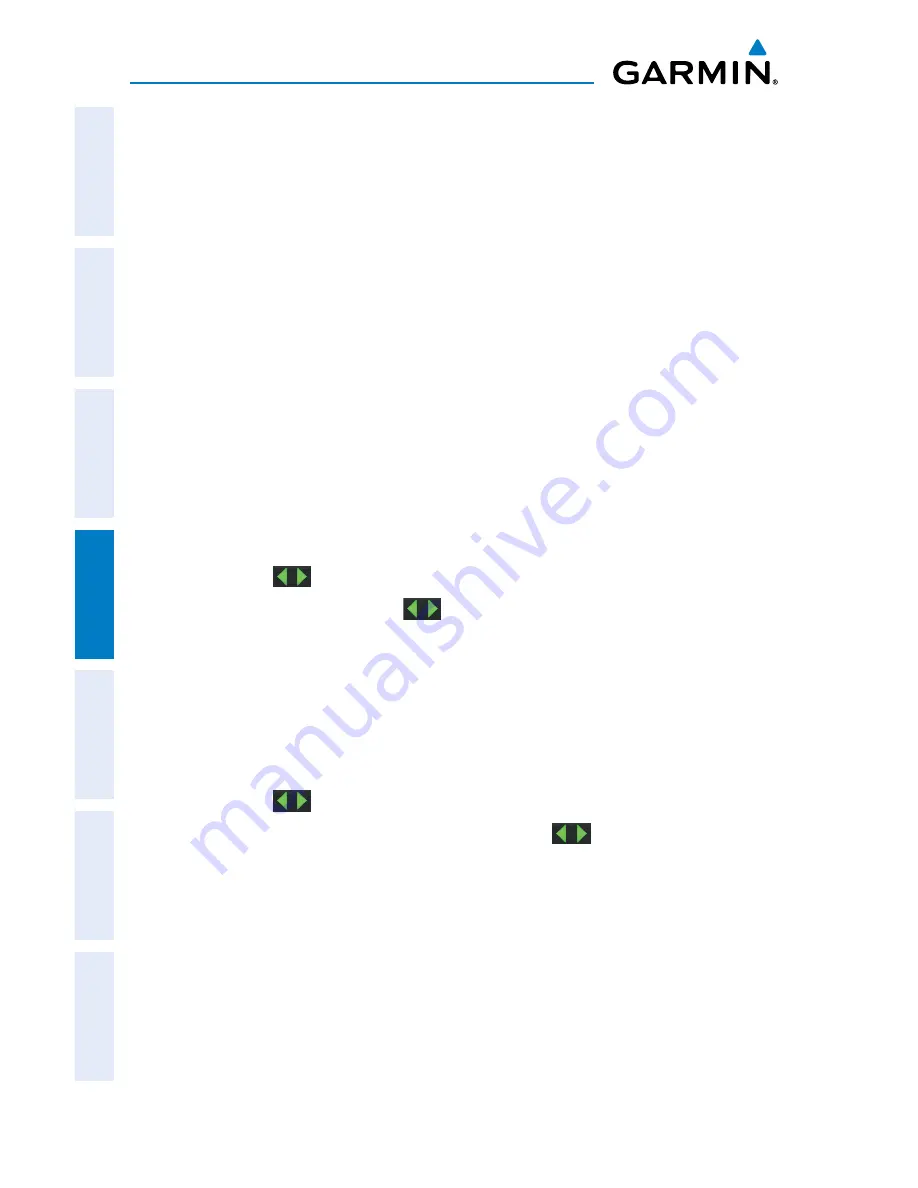
Garmin aera 500 Series Pilot’s Guide
190-01117-02 Rev. C
122
Hazard Avoidance
Overview
GPS Navigation
Flight Planning
Hazar
d A
voidance
Additional F
eatur
es
Appendices
Index
DISPLAYING TRAFFIC DATA
Traffic is displayed by default on the Map Page and in the Traffic Warning Window.
Traffic Symbol and Traffic Label (i.e., relative altitude, altitude trend and absolute
motion vectors) settings selects the maximum range at which traffic labels or symbols
are shown. Traffic Labels can also be turned off.
Enabling/disabling traffic data on the Map Page:
1)
From the
Main Menu
touch the
Map
Icon.
2)
Touch the
Menu
Icon.
3)
Touch the '
Show/Hide...
' menu option.
4)
Touch the
Traffic
'
Show
/
Hide
' Button.
Or:
1)
From the
Main Menu
touch the
Map
Icon.
2)
Touch the
Menu
Icon.
3)
Touch the '
Set Up Map
' menu option.
4)
Touch the
buttons to select the
Traffic
Category.
5)
Touch
Traffic Data
, touch
buttons to select the desired settings
'On/
Off'
.
Customizing the traffic data on the Map Page:
1)
From the
Main Menu
touch the
Map
Icon.
2)
Touch the
Menu
Icon.
3)
Touch the '
Set Up Map
' menu option.
4)
Touch the
buttons to select the
Traffic
Category.
5)
Touch Traffic Symbol or Traffic Label, touch the
buttons to select the
desired settings ('
Off
', '
Auto
', or range settings).
Displaying Traffic information using the map pointer:
With traffic displayed on the Navigation Map, touch the desired Traffic
symbol on the map to view identification, altitude and altitude trend
information.
Summary of Contents for aera 560
Page 1: ...models 500 510 550 560 Pilot s Guide...
Page 2: ......
Page 3: ...OVERVIEW GPS NAVIGATION FLIGHT PLANNING HAZARD AVOIDANCE ADDITIONAL FEATURES APPENDICES INDEX...
Page 4: ......
Page 10: ...Garmin aera 500 Series Pilot s Guide 190 01117 02 Rev C Warnings Cautions Notes Blank Page...
Page 12: ...Garmin aera 500 Series Pilot s Guide 190 01117 02 Rev C RR 12 Blank Page...
Page 229: ......