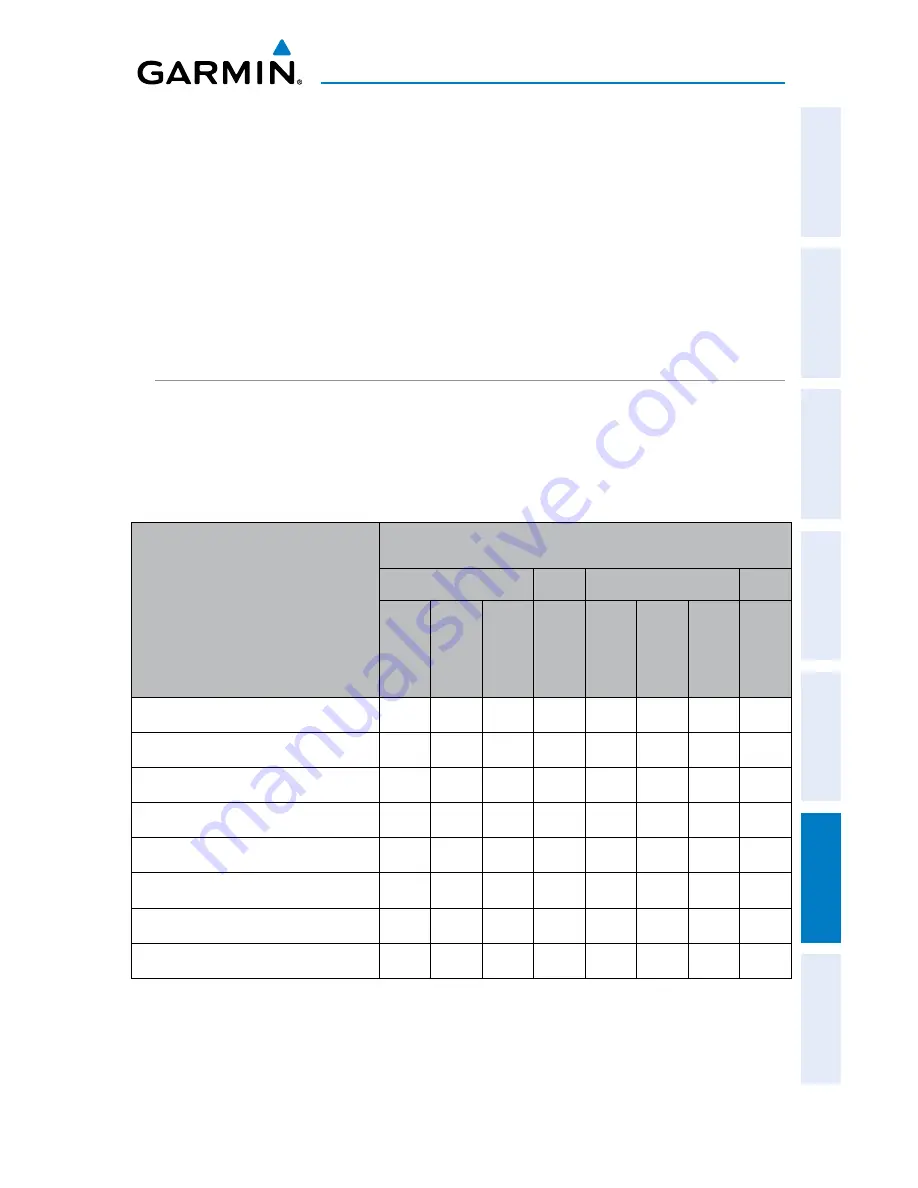
Garmin aera 500 Series Pilot’s Guide
190-01117-02 Rev. C
Appendix C
153
Overview
GPS Navigation
Flight Planning
Hazar
d A
voidance
Additional F
eatur
es
Appendices
Index
If you insert an MicroSD Card and get a card format not recognized message, try
removing the card and reinserting it. If the card is still not recognized, contact Garmin
Product Support or your Garmin dealer.
Removing an MicroSD Card:
1)
Push the card into the unit until it stops.
2)
Release the card. The card should eject for easy removal.
3)
With the card ejected, pull the card out of the slot.
DATABASES
The following databases are included with the aera depending on the unit
(Americas, Atlantic, or Pacific). See the Additional Features section for information on
AOPA Airport Directory, AC-U-KWICK Airport Directory, and SafeTaxi
®
. See the Hazard
Avoidance section for information on Obstacles and Terrain.
Feature/Database
aera
500
510
550
560
Americas
Atlantic
Pacific
Americas
Americas
Atlantic
Pacific
Americas
Worldwide Basemap
+
+
+
+
+
+
+
+
AOPA Airport Directory
+
+
Air Sport Sites
+
Jeppesen
®
Navigation Database
+
+
+
+
+
+
+
+
SafeTaxi
®
+
+
Obstacle
+
+
+
+
+
+
Terrain (arc-second)
30
30
30
30
9
9
9
9
XM
®
+
+
aera 500/510/550/560 Features & Databases
Summary of Contents for aera 560
Page 1: ...models 500 510 550 560 Pilot s Guide...
Page 2: ......
Page 3: ...OVERVIEW GPS NAVIGATION FLIGHT PLANNING HAZARD AVOIDANCE ADDITIONAL FEATURES APPENDICES INDEX...
Page 4: ......
Page 10: ...Garmin aera 500 Series Pilot s Guide 190 01117 02 Rev C Warnings Cautions Notes Blank Page...
Page 12: ...Garmin aera 500 Series Pilot s Guide 190 01117 02 Rev C RR 12 Blank Page...
Page 229: ......




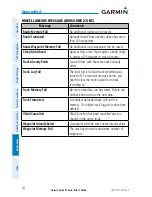



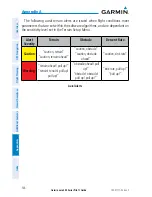
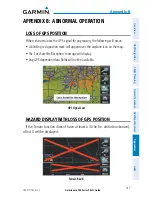


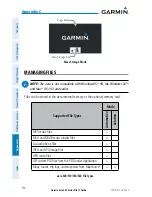

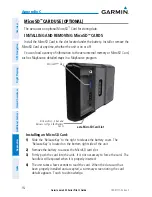


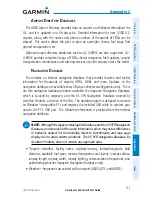
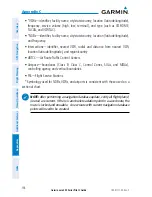
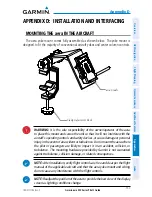
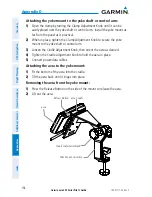
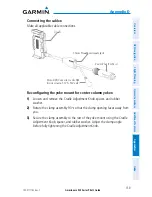
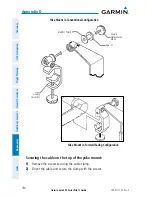

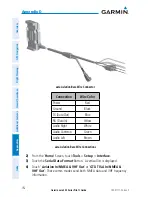




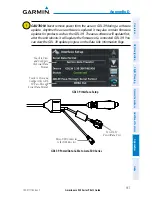
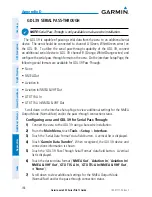







![Navig[8]r NAVBIKE-GPS User Manual preview](http://thumbs.mh-extra.com/thumbs/navig-8-r/navbike-gps/navbike-gps_user-manual_3574097-01.webp)








