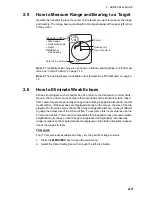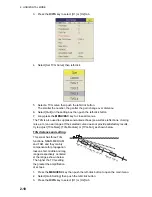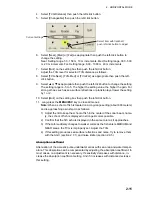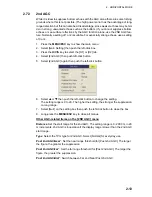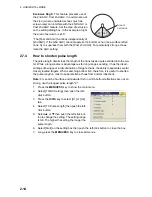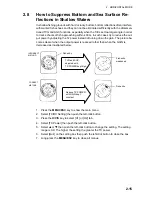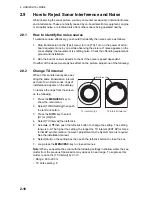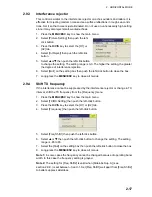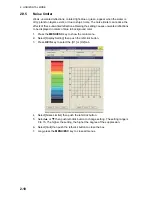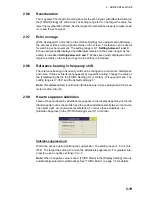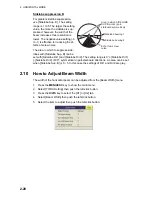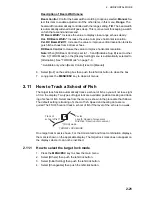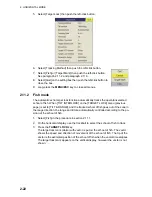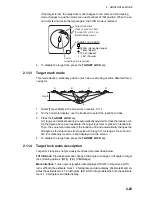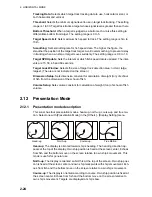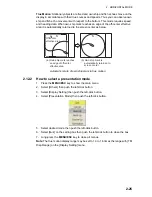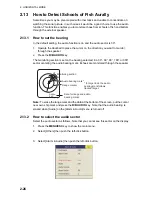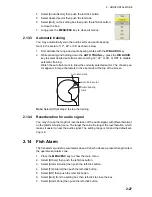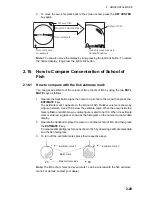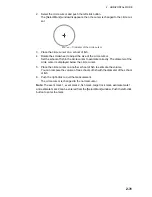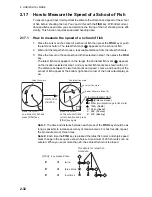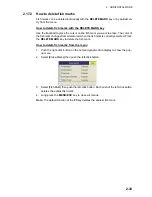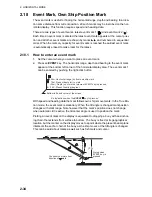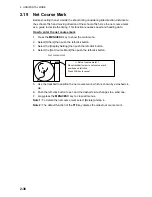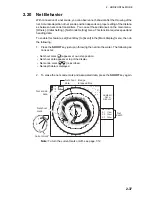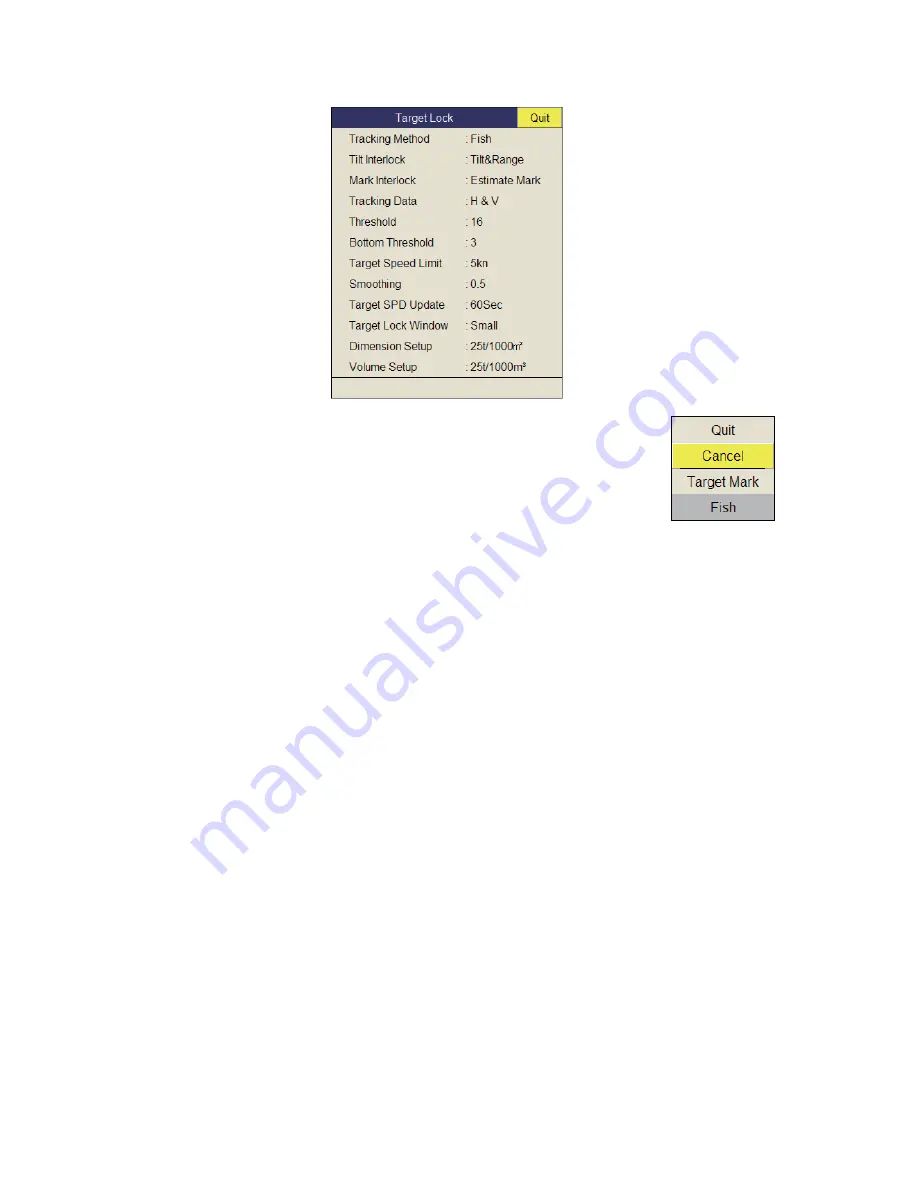
2. HORIZONTAL MODE
2-22
5. Select [Target Lock] then push the left-click button.
6. Select [Tracking Method] then push the left-click button.
7. Select [Fish] or [Target Mark] then push the left-click button.
See paragraph 2.11.2 and paragraph 2.11.3.
8. Select [Quit] on the setting box then push the left-click button to
close the box.
9. Long-press the
MENU/ESC
key to close all menus.
2.11.2
Fish mode
The automatic echo target lock function automatically tracks the operator-selected
school of fish. When [TILT INTERLOCK] on the [TARGET LOCK] menu (previous
page) is set to [TILT & RANGE], and the tracked school of fish goes out of the zone in
the range direction, the range and tilt are automatically controlled according to the po-
sition of the school of fish.
1. Select [Fish] in the procedure in section 2.11.1.
2. On the horizontal display, use the trackball to select the school of fish to track.
3. Press the
TARGET LOCK
key.
The target lock mark (white) with vector is put on the school of fish. The vector
shows the speed and direction of movement of the school of fish. The tip of the
vector is the estimated position of the school of fish when the vector time elapses.
The target lock mark appears on the vertical display, however the vector is not
shown.
Summary of Contents for FSV-85
Page 1: ...COLOR SCANNING SONAR FSV 85 OPERATOR S MANUAL www furuno com Model ...
Page 128: ...5 NUMERIC GRAPHIC DATA DISPLAY 5 4 This page is intentionally left blank ...
Page 158: ...8 RECORD RECALL OPERATION 8 8 This page is intentionally left blank ...
Page 172: ...9 MAINTENANCE TROUBLESHOOTING 9 14 This page is intentionally left blank ...
Page 178: ...APPENDIX 1 MENU TREE AP 6 This page is intentionally left blank ...
Page 184: ......