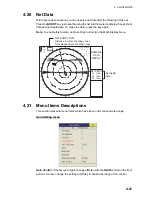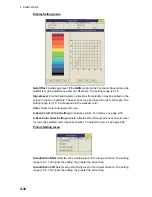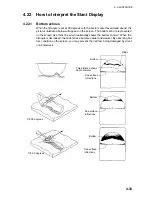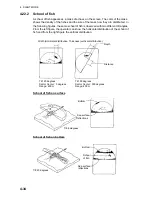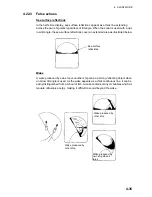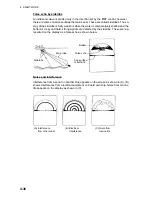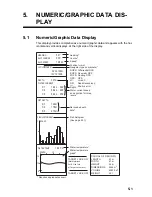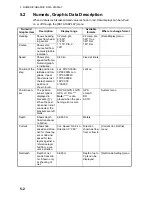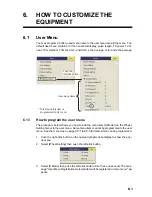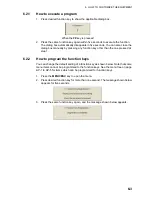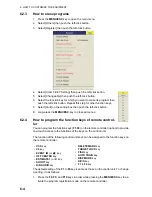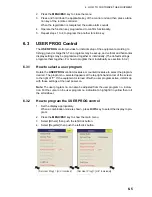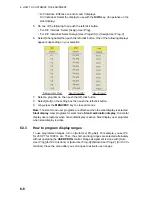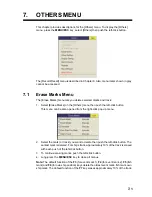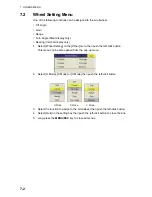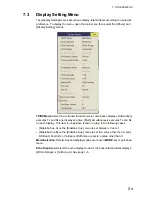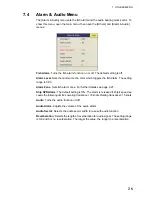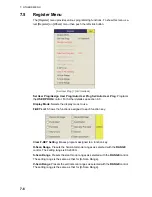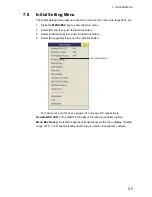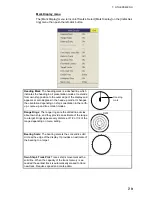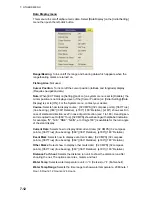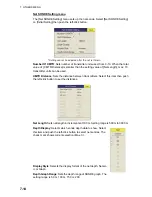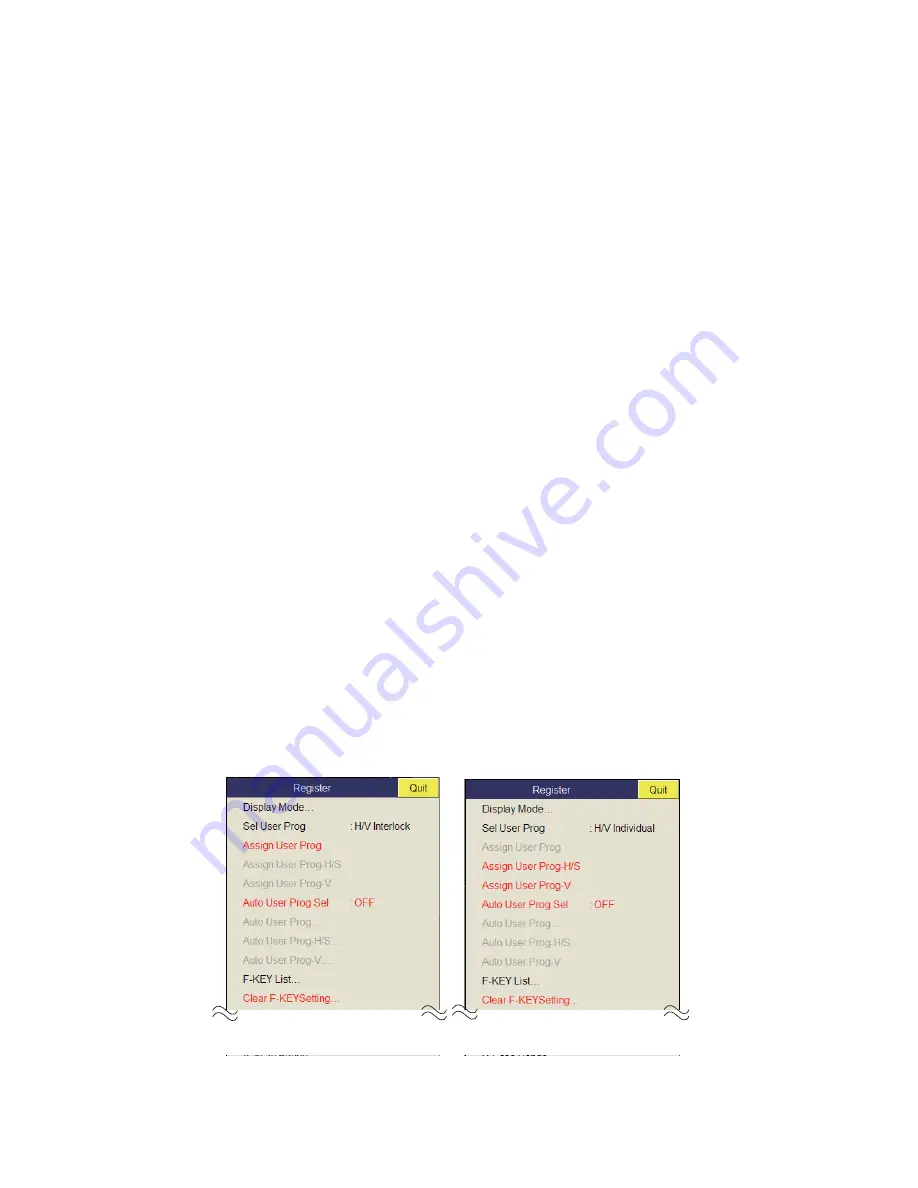
6. HOW TO CUSTOMIZE THE EQUIPMENT
6-5
2. Press the
MENU/ESC
key to close the menu.
3. Press and hold down the applicable key of the control unit and then press a func-
tion key of the remote controller.
When the registration is completed, the audio alarm sounds.
4. Operate the function key programmed to confirm functionality.
5. Repeat steps 1 to 4 to program the another function key.
6.3
USER PROG Control
The
USER PROG
control provides for instant setup of the equipment according to
fishing ground or target fish. Ten programs may be set up, and vertical and horizontal
display settings may be programmed together or individually. (The default settings
programs them together. For how to program them individually see section 6.3.2.)
6.3.1
How to select a user program
Rotate the
USER PROG
control clockwise or counterclockwise to select the program
desired. The program no. selected appears at the top right-hand corner of the screen
to the right of “P”. If the equipment is turned off with a user program active, it starts up
with those settings at the next power on.
Note:
The user program no. can also be adjusted from the user program no. indica-
tion. Put the cursor on the user program no. indication to highlight it in yellow then roll
the scrollwheel.
6.3.2
How to program the USER PROG control
1. Set the display appropriately.
When a combination mode is shown, press
H/V/S
key to select the display to pro-
gram.
2. Press the
MENU/ESC
key to show the main menu.
3. Select [Others] then push the left-click button.
4. Select [Register] then push the left-click button.
[Sel User Prog] = [H/V Individual]
[Sel User Prog] = [H/V Interlock]
Summary of Contents for FSV-85
Page 1: ...COLOR SCANNING SONAR FSV 85 OPERATOR S MANUAL www furuno com Model ...
Page 128: ...5 NUMERIC GRAPHIC DATA DISPLAY 5 4 This page is intentionally left blank ...
Page 158: ...8 RECORD RECALL OPERATION 8 8 This page is intentionally left blank ...
Page 172: ...9 MAINTENANCE TROUBLESHOOTING 9 14 This page is intentionally left blank ...
Page 178: ...APPENDIX 1 MENU TREE AP 6 This page is intentionally left blank ...
Page 184: ......