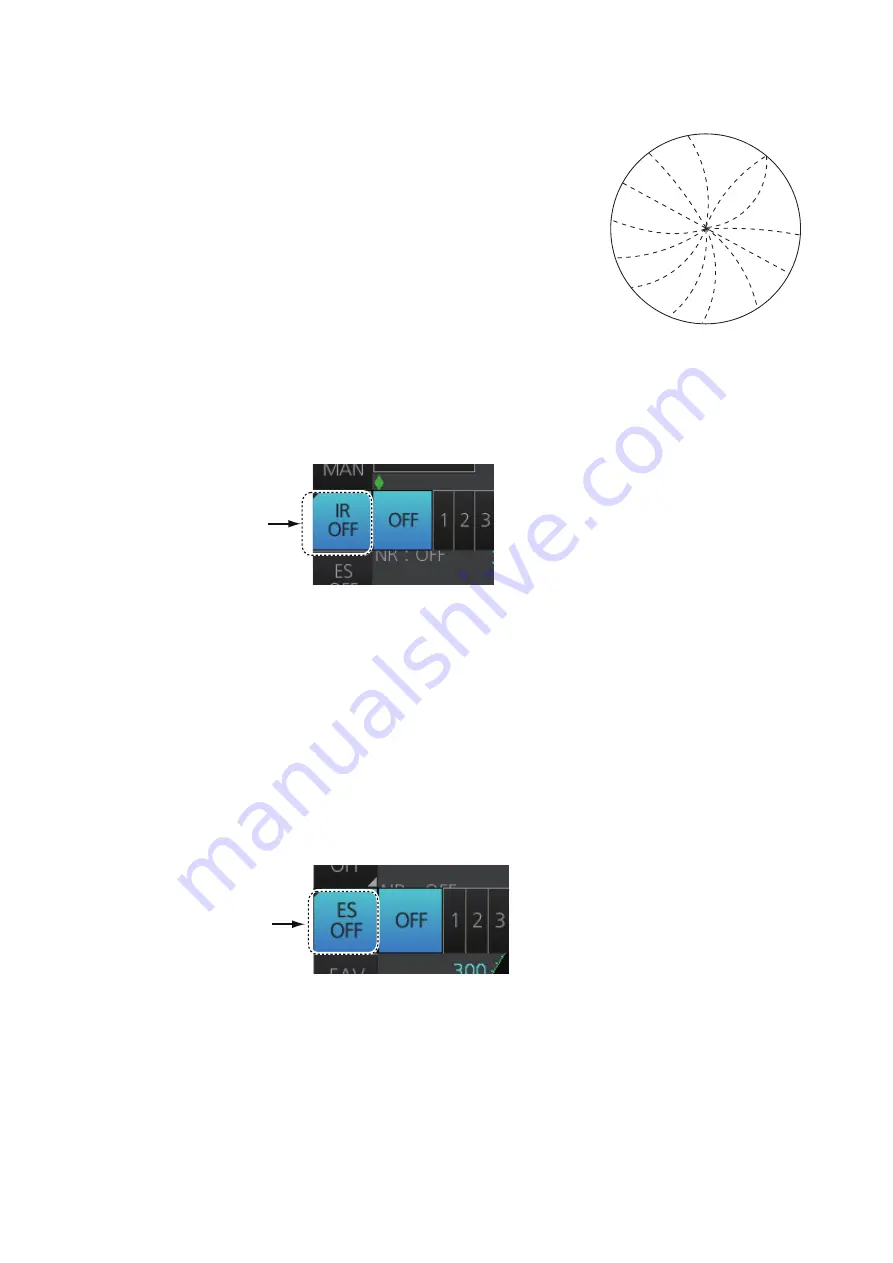
2. RADAR, CHART RADAR OPERATION
2-7
2.7
Interference Rejector
Mutual radar interference may occur in the vicinity of an-
other shipborne radar operating in the same frequency
band. It is seen on the screen as a number of bright
spikes either in irregular patterns or in the form of usual-
ly curved spoke-like dotted lines extending from the cen-
ter to the edge of the picture. Activating the interference
rejector circuit can reduce this type of interference.
The interference rejector is a kind of signal correlation
circuit. It compares the received signals over succes-
sive transmissions and reduces randomly occurring sig-
nals. There are three levels of interference rejection depending on the number of
transmissions that are correlated.
Click the [IR] button on the InstantAccess bar™ then click desired rejection level. The
higher the number the greater the degree of interference rejection.
2.8
Echo Stretch
The echo stretch feature enlarges targets in the range and bearing directions to make
them easier to see, and it is available on any range. There are three levels of echo
stretch, 1, 2 and 3. The higher the number the greater the amount of stretching.
The echo stretch magnifies not only small target pips but also returns from the sea sur-
face, rain and radar interference. For this reason, suppress those types of interference
before activating the echo stretch.
Click the [ES] button on the InstantAccess bar™ then click desired echo stretch level.
IR button
ES button
Summary of Contents for FCR-2119-BB
Page 66: ...1 OPERATIONAL OVERVIEW 1 40 This page is intentionally left blank ...
Page 134: ...2 RADAR CHART RADAR OPERATION 2 68 This page is intentionally left blank ...
Page 182: ...4 AIS OPERATION 4 22 This page is intentionally left blank ...
Page 198: ...5 RADAR MAP AND TRACK 5 16 This page is intentionally left blank ...
Page 290: ...9 VECTOR S57 CHARTS 9 12 This page is intentionally left blank ...
Page 296: ...10 C MAP CHARTS 10 6 This page is intentionally left blank ...
Page 392: ...16 NAVIGATION SENSORS 16 16 This page is intentionally left blank ...
Page 398: ...17 AIS SAFETY NAVTEX MESSAGES 17 6 This page is intentionally left blank ...
Page 466: ...24 CONNING DISPLAYS 24 4 Example 2 General navigation Example 3 General navigation ...
Page 467: ...24 CONNING DISPLAYS 24 5 Example 4 General navigation Example 5 All waters navigation Silence ...
Page 534: ...FURUNO FCR 21x9 BB FCR 28x9 SERIES SP 6 E3607S01D M This page is intentionally left blank ...
Page 541: ......






























