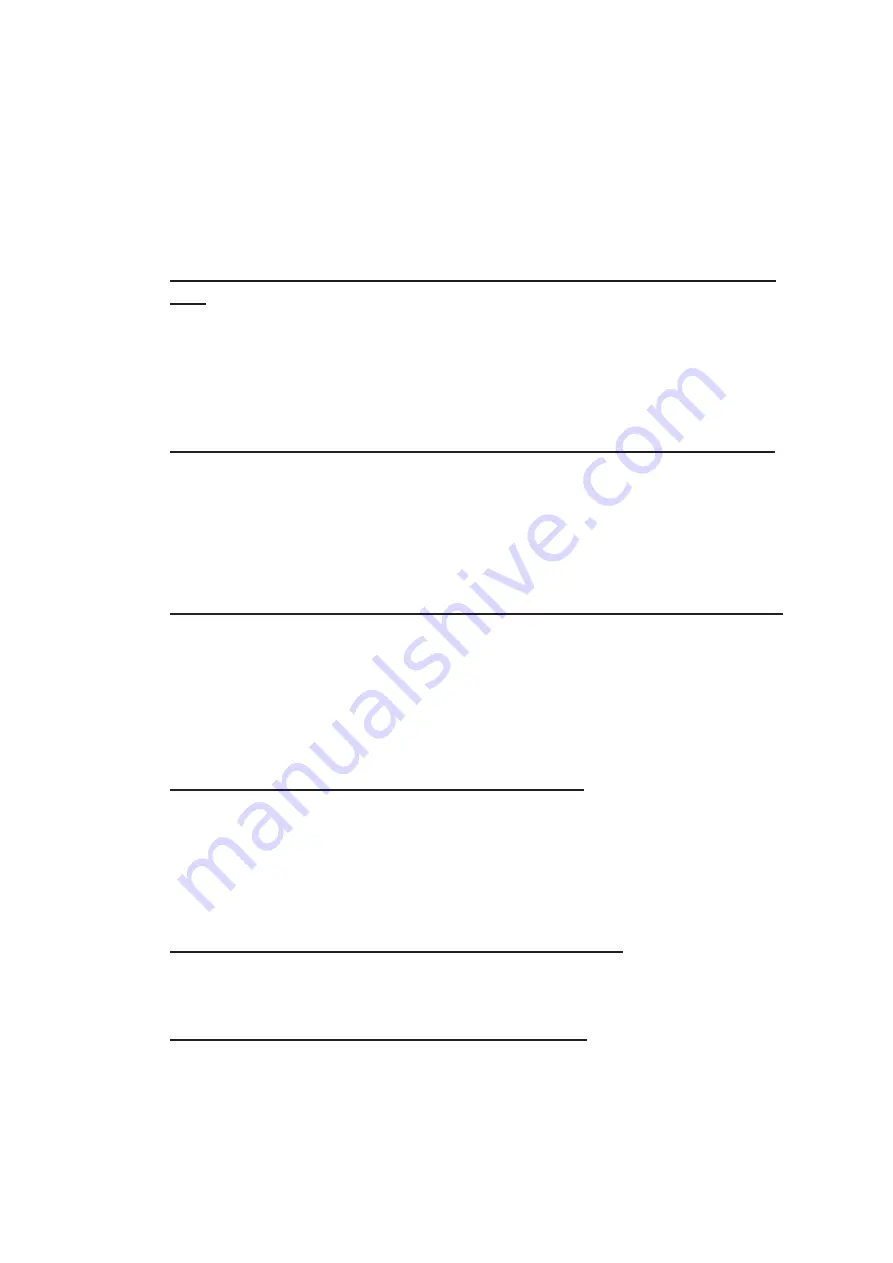
12. ROUTES
12-10
12.5.2
How to change other waypoint data
Other data of a waypoint, such as name, steering mode, turning radius, min/max
speed, can be edited from the [Waypoints] page. Select the route to edit and open the
[Waypoints] page. Put the cursor on a desired field and spin the scrollwheel to change
data. (Push the left button to change steering mode.)
12.5.3
How to add a new waypoint at the end of a route
How to add a new waypoint at the end of a route from the electronic chart
area
1. Put the cursor on the current last waypoint of the route.
2. Right-click the display area to show the context-sensitive menu then click [Edit].
3. Put the cursor to the new location for the last waypoint then push the left button.
4. Right-click, then click [Finish].
How to add a new waypoint at the end of a route from the Waypoints page
Open the [Waypoints] page then right-click the last waypoint. Select [Insert after].
A waypoint is added at the end of the list. Edit the Latitude, Longitude, etc. as neces-
sary.
12.5.4
How to insert a waypoint
How to insert a waypoint between waypoints from the electronic chart area
1. Put the cursor anywhere on the route where you want to insert a waypoint.
2. Right-click to show the context-sensitive menu then click [Edit].
3. Put the cursor on the leg where you want to insert a waypoint.
4. Right-click, then click [Insert WPT].
5. Right-click, then click [Finish].
How to insert a waypoint from the Waypoints page
Open the [Waypoints] page then right-click the waypoint to process. Select [Insert Af-
ter] or [Insert Before] as appropriate. A waypoint is added after or before the waypoint
selected. Edit the Latitude, Longitude, etc. as necessary.
12.5.5
How to delete a waypoint
How to delete a waypoint from the electronic chart area
Put the cursor on the waypoint to delete. Push the right button to show the context-
sensitive menu then select [Edit] followed by [Delete WPT].
How to delete a waypoint from the Waypoints page
Open the [Waypoints] page. Right-click the waypoint you want to delete then select
[Delete WPT].
Summary of Contents for FCR-2119-BB
Page 66: ...1 OPERATIONAL OVERVIEW 1 40 This page is intentionally left blank ...
Page 134: ...2 RADAR CHART RADAR OPERATION 2 68 This page is intentionally left blank ...
Page 182: ...4 AIS OPERATION 4 22 This page is intentionally left blank ...
Page 198: ...5 RADAR MAP AND TRACK 5 16 This page is intentionally left blank ...
Page 290: ...9 VECTOR S57 CHARTS 9 12 This page is intentionally left blank ...
Page 296: ...10 C MAP CHARTS 10 6 This page is intentionally left blank ...
Page 392: ...16 NAVIGATION SENSORS 16 16 This page is intentionally left blank ...
Page 398: ...17 AIS SAFETY NAVTEX MESSAGES 17 6 This page is intentionally left blank ...
Page 466: ...24 CONNING DISPLAYS 24 4 Example 2 General navigation Example 3 General navigation ...
Page 467: ...24 CONNING DISPLAYS 24 5 Example 4 General navigation Example 5 All waters navigation Silence ...
Page 534: ...FURUNO FCR 21x9 BB FCR 28x9 SERIES SP 6 E3607S01D M This page is intentionally left blank ...
Page 541: ......






























