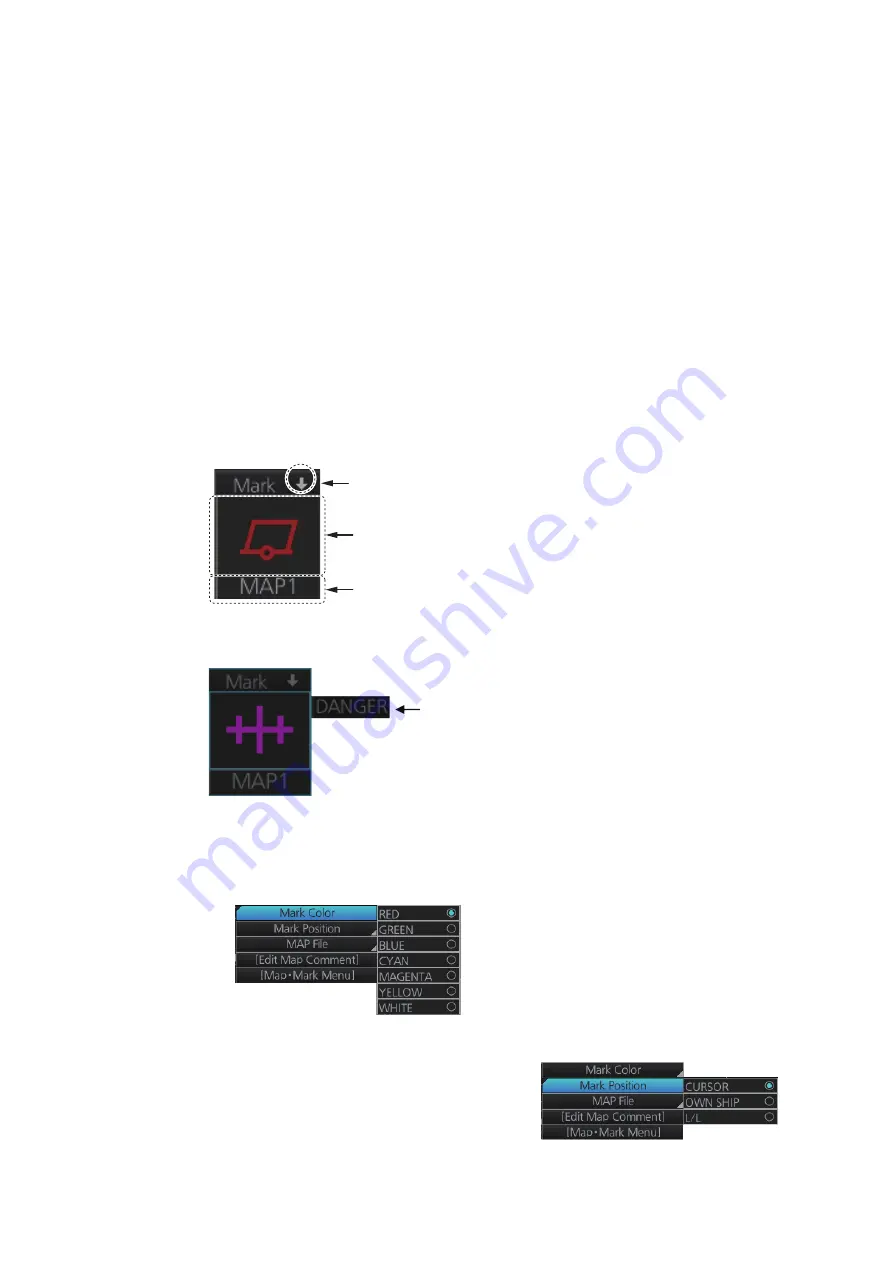
5. RADAR MAP AND TRACK
5-2
5.4
How to Enter Radar Map Marks and Lines
Marks and lines can be inscribed in the radar mode. (Marks cannot be entered in the
chart radar mode.) These marks and lines can be displayed in red, green, blue, cyan,
magenta, yellow or white. (Some marks, lines and colors may not be available de-
pending on the specifications of your radar.)
The capacity for map storage is 10 maps/4,000 points per map. When you save 4,000
points to a map, the message "MARK FULL" replaces the mark icon in the [Mark] box
and you cannot save any more marks to that map. In this case save the marks/lines
to a different map file or erase some marks from the full map file in order to save the
mark.
The procedure below shows how to enter a mark, including mark selection, mark entry
method, and save location. You can skip steps in the procedure where it is not neces-
sary to complete the corresponding action.
1. Put the cursor on the mark shown in the [Mark] box at the bottom-left position on
the display.
2. Spin the scrollwheel to select a mark. The name of the mark appears to the right
of the mark.
3. Select mark color (B-type only), mark position, and where to save the mark as fol-
lows:
1) Right-click the [Mark] box to show the context-sensitive menu then click [Mark
Color].
2) Click the mark color desired.
3) At the context-sensitive menu, click [Mark
Position] to select the mark input method.
The choices are [CURSOR], [OWN SHIP]
and [L/L].
For L/L, the mark is inscribed at the L/L
position entered at [1 OWN SHIP MARK] on the [Map/Mark] menu.
Minimize button
Selected mark
Map file no.
Name of mark
Summary of Contents for FCR-2119-BB
Page 66: ...1 OPERATIONAL OVERVIEW 1 40 This page is intentionally left blank ...
Page 134: ...2 RADAR CHART RADAR OPERATION 2 68 This page is intentionally left blank ...
Page 182: ...4 AIS OPERATION 4 22 This page is intentionally left blank ...
Page 198: ...5 RADAR MAP AND TRACK 5 16 This page is intentionally left blank ...
Page 290: ...9 VECTOR S57 CHARTS 9 12 This page is intentionally left blank ...
Page 296: ...10 C MAP CHARTS 10 6 This page is intentionally left blank ...
Page 392: ...16 NAVIGATION SENSORS 16 16 This page is intentionally left blank ...
Page 398: ...17 AIS SAFETY NAVTEX MESSAGES 17 6 This page is intentionally left blank ...
Page 466: ...24 CONNING DISPLAYS 24 4 Example 2 General navigation Example 3 General navigation ...
Page 467: ...24 CONNING DISPLAYS 24 5 Example 4 General navigation Example 5 All waters navigation Silence ...
Page 534: ...FURUNO FCR 21x9 BB FCR 28x9 SERIES SP 6 E3607S01D M This page is intentionally left blank ...
Page 541: ......






























